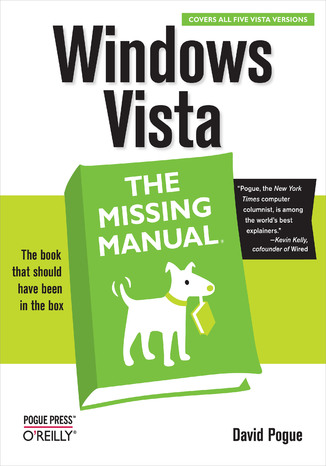
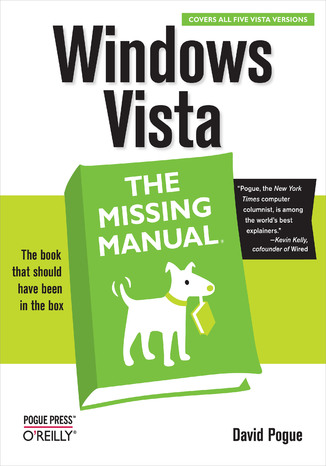
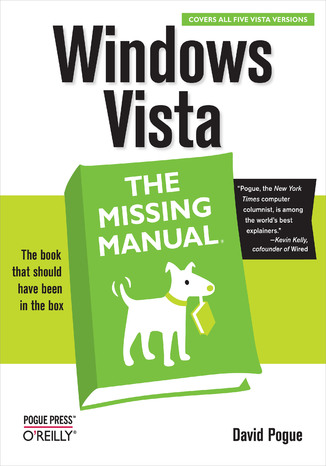
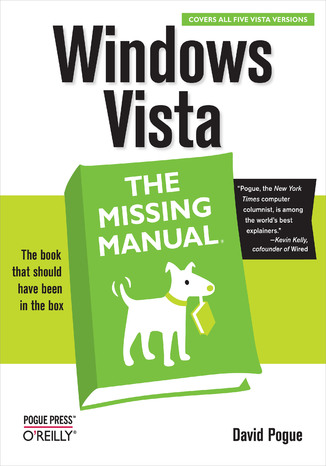
- Autor:
- David Pogue
- Ocena:
- Bądź pierwszym, który oceni tę książkę
- Stron:
- 848
- Dostępne formaty:
-
ePubMobi
Opis
książki
:
Windows Vista: The Missing Manual
Windows Vista is Microsoft's most important software release in more than a decade. It offers users an abundance of new and upgraded features that were more than five years in the making: a gorgeous, glass-like visual overhaul; superior searching and organization tools; a multimedia and collaboration suite; and above all, a massive, top-to-bottom security-shield overhaul. There's scarcely a single feature of the older versions of Windows that hasn't been tweaked, overhauled, or replaced entirely.
But when users first encounter this beautiful new operating system, there's gonna be a whole lotta head-scratchin', starting with trying to figure out which of the five versions of Vista is installed on the PC (Home, Premium, Business, Enterprise, Ultimate).
Thankfully, Windows Vista: The Missing Manual offers coverage of all five versions. Like its predecessors, this book from New York Times columnist, bestselling author, and Missing Manuals creator David Pogue illuminates its subject with technical insight, plenty of wit, and hardnosed objectivity for beginners, veteran standalone PC users, and those who know their way around a network. Readers will learn how to:
- Navigate Vista's elegant new desktop
- Locate anything on your hard drive quickly with the fast, powerful, and fully integrated search function
- Use the Media Center to record TV and radio, present photos, play music, and record any of the above to DVD
- Chat, videoconference, and surf the Web with the vastly improved Internet Explorer 7 tabbed browser
- Build a network for file sharing, set up workgroups, and connect from the road
- Protect your PC and network with Vista's beefed up security
- And much more.
This jargon-free guide explains Vista's features clearly and thoroughly, revealing which work well and which don't. It's the book that should have been in the box!
Wybrane bestsellery
-
Promocja
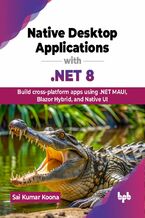 Description Microsoft recently released .NET 8, a fresh and exciting release with lots of new features and performance enhancements. In this book, we will cover several frameworks such as WinForms, WPF, Windows App SDK, Blazor, and MAUI. This book will begin with a tour of the .NET technology, including its versions and support. You will also disco
Description Microsoft recently released .NET 8, a fresh and exciting release with lots of new features and performance enhancements. In this book, we will cover several frameworks such as WinForms, WPF, Windows App SDK, Blazor, and MAUI. This book will begin with a tour of the .NET technology, including its versions and support. You will also disco-
-
ebook
89 pkt
(30,90 zł najniższa cena z 30 dni)
89.91 zł
99.90 zł (-10%) -
-
Promocja
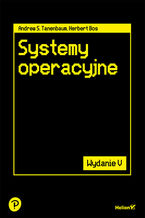 To piąte, gruntownie zaktualizowane wydanie podręcznika, który doceni każdy student informatyki i inżynier oprogramowania. Książka obejmuje szeroki zakres zagadnień, od podstawowych pojęć po zaawansowaną problematykę związaną z najnowszymi trendami w systemach operacyjnych. Wyczerpująco omawia procesy, wątki, zarządzanie pamięcią, systemy plików, operacje wejścia-wyjścia, zakleszczenia, interfejsy użytkownika, multimedia czy kompromisy wydajnościowe. Szczegółowo, jako studia przypadków, zostały tu opisane systemy: Windows 11, Unix, Linux i Android. Jasny i przystępny styl, a także liczne przykłady i ćwiczenia ułatwiają zrozumienie nawet bardzo skomplikowanych zagadnień.
To piąte, gruntownie zaktualizowane wydanie podręcznika, który doceni każdy student informatyki i inżynier oprogramowania. Książka obejmuje szeroki zakres zagadnień, od podstawowych pojęć po zaawansowaną problematykę związaną z najnowszymi trendami w systemach operacyjnych. Wyczerpująco omawia procesy, wątki, zarządzanie pamięcią, systemy plików, operacje wejścia-wyjścia, zakleszczenia, interfejsy użytkownika, multimedia czy kompromisy wydajnościowe. Szczegółowo, jako studia przypadków, zostały tu opisane systemy: Windows 11, Unix, Linux i Android. Jasny i przystępny styl, a także liczne przykłady i ćwiczenia ułatwiają zrozumienie nawet bardzo skomplikowanych zagadnień.-
ebook
-
książka
89 pkt
(39,90 zł najniższa cena z 30 dni)
89.50 zł
179.00 zł (-50%) -
-
Promocja
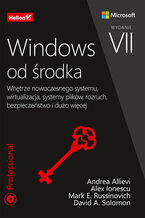 W drugiej części tego zaktualizowanego przewodnika dla zaawansowanych informatyków znalazł się między innymi opis mechanizmu wywołania ALPC i procedury synchronizacji sterowników urządzeń i aplikacji. Omówiono zasady wirtualizacji, a także takie elementy jak rejestr, interfejs WMI, usługi ETW i DTrace. Pokazano najważniejsze komponenty pamięci masowej i systemy plików, w tym NTFS i ReFS. Zaprezentowano też operacje zachodzące podczas rozruchu i zamykania systemu. Uwzględniono aktualizacje 21H1/2104 systemu Windows 10, jak również systemów Windows Server 2022, 2019 i 2016. Dodatkowo ujęto tu obszerne wprowadzenie do platformy Hyper-V. Książka zawiera ponadto praktyczne eksperymenty, dzięki którym przy użyciu najnowszych narzędzi diagnostycznych można łatwiej zrozumieć wewnętrzne szczegóły działania systemu Windows.
W drugiej części tego zaktualizowanego przewodnika dla zaawansowanych informatyków znalazł się między innymi opis mechanizmu wywołania ALPC i procedury synchronizacji sterowników urządzeń i aplikacji. Omówiono zasady wirtualizacji, a także takie elementy jak rejestr, interfejs WMI, usługi ETW i DTrace. Pokazano najważniejsze komponenty pamięci masowej i systemy plików, w tym NTFS i ReFS. Zaprezentowano też operacje zachodzące podczas rozruchu i zamykania systemu. Uwzględniono aktualizacje 21H1/2104 systemu Windows 10, jak również systemów Windows Server 2022, 2019 i 2016. Dodatkowo ujęto tu obszerne wprowadzenie do platformy Hyper-V. Książka zawiera ponadto praktyczne eksperymenty, dzięki którym przy użyciu najnowszych narzędzi diagnostycznych można łatwiej zrozumieć wewnętrzne szczegóły działania systemu Windows.-
ebook
-
książka
89 pkt
Windows od środka. Wnętrze nowoczesnego systemu, wirtualizacja, systemy plików, rozruch, bezpieczeństwo i dużo więcej. Wydanie VII
Mark Russinovich, Andrea Allievi, Alex Ionescu, David Solomon
(39,90 zł najniższa cena z 30 dni)
89.50 zł
179.00 zł (-50%) -
-
Promocja
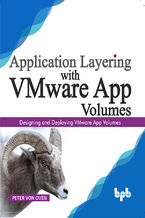 Step-by-step guide to designing, deploying and managing VMware App Volumes Key Features Understanding the concept of application layering App Volumes architecture overview Installing App Volumes Working with App Volumes, App Stacks and Writeable Volumes Integration with VDI, app publishing, and desktop publishing solutions Advanced configuration an
Step-by-step guide to designing, deploying and managing VMware App Volumes Key Features Understanding the concept of application layering App Volumes architecture overview Installing App Volumes Working with App Volumes, App Stacks and Writeable Volumes Integration with VDI, app publishing, and desktop publishing solutions Advanced configuration an-
-
ebook
71 pkt
(25,90 zł najniższa cena z 30 dni)
71.91 zł
79.89 zł (-10%) -
-
Promocja
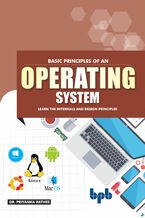 A basic guide to learn Design and Programming of operating system in depth Key Features Easy to read and understand Covers the topic in-depth Good explanation of concepts with relevant diagrams and examples Contains a lot of review questions to understand the concepts Clarification of concepts using case studies The book will help to achieve a high
A basic guide to learn Design and Programming of operating system in depth Key Features Easy to read and understand Covers the topic in-depth Good explanation of concepts with relevant diagrams and examples Contains a lot of review questions to understand the concepts Clarification of concepts using case studies The book will help to achieve a high-
-
ebook
71 pkt
(25,90 zł najniższa cena z 30 dni)
71.91 zł
79.89 zł (-10%) -
-
Promocja
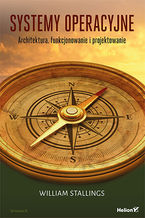 Ta książka jest kolejnym, gruntownie przejrzanym i zaktualizowanym wydaniem klasycznego podręcznika, w którym jasno i wyczerpująco wyjaśniono koncepcje, strukturę i mechanizmy rządzące funkcjonowaniem nowoczesnych systemów operacyjnych. Wnikliwie omówiono również podstawowe zasady projektowania systemów operacyjnych i powiązano je ze współczesnymi zagadnieniami projektowymi oraz kierunkami rozwoju systemów operacyjnych. Aby zilustrować prezentowane treści, jako przykładami posłużono się czterema systemami: Windows, Android, Unix i Linux. W ten sposób koncepcje projektowe omawiane w danym rozdziale są natychmiast popierane rzeczywistymi przykładami.
Ta książka jest kolejnym, gruntownie przejrzanym i zaktualizowanym wydaniem klasycznego podręcznika, w którym jasno i wyczerpująco wyjaśniono koncepcje, strukturę i mechanizmy rządzące funkcjonowaniem nowoczesnych systemów operacyjnych. Wnikliwie omówiono również podstawowe zasady projektowania systemów operacyjnych i powiązano je ze współczesnymi zagadnieniami projektowymi oraz kierunkami rozwoju systemów operacyjnych. Aby zilustrować prezentowane treści, jako przykładami posłużono się czterema systemami: Windows, Android, Unix i Linux. W ten sposób koncepcje projektowe omawiane w danym rozdziale są natychmiast popierane rzeczywistymi przykładami.-
ebook
-
książka
64 pkt
(39,90 zł najniższa cena z 30 dni)
64.50 zł
129.00 zł (-50%) -
-
Promocja
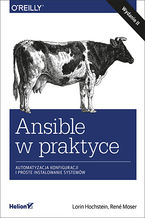 Zarządzanie konfiguracją oprogramowania w systemach sieciowych jest niebanalnym zadaniem. Nawet zwykła aktualizacja czy wdrożenie nowego oprogramowania mogą się skończyć katastrofą, zwłaszcza w przypadku serwerów pracujących pod kontrolą systemów Linux czy Unix. Konieczność pilnowania ustawień w wielu różnych plikach konfiguracyjnych, z których każdy służy innemu elementowi, sprawia, że problemy mogą sprawiać nawet zasadniczo nieskomplikowane czynności — chyba że konfiguracja i wdrażanie oprogramowania w systemie zostaną zautomatyzowane za pomocą odpowiedniego narzędzia, na przykład Ansible.
Zarządzanie konfiguracją oprogramowania w systemach sieciowych jest niebanalnym zadaniem. Nawet zwykła aktualizacja czy wdrożenie nowego oprogramowania mogą się skończyć katastrofą, zwłaszcza w przypadku serwerów pracujących pod kontrolą systemów Linux czy Unix. Konieczność pilnowania ustawień w wielu różnych plikach konfiguracyjnych, z których każdy służy innemu elementowi, sprawia, że problemy mogą sprawiać nawet zasadniczo nieskomplikowane czynności — chyba że konfiguracja i wdrażanie oprogramowania w systemie zostaną zautomatyzowane za pomocą odpowiedniego narzędzia, na przykład Ansible.-
ebook
-
książka
29 pkt
(19,90 zł najniższa cena z 30 dni)
29.49 zł
59.00 zł (-50%) -
-
Promocja
 Informatycy, studenci kierunków informatycznych i amatorzy pragnący dowiedzieć się więcej na temat technologii klastrowej dostępnej w najbardziej zaawansowanych technologicznie serwerowych systemach operacyjnych z rodziny Windows Server 2008 R2 znajdą tu mnóstwo praktycznych informacji oraz poszerzą swoją wiedzę na temat klastrów pracy awaryjnej. Poznaj od środka klastry pracy awaryjnej! Dołącz do najbardziej poszukiwanych na rynku specjalistów IT!
Informatycy, studenci kierunków informatycznych i amatorzy pragnący dowiedzieć się więcej na temat technologii klastrowej dostępnej w najbardziej zaawansowanych technologicznie serwerowych systemach operacyjnych z rodziny Windows Server 2008 R2 znajdą tu mnóstwo praktycznych informacji oraz poszerzą swoją wiedzę na temat klastrów pracy awaryjnej. Poznaj od środka klastry pracy awaryjnej! Dołącz do najbardziej poszukiwanych na rynku specjalistów IT!-
ebook
-
książka
23 pkt
(19,90 zł najniższa cena z 30 dni)
23.50 zł
47.00 zł (-50%) -
-
Promocja
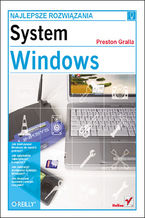 Książka „System Windows. Najlepsze rozwiązania” nie jest skierowana do tych, którzy oczekują zwykłych porad i wskazówek mówiących, gdzie należy kliknąć, gdzie przeciągnąć myszą i jakie polecenia wpisać. To propozycja kreatywnych rozwiązań, dzięki którym każdy użytkownik będzie mógł dostosować ten system operacyjny i wszystkie aplikacje oraz sprzęt, na którym działają, w celu podniesienia komfortu i wydajności swojej pracy.
Książka „System Windows. Najlepsze rozwiązania” nie jest skierowana do tych, którzy oczekują zwykłych porad i wskazówek mówiących, gdzie należy kliknąć, gdzie przeciągnąć myszą i jakie polecenia wpisać. To propozycja kreatywnych rozwiązań, dzięki którym każdy użytkownik będzie mógł dostosować ten system operacyjny i wszystkie aplikacje oraz sprzęt, na którym działają, w celu podniesienia komfortu i wydajności swojej pracy.-
ebook
-
książka
49 pkt
(29,90 zł najniższa cena z 30 dni)
49.50 zł
99.00 zł (-50%) -
-
Promocja
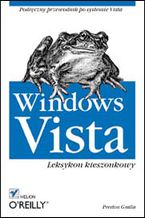 Książka to zwięzły przewodnik po nowatorskim systemie operacyjnym. Znajdziesz w nim niezbędne do pracy wiadomości podane w zwartej i czytelnej postaci. Poznasz najważniejsze elementy systemu oraz narzędzia i aplikacje, w jakie został wyposażony.
Książka to zwięzły przewodnik po nowatorskim systemie operacyjnym. Znajdziesz w nim niezbędne do pracy wiadomości podane w zwartej i czytelnej postaci. Poznasz najważniejsze elementy systemu oraz narzędzia i aplikacje, w jakie został wyposażony.-
ebook
-
książka
10 pkt
(6,90 zł najniższa cena z 30 dni)
10.95 zł
21.90 zł (-50%) -
David Pogue - pozostałe książki
-
Promocja
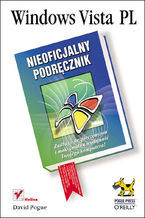 "Windows Vista. Nieoficjalny podręcznik" to książka przydatna na każdym poziomie zaawansowania technicznego, zawierająca opis podstawowych zagadnień i komponentów oprogramowania, instrukcje korzystania z systemu oraz informacje o szybszych metodach wykonania różnego typu operacji, które przydadzą się doświadczonym użytkownikom.
"Windows Vista. Nieoficjalny podręcznik" to książka przydatna na każdym poziomie zaawansowania technicznego, zawierająca opis podstawowych zagadnień i komponentów oprogramowania, instrukcje korzystania z systemu oraz informacje o szybszych metodach wykonania różnego typu operacji, które przydadzą się doświadczonym użytkownikom.-
ebook
-
książka
49 pkt
(29,90 zł najniższa cena z 30 dni)
49.50 zł
99.00 zł (-50%) -
-
Promocja
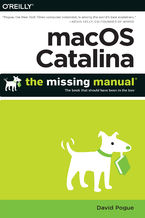 Apple gives macOS new features and improvements right on your desktop and under the hood with Catalina—aka OS X 10.15. With this updated guide, you’ll learn how to use your iPad as a second screen, work with iPad apps on your Mac, and use Screen Time on your Mac. This new edition of the #1 bestselling Mac book shows you how to use the revamped apps
Apple gives macOS new features and improvements right on your desktop and under the hood with Catalina—aka OS X 10.15. With this updated guide, you’ll learn how to use your iPad as a second screen, work with iPad apps on your Mac, and use Screen Time on your Mac. This new edition of the #1 bestselling Mac book shows you how to use the revamped apps-
-
ebook
101 pkt
(29,90 zł najniższa cena z 30 dni)
101.15 zł
119.00 zł (-15%) -
-
Promocja
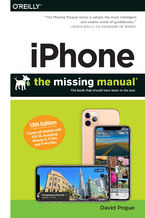 The iPhone 11, 11 Pro, 11R, and 11Max are faster than ever and have more powerful cameras. With the latest edition of this bestselling guide, you get a funny, gorgeously illustrated guide to the tips, shortcuts, and workarounds that will turn you into an iPhone master.Written by David Pogue—Missing Manual series creator, New York Times columnist, a
The iPhone 11, 11 Pro, 11R, and 11Max are faster than ever and have more powerful cameras. With the latest edition of this bestselling guide, you get a funny, gorgeously illustrated guide to the tips, shortcuts, and workarounds that will turn you into an iPhone master.Written by David Pogue—Missing Manual series creator, New York Times columnist, a-
-
ebook
72 pkt
(29,90 zł najniższa cena z 30 dni)
72.24 zł
84.99 zł (-15%) -
-
Promocja
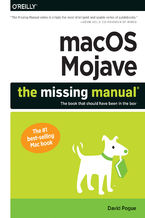 Answers found here!Apple’s latest Mac software, macOS Mojave, is a glorious boxcar full of new features and refinements. What’s still not included, though, is a single page of printed instructions. Fortunately, David Pogue is back, delivering the expertise and humor that have made this the #1 bestselling Mac book for 18 years straight.The important
Answers found here!Apple’s latest Mac software, macOS Mojave, is a glorious boxcar full of new features and refinements. What’s still not included, though, is a single page of printed instructions. Fortunately, David Pogue is back, delivering the expertise and humor that have made this the #1 bestselling Mac book for 18 years straight.The important-
-
ebook
72 pkt
(29,90 zł najniższa cena z 30 dni)
72.24 zł
84.99 zł (-15%) -
-
Promocja
 The iPhone XS, XS Max, and XR aren’t just faster and more powerful than ever—they’re also better at all of the things you use an iPhone for. With the latest edition of this bestselling guide, you get a funny, gorgeously illustrated guide to the tips, shortcuts, and workarounds that will turn you into an iPhone master. This easy-to-use book will als
The iPhone XS, XS Max, and XR aren’t just faster and more powerful than ever—they’re also better at all of the things you use an iPhone for. With the latest edition of this bestselling guide, you get a funny, gorgeously illustrated guide to the tips, shortcuts, and workarounds that will turn you into an iPhone master. This easy-to-use book will als-
-
ebook
72 pkt
(29,90 zł najniższa cena z 30 dni)
72.24 zł
84.99 zł (-15%) -
-
Promocja
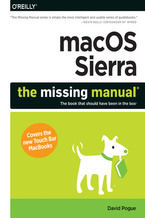 With Sierra, Apple brings never-before-seen features to macOS—like Siri voice control, file sharing across all your iOS devices, picture-in-picture mode for iTunes and Safari, and AI photo search. Once again, David Pogue brings his humor and expertise to the #1 bestselling Mac book.Whether you’re a developer or a home-user, this guide offers a weal
With Sierra, Apple brings never-before-seen features to macOS—like Siri voice control, file sharing across all your iOS devices, picture-in-picture mode for iTunes and Safari, and AI photo search. Once again, David Pogue brings his humor and expertise to the #1 bestselling Mac book.Whether you’re a developer or a home-user, this guide offers a weal-
-
ebook
101 pkt
(29,90 zł najniższa cena z 30 dni)
101.15 zł
119.00 zł (-15%) -
-
Promocja
 Dzięki tej pozycji łatwo i w zabawny sposób zyskasz wiedzę na temat teorii muzyki, kompozycji, orkiestracji oraz głównych kierunków w muzyce. Łatwiej wybierzesz spośród ogromu muzyki klasycznej te utwory, które przyniosą Ci najwięcej radości. Ale przede wszystkim odkryjesz przedziwny ogród emocji, wzruszeń i uniesień, które może przynieść muzyka pełna czaru, piękna, mocy i subtelności — muzyka klasyczna.
Dzięki tej pozycji łatwo i w zabawny sposób zyskasz wiedzę na temat teorii muzyki, kompozycji, orkiestracji oraz głównych kierunków w muzyce. Łatwiej wybierzesz spośród ogromu muzyki klasycznej te utwory, które przyniosą Ci najwięcej radości. Ale przede wszystkim odkryjesz przedziwny ogród emocji, wzruszeń i uniesień, które może przynieść muzyka pełna czaru, piękna, mocy i subtelności — muzyka klasyczna.-
ebook
-
książka
19 pkt
(14,90 zł najniższa cena z 30 dni)
19.95 zł
39.90 zł (-50%) -
Kup polskie wydanie:
Ebooka "Windows Vista: The Missing Manual" przeczytasz na:
-
czytnikach Inkbook, Kindle, Pocketbook, Onyx Boox i innych
-
systemach Windows, MacOS i innych
-
systemach Windows, Android, iOS, HarmonyOS
-
na dowolnych urządzeniach i aplikacjach obsługujących formaty: PDF, EPub, Mobi
Masz pytania? Zajrzyj do zakładki Pomoc »
Szczegóły książki
- ISBN Ebooka:
- 978-05-965-5400-2, 9780596554002
- Data wydania ebooka :
-
2006-12-27
 Data wydania ebooka często jest dniem wprowadzenia tytułu do sprzedaży i może nie być równoznaczna
z datą wydania książki papierowej. Dodatkowe informacje możesz znaleźć w darmowym fragmencie.
Jeśli masz wątpliwości skontaktuj się z nami sklep@ebookpoint.pl.
Data wydania ebooka często jest dniem wprowadzenia tytułu do sprzedaży i może nie być równoznaczna
z datą wydania książki papierowej. Dodatkowe informacje możesz znaleźć w darmowym fragmencie.
Jeśli masz wątpliwości skontaktuj się z nami sklep@ebookpoint.pl.
- Język publikacji:
- angielski
- Rozmiar pliku ePub:
- 31.3MB
- Rozmiar pliku Mobi:
- 31.3MB
Dostępność produktu
Produkt nie został jeszcze oceniony pod kątem ułatwień dostępu lub nie podano żadnych informacji o ułatwieniach dostępu lub są one niewystarczające. Prawdopodobnie Wydawca/Dostawca jeszcze nie umożliwił dokonania walidacji produktu lub nie przekazał odpowiednich informacji na temat jego dostępności.
Spis treści książki
- Windows Vista: The Missing Manual
- A Note Regarding Supplemental Files
- The Missing Credits
- About the Author
- About the Creative Team
- Acknowledgments
- The Missing Manual Series
- Introduction
- Whats New in Windows Vista
- Security
- A Cosmetic Overhaul
- Merged OSes
- New Programs and Features
- New Explorer Window Features
- Version Hell
- About This Book
- System Requirements for Your Brain
- About the Outline
- AboutTheseArrows
- About MissingManuals.com
- The Very Basics
- Windows Defined
- The Right Mouse Button is King
- Wizards = Interviews
- Theres More Than One Way to Do Everything
- You Can Use the Keyboard for Everything
- About Shift-Clicking
- You Could Spend a Lifetime Changing Properties
- Every Piece of Hardware Requires Software
- Its Not Meant to Be Overwhelming
- Whats New in Windows Vista
- 1. The Vista Desktop
- 1. Welcome Center, Desktop, and the Start Menu
- 1.1. The Welcome Center
- 1.2. The Vista DesktopNow with Aero!
- 1.3. The Start Menu
- 1.3.1. Anatomy of the Start Menu
- 1.3.2. Keyboard Navigation
- 1.3.2.1. Use the arrow keys
- 1.3.2.2. Use the Search box
- 1.4. Whats in the Start Menu
- 1.4.1. All Programs
- 1.4.2. Folders
- 1.4.2.1. Software-company folders
- 1.4.2.2. Program-group folders
- 1.4.2.3. The Startup folder
- 1.5. Start - (Sleep)
- 1.6. Start - (Lock)
- 1.7. Start - Log Off, Restart, Hibernate, Shut Down
- 1.8. Start - Help and Support
- 1.9. Start - Default Programs
- 1.10. Start - Control Panel
- 1.11. Start - Connect To
- 1.12. Start - Network
- 1.13. Start - Computer
- 1.14. Start - Recent Items
- 1.15. Start - Search
- 1.16. Start - Games
- 1.17. Start - Music, Pictures
- 1.18. Start - Documents
- 1.19. Start - [Your Name]: The Personal Folder
- 1.20. Start - Run
- 1.20.1. Open a Program
- 1.20.2. Open Any Program or Document
- 1.20.3. Open a Drive Window
- 1.20.4. Open a Folder Window
- 1.20.5. Connect to a Web Page
- 1.21. Customizing the Start Menu
- 1.21.1. Start Menu Settings
- 1.21.1.1. In the scrolling list
- 1.21.1.2. Below the scrolling list
- 1.21.2. Adding Icons to the Start Menu
- 1.21.2.1. The free sections of the Start menu
- 1.21.2.2. Method 1: Drag an icon directly
- 1.21.2.3. Method 2: Use the Add Listing wizard
- 1.21.2.4. Method 3: Use the Start Menu folders
- 1.21.3. Removing Icons from the Start Menu
- 1.21.4. Renaming Start-Menu Items
- 1.21.5. Reorganizing the Start Menu
- 1.21.5.1. Add folders to hold submenus
- 1.21.1. Start Menu Settings
- 2. Explorer, Windows, and the Taskbar
- 2.1. Universal Window Controls
- 2.2. Explorer Window Controls
- 2.2.1. Address Bar
- 2.2.1.1. Components of the Address bar
- 2.2.1.2. What to type into the Address bar
- 2.2.2. The Task Toolbar
- 2.2.3. Column Headings
- 2.2.1. Address Bar
- 2.3. Optional Window Panes
- 2.3.1. Search Pane
- 2.3.2. Details Pane
- 2.3.3. Preview Pane
- 2.3.4. Navigation Pane
- 2.3.4.1. Favorite Links list
- 2.3.4.2. Folders list
- 2.4. Tags, Metadata, and Properties
- 2.4.1. Properties
- 2.5. Icon and List Views
- 2.6. Sorting, Grouping, Stacking, and Filtering
- 2.6.1. Sorting Files
- 2.6.2. Grouping
- 2.6.3. Stacking
- 2.6.4. Filtering
- 2.7. Uni-Window vs. Multi-Window
- 2.8. Immortalizing Your Tweaks
- 2.9. The Folder Options Options
- 2.10. Sizing, Moving, and Closing Windows
- 2.10.1. Moving a Window
- 2.10.2. Closing a Window
- 2.10.3. Layering Windows
- 2.11. Windows Flip (Alt+Tab)
- 2.12. Windows Flip 3D
- 2.12.1. Flip 3D Without Holding Down Keys
- 2.13. The Taskbar
- 2.13.1. The Notification Area (System Tray)
- 2.13.2. Taskbar ButtonsNow with Thumbnails!
- 2.13.3. Button Groups
- 2.13.4. The Quick Launch Toolbar
- 2.13.5. Customizing the Taskbar
- 2.13.5.1. Moving the taskbar
- 2.13.5.2. Resizing the taskbar
- 2.13.5.3. Hiding the taskbar
- 2.14. Taskbar Toolbars
- 2.14.1. Address Toolbar
- 2.14.2. Windows Media Player Toolbar
- 2.14.3. Links Toolbar
- 2.14.4. Tablet PC Input Panel
- 2.14.5. Desktop Toolbar
- 2.14.6. Quick Launch Toolbar
- 2.14.7. Language Toolbar
- 2.14.8. Redesigning Your Toolbars
- 2.14.9. Build Your Own Toolbars
- 3. Searching and Organizing Your Files
- 3.1. Meet Vista Search
- 3.2. Search from the Start Menu
- 3.2.1. Limit by Size, Date, Rating, Tag, Author...
- 3.2.2. Special Search Codes
- 3.2.3. Results Menu Tips
- 3.2.4. What Vista Knows
- 3.2.5. Where Vista Looks
- 3.2.6. The Results Window
- 3.2.7. Customizing Search
- 3.2.7.1. Folder Options
- 3.2.7.2. Indexing Options
- 3.2.7.3. Advanced Indexing Options
- 3.3. Explorer-Window Searches
- 3.3.1. The Search Pane
- 3.3.2. The Search Window
- 3.4. Saved Searches (Search Folders)
- 3.5. The Folders of Windows Vista
- 3.5.1. Whats in the Local Disk (C:) Window
- 3.5.1.1. Users
- 3.5.1.2. Program Files
- 3.5.1.3. Windows
- 3.5.2. Your Personal Folder
- 3.5.1. Whats in the Local Disk (C:) Window
- 3.6. Life with Icons
- 3.6.1. Renaming Your Icons
- 3.6.2. Icon Properties
- 3.6.2.1. Computer
- 3.6.2.2. Disks
- 3.6.2.3. Data files
- 3.6.2.4. Folders
- 3.6.2.5. Program files
- 3.6.3. Changing Your Icons Icons
- 3.6.3.1. Standard Windows icons
- 3.6.3.2. Folder or shortcut icons
- 3.7. Selecting Icons
- 3.7.1. Use the Mouse
- 3.7.2. Use the Keyboard
- 3.7.3. Checkbox Selection
- 3.7.4. Eliminating Double-Clicks
- 3.8. Copying and Moving Folders and Files
- 3.8.1. Copying by Dragging Icons
- 3.8.1.1. The right mouse button trick
- 3.8.1.2. Dragging icons into the Navigation pane
- 3.8.2. Copying with Copy and Paste
- 3.8.1. Copying by Dragging Icons
- 3.9. The Recycle Bin
- 3.9.1. Restoring Deleted Files and Folders
- 3.9.2. Emptying the Recycle Bin
- 3.9.3. Customizing the Recycle Bin
- 3.9.3.1. Skip the Recycle Bin
- 3.9.3.2. Auto-emptying the Recycle Bin
- 3.10. Shortcut Icons
- 3.10.1. Creating and Deleting Shortcuts
- 3.10.2. Unveiling a Shortcuts True Identity
- 3.10.3. Shortcut Keyboard Triggers
- 3.11. Compressing Files and Folders
- 3.11.1. NTFS Compression
- 3.11.1.1. Compressing files, folders, or disks
- 3.11.2. Zipped Folders
- 3.11.2.1. Creating zipped folders
- 3.11.2.2. Working with zipped folders
- 3.11.1. NTFS Compression
- 3.12. Burning CDs and DVDs from the Desktop
- 3.12.1. A Tale of Two Formats
- 3.12.2. Burning, Step by Step
- 3.12.2.1. The final steps: Mastered (ISO) format
- 3.12.2.2. The final steps: Live File System (UDF) format
- 3.12.3. Final Notes
- 4. Interior Decorating Vista
- 4.1. Aero or Not
- 4.2. Dialing Up Your Own Look
- 4.2.1. You, the Interior Designer
- 4.3. Desktop Background (Wallpaper)
- 4.3.1. Use a Microsoft Photo
- 4.3.2. Use Your Photo
- 4.4. Screen Savers
- 4.4.1. Choosing a Screen Saver
- 4.5. Sounds
- 4.6. Mouse Makeover
- 4.6.1.
- 4.6.1.1. Pointer Options
- 4.6.1.
- 4.7. Change Your Theme
- 4.8. Monitor Settings
- 4.8.1. Resolution
- 4.8.2. Colors
- 4.8.3. Multiple Monitors
- 4.8.4. Advanced settings
- 5. Getting Help
- 5.1. Navigating the Help System
- 5.1.1. Help Home Page
- 5.1.2. Search the Help Pages
- 5.1.3. Drilling Down
- 5.2. Remote Assistance
- 5.2.1. Remote Assistance: Rest Assured
- 5.2.2. Remote Assistance, Step by Step
- 5.2.2.1. Instructions for the novice
- 5.2.2.2. Instructions for the expert
- 5.3. Getting Help from Microsoft
- 5.1. Navigating the Help System
- 1. Welcome Center, Desktop, and the Start Menu
- 2. Vista Software
- 6. Programs, Documents, and Gadgets
- 6.1. Opening Programs
- 6.2. Exiting Programs
- 6.3. When Programs Die: The Task Manager
- 6.4. Saving Documents
- 6.4.1. The Save Dialog Box
- 6.4.2. Saving into Your Documents Folder
- 6.4.3. Saving into Other Folders
- 6.4.4. Navigating the List by Keyboard
- 6.4.5. The File Format Drop-Down Menu
- 6.5. Closing Documents
- 6.6. The Open Dialog Box
- 6.7. Moving Data Between Documents
- 6.7.1. Cut, Copy, and Paste
- 6.7.2. Drag-and-Drop
- 6.7.3. Export/Import
- 6.8. Speech Recognition
- 6.8.1. Take the Tutorial
- 6.8.2. Controlling Windows Speech Recognition
- 6.8.3. Controlling Windows and Its Programs
- 6.8.3.1. Show numbers
- 6.8.4. Controlling Dictation
- 6.8.4.1. Correcting errors
- 6.8.4.2. More commands
- 6.8.4.3. Speech Recognition tips
- 6.9. The Sidebar
- 6.9.1. Losing the Sidebar
- 6.9.2. Sidebar Tips
- 6.9.3. Gadget Catalog
- 6.9.3.1. Calendar
- 6.9.3.2. Clock
- 6.9.3.3. Contacts
- 6.9.3.4. CPU Meter
- 6.9.3.5. Currency
- 6.9.3.6. Feed Headlines
- 6.9.3.7. Notes
- 6.9.3.8. Stocks
- 6.9.3.9. Picture Puzzle
- 6.9.3.10. Weather
- 6.9.3.11. Slide Show
- 6.9.4. More Gadgets
- 6.9.4.1. Installing a gadget
- 6.9.4.2. Uninstalling a gadget
- 6.10. Filename Extensions and File Associations
- 6.10.1. Displaying Filename Extensions
- 6.10.2. Hooking Up an Unknown File Type
- 6.10.3. Hooking up a File Extension to a Different Program
- 6.10.3.1. Method 1: Start with the document
- 6.10.3.2. Method 2: Start with the program
- 6.10.3.3. Method 3: Start with the file type
- 6.11. Installing Software
- 6.11.1. The Preinstallation Checklist
- 6.11.2. Installing Software from a Disc
- 6.11.3. Installing Downloaded Software
- 6.11.4. Installing Windows Components
- 6.12. Uninstalling Software
- 6.12.1. When Uninstalling Goes Wrong
- 6.13. Running Pre-Vista Programs
- 6.13.1. 16-Bit Programs
- 6.13.2. DOS Programs
- 6.13.3. Programs Written for Windows 95, 2000, XP, and So On
- 7. The Freebie Software
- 7.1. Default Programs
- 7.2. Internet Explorer
- 7.3. Windows Calendar
- 7.3.1. Working with Views
- 7.3.2. Making an Appointment
- 7.3.2.1. The easy way
- 7.3.2.2. The long way
- 7.3.3. What to Do with an Appointment
- 7.3.3.1. Editing events
- 7.3.3.2. Rescheduling events
- 7.3.3.3. Lengthening or shortening events
- 7.3.3.4. Printing events
- 7.3.3.5. Deleting events
- 7.3.4. Searching for Events
- 7.3.5. The Calendar Category Concept
- 7.3.6. Publishing Calendars to the Web
- 7.3.6.1. Publishing
- 7.3.6.2. Subscribing
- 7.3.7. To Do Lists
- 7.4. Windows Contacts
- 7.5. Windows Defender
- 7.6. Windows DVD Maker
- 7.7. Windows Fax and Scan
- 7.8. Windows Live Messenger Download
- 7.9. Windows Mail
- 7.10. Windows Media Center
- 7.11. Windows Media Player
- 7.12. Windows Meeting Space
- 7.13. Windows Movie Maker
- 7.14. Windows Photo Gallery
- 7.15. Windows Update
- 7.16. Accessories
- 7.16.1. Calculator
- 7.16.2. Command Prompt
- 7.16.3. Connect to a Network Projector
- 7.16.4. Notepad
- 7.16.4.1. Notepad basics
- 7.16.4.2. About Word Wrap
- 7.16.5. Paint
- 7.16.6. Remote Desktop Connection
- 7.16.7. Run
- 7.16.8. Snipping Tool
- 7.16.9. Sound Recorder
- 7.16.9.1. Recording a new sound
- 7.16.9.2. What to do with sounds
- 7.16.10. Sync Center
- 7.16.11. Windows Explorer
- 7.16.12. Windows Mobility Center
- 7.16.13. Windows Sidebar
- 7.16.14. WordPad
- 7.16.14.1. Using WordPad
- 7.16.15. Ease of Access
- 7.16.15.1. Ease of Access Center
- 7.16.15.2. Magnifier
- 7.16.15.3. Narrator
- 7.16.15.4. On-Screen Keyboard
- 7.16.15.5. Windows Speech Recognition
- 7.16.16. System Tools
- 7.16.16.1. Character Map
- 7.16.16.2. Internet Explorer (No Add-ons)
- 7.16.17. Tablet PC
- 7.17. Extras and Upgrades
- 7.18. Games
- 7.18.1. Chess Titans
- 7.18.2. Freecell
- 7.18.3. Games Explorer
- 7.18.4. Hearts
- 7.18.5. InkBall
- 7.18.6. Mahjong Titans
- 7.18.7. Minesweeper
- 7.18.8. Purble Place
- 7.18.9. Solitaire
- 7.18.10. Spider Solitaire
- 7.19. Maintenance
- 7.20. Startup
- 8. The Control Panel
- 8.1. Home View: The Big Vista Change
- 8.2. Classic View
- 8.3. The Control Panel, Applet by Applet
- 8.3.1. Add Hardware
- 8.3.2. Administrative Tools
- 8.3.3. AutoPlay
- 8.3.4. Backup and Restore Center
- 8.3.5. BitLocker Drive Encryption
- 8.3.6. Color Management
- 8.3.7. Date and Time
- 8.3.8. Default Programs
- 8.3.9. Device Manager
- 8.3.10. Display
- 8.3.11. Ease of Access Center
- 8.3.12. Folder Options
- 8.3.13. Fonts
- 8.3.14. Game Controllers
- 8.3.15. Indexing Options
- 8.3.16. Internet Options
- 8.3.17. iSCSI Initiator
- 8.3.18. Java
- 8.3.19. Keyboard
- 8.3.20. Mouse
- 8.3.20.1. Buttons tab
- 8.3.20.2. Pointers tab
- 8.3.20.3. Pointers Options tab
- 8.3.20.4. Wheel tab
- 8.3.20.5. Hardware tab
- 8.3.21. Network and Sharing Center
- 8.3.22. Offline Files
- 8.3.23. Parental Controls
- 8.3.24. Pen and Input Devices
- 8.3.25. People Near Me
- 8.3.26. Performance Information and Tools
- 8.3.27. Personalization
- 8.3.28. Phone and Modem Options
- 8.3.29. Power Options
- 8.3.29.1. Creating your own plan
- 8.3.30. Printers
- 8.3.31. Problem Reports and Solutions
- 8.3.32. Programs and Features
- 8.3.33. Regional and Language Options
- 8.3.33.1. Formats tab
- 8.3.33.2. Location tab
- 8.3.33.3. Keyboards and Languages tab
- 8.3.33.4. Administrative
- 8.3.34. Scanners and Cameras
- 8.3.35. Security Center
- 8.3.36. Sound
- 8.3.36.1. Playback and Recording tabs
- 8.3.36.2. Sounds tab
- 8.3.37. Speech Recognition Options
- 8.3.38. Sync Center
- 8.3.39. System
- 8.3.40. Tablet PC Settings
- 8.3.41. Taskbar and Start Menu
- 8.3.42. Text to Speech
- 8.3.43. User Accounts
- 8.3.44. Welcome Center
- 8.3.45. Windows CardSpace
- 8.3.46. Windows Defender
- 8.3.47. Windows Firewall
- 8.3.48. Windows Mobility Center
- 8.3.49. Windows Sidebar Properties
- 8.3.50. Windows SideShow
- 8.3.51. Windows Update
- 6. Programs, Documents, and Gadgets
- 3. Vista Online
- 9. Hooking Up to the Internet
- 9.1. Broadband Connections (Cable Modems and DSL)
- 9.2. Wireless Networks
- 9.3. Dial-Up Connections
- 9.4. Connection Management
- 9.4.1. The Notification Area Icon
- 9.5. Details on Dial-Up
- 9.5.1. Manual Connections
- 9.5.2. Automatic Dialing
- 9.5.3. Disconnecting
- 9.5.4. Advanced Modem Settings
- 9.5.5. Modems Tab
- 10. Internet Security
- 10.1. Security Center
- 10.1.1. Security Center and Antivirus
- 10.2. Windows Firewall
- 10.2.1. How It Works
- 10.2.2. Punching Through the Firewall
- 10.2.3. Fine-Tuning the Firewall
- 10.3. Windows Defender
- 10.3.1. Scan
- 10.3.2. History
- 10.3.3. Tools
- 10.4. The Phishing Filter
- 10.4.1. Phine-Tuning the Phish Philter
- 10.5. Privacy and Cookies
- 10.5.1. The Terminology of Cookies
- 10.5.2. Cookie Options
- 10.6. History: Erasing Your Tracks
- 10.7. The Pop-up Blocker
- 10.7.1. Overriding the Pop-up Block
- 10.8. Internet Security Zones
- 10.8.1. Security Levels
- 10.8.2. Classifying Sites by Hand
- 10.9. Hot Spot Security
- 10.10. Protect Your Home Wireless Network
- 10.11. Parental Controls
- 10.1. Security Center
- 11. Internet Explorer 7
- 11.1. IE7: The Grand Tour
- 11.1.1. Menus and Gizmos
- 11.1.2. The Address Bar
- 11.1.3. Topside Doodads
- 11.1.4. Window Controls
- 11.2. Tabbed Browsing
- 11.2.1. Shortcut-O-Rama
- 11.2.2. Quick Tabs (Thumbnails)
- 11.2.3. Tab Settings
- 11.3. Favorites (Bookmarks)
- 11.3.1. The Links Toolbar
- 11.4. History List
- 11.5. RSS: The Missing Manual
- 11.5.1. Viewing an RSS Feed
- 11.6. Tips for Better Surfing
- 11.6.1. Full-Screen Browsing
- 11.6.2. Picking a Home Page
- 11.6.3. Bigger Text, Smaller Text
- 11.6.4. Zooming In and Out
- 11.6.5. Online Photos
- 11.6.6. Saving Pages
- 11.6.7. Sending Pages
- 11.6.8. Printing Pages
- 11.6.9. Turn Off Animations
- 11.6.10. Internet Options
- 11.7. The Keyboard Shortcut Master List
- 11.1. IE7: The Grand Tour
- 12. Windows Mail
- 12.1. Setting Up Windows Mail
- 12.2. Sending Email
- 12.2.1.
- 12.2.1.1. Mail folders in Windows Mail
- 12.2.1.2. Composing and sending messages
- 12.2.1.3. The Contacts list
- 12.2.1.4. Attaching files to messages
- 12.2.1.
- 12.3. Reading Email
- 12.3.1. When Pictures are Part of the Message
- 12.3.2. How to Process a Message
- 12.3.2.1. Deleting messages
- 12.3.3. Replying to Messages
- 12.3.4. Forwarding Messages
- 12.3.5. Printing Messages
- 12.3.6. Filing Messages
- 12.3.7. Flagging Messages
- 12.3.8. Opening Attachments
- 12.3.9. Message Rules
- 12.3.9.1. Setting up message rules
- 12.3.9.2. Two sneaky message-rule tricks
- 12.4. Junk Email
- 12.4.1. Junk E-Mail Options
- 12.4.2. When the Junk Filter Goes Wrong
- 12.5. Configuring Windows Mail
- 12.5.1. General Tab
- 12.5.2. Read Tab
- 12.5.3. Receipts tab
- 12.5.4. Send Tab
- 12.5.5. Compose Tab
- 12.5.6. Signatures Tab
- 12.5.7. Spelling Tab
- 12.5.8. Security Tab
- 12.5.9. Connection Tab
- 12.5.10. Advanced Tab
- 12.6. Newsgroups
- 12.6.1. Subscribing to a Microsoft Newsgroup
- 12.6.2. Reading Messages
- 12.6.3. Replying, Composing, and Forwarding Messages
- 12.6.4. Subscribing to Other Newsgroups
- 12.6.5. Download the List of Newsgroups
- 9. Hooking Up to the Internet
- 4. Pictures, Movies, and Media Center
- 13. Windows Photo Gallery
- 13.1. Photo Gallery: The Application
- 13.2. Getting Pictures into Photo Gallery
- 13.2.1. Photos from Your PC
- 13.2.2. Photos from a Digital Camera
- 13.2.3. Photos from a USB Card Reader
- 13.2.4. The File Format Factor
- 13.2.4.1. Common graphics formats
- 13.2.4.2. Movies
- 13.2.4.3. RAW format
- 13.3. The Post-Dump Slideshow
- 13.3.1.
- 13.3.1.1. Slideshow Themes
- 13.3.1.
- 13.4. The Digital Shoebox
- 13.4.1. The Bigger Picture
- 13.4.2. The Navigation Tree
- 13.4.3. Working with Your Photos
- 13.4.4. Category Groupings
- 13.4.5. Selecting Photos
- 13.4.6. Deleting Photos
- 13.4.7. Duplicating a Photo
- 13.4.8. The Info Panel
- 13.4.8.1. Titles
- 13.4.8.2. Dates
- 13.4.8.3. Captions
- 13.4.9. The Table of Contents (Quantity Graph)
- 13.5. Tags and Ratings
- 13.5.1. Editing Tags
- 13.5.2. Applying Tags and Ratings
- 13.5.3. Using Tags and Ratings
- 13.5.4. Searching for Photos by Text
- 13.6. Editing Your Shots
- 13.6.1. Ways to Zoom
- 13.6.2. Ten Levels of Undo
- 13.6.3. Auto Adjust
- 13.6.4. Cropping
- 13.6.5. Red-Eye
- 13.6.6. Rotate
- 13.6.7. Exposure and Color Adjustments
- 13.6.7.1. Exposure (Brightness and Contrast)
- 13.6.7.2. Color Balance
- 13.6.8. Reverting to the Original
- 13.7. Finding Your Audience
- 13.7.1. Make Prints
- 13.7.2. Slideshows
- 13.7.3. Email
- 13.7.4. Burn to a Disc
- 13.7.5. Make a Slideshow Movie
- 13.7.6. Build a Photo Screen Saver
- 14. Windows Media Player
- 14.1. The Lay of the Land
- 14.1.1. Playing Music CDs
- 14.1.1.1. Fun with Media Player
- 14.1.2. Ripping CDs to Your Hard Drive
- 14.1.3. Organizing Your Music Library
- 14.1.3.1. Playlists
- 14.1.3.2. Deleting things
- 14.1.4. Burning Your Own CDs: All Versions
- 14.1.5. Copying Music or Video to a Portable Player
- 14.1.5.1. Automatic sync
- 14.1.5.2. Manual sync
- 14.1.1. Playing Music CDs
- 14.2. Online Music Stores
- 14.2.1.
- 14.2.1.1. Restrictions
- 14.2.2. Internet Radio
- 14.2.1.
- 14.3. DVD Movies
- 14.3.1.
- 14.3.1.1. Ditching the remote control
- 14.3.1.
- 14.4. Pictures and Videos
- 14.1. The Lay of the Land
- 15. Movie Maker and DVD Maker
- 15.1. Importing Video, Music, and Photos
- 15.1.1. Capturing Footage from a Camcorder
- 15.1.2. Importing Pictures, Movies, and Sounds from the Hard Drive
- 15.2. Editing Video
- 15.2.1. Phase 1: Organize Your Clips
- 15.2.2. Phase 2: Drag Them into the Storyboard
- 15.2.3. Phase 3: Chop Up the Clips
- 15.2.4. Phase 4: Add Video Transitions
- 15.2.5. Phase 5: Add Video Effects
- 15.2.6. Phase 6: Add Titles and Credits
- 15.2.7. Phase 7: Add Background Music
- 15.2.8. Phase 8: Save the Movie
- 15.3. DVD Maker
- 15.3.1. Phase 1: Import Videos and Pictures
- 15.3.2. Phase 2: Choose What You See First
- 15.3.3. Phase 3: Design the Main Menu
- 15.3.4. Phase 4: Burn the DVD
- 15.1. Importing Video, Music, and Photos
- 16. Media Center
- 16.1. Your Gear List
- 16.2. Setup
- 16.2.1. Required Setup
- 16.2.2. Optional TV Setup
- 16.2.2.1. Confirm your region
- 16.2.2.2. TV setup options
- 16.2.2.3. TV signal configuration result
- 16.2.3. Optional Display Setup
- 16.2.3.1. Optimize how Windows Media Center looks on your display
- 16.2.4. Optional Speaker Setup
- 16.2.5. Optional Libraries Setup
- 16.3. TV: Your PC as TiVo
- 16.3.1. Explore TV Features
- 16.3.2. The Media Center Menu System
- 16.3.3. Tricks with Live TV
- 16.3.4. Record a Show or a Season of Shows
- 16.3.5. Watching Recorded TV
- 16.3.6. Save a Show onto a DVD
- 16.3.7. Renting and Buying Online Movies
- 16.4. Music: Your PC as Jukebox
- 16.4.1. Your Music Library
- 16.4.2. Ripping CDs
- 16.4.3. Playing Music
- 16.4.4. Buy or Rent Music Online
- 16.4.5. Search the Library
- 16.4.6. Playlists
- 16.4.6.1. Creating Playlists
- 16.4.7. The Music Queue
- 16.4.7.1. Creating a Queue
- 16.4.7.2. Managing the queue
- 16.5. Photos and Video
- 16.5.1. Slideshows
- 16.5.1.1. Adding music
- 16.5.1.2. Slideshow settings
- 16.5.2. Editing Pictures
- 16.5.3. Burn a CD of Pictures or Videos
- 16.5.1. Slideshows
- 16.6. Advanced Settings
- 16.6.1. General
- 16.6.2. TV
- 16.6.3. Pictures
- 16.6.4. Music
- 16.6.5. DVD
- 16.6.6. Library Setup
- 13. Windows Photo Gallery
- 5. Hardware and Peripherals
- 17. Fax, Print, and Scan
- 17.1. Installing a Printer
- 17.1.1. USB Printers
- 17.1.2. Network Printers
- 17.1.3. Parallel, Serial, and Infrared Printers
- 17.1.4. The Printer Icon
- 17.2. Printing
- 17.2.1. Printing from Programs
- 17.2.2. Printing from the Desktop
- 17.3. Controlling Printouts
- 17.4. Fancy Printer Tricks
- 17.4.1. Printing at 39,000 Feet
- 17.4.2. Sharing a Printer
- 17.4.3. Printing to a File
- 17.4.3.1. Creating a printer file
- 17.4.3.2. Printing a printer file
- 17.4.4. Limiting Hours of Access
- 17.4.5. Add a Separator Page
- 17.5. Printer Troubleshooting
- 17.6. Fonts
- 17.6.1. Managing Your Fonts
- 17.7. Faxing
- 17.7.1. Sending a Fax from Any Program
- 17.7.2. Faxing Using Windows Fax and Scan
- 17.7.3. Receiving Faxes
- 17.8. Scanning Documents
- 17.1. Installing a Printer
- 18. Hardware
- 18.1. External Gadgets
- 18.1.1. USB Jacks
- 18.1.2. Other Jacks
- 18.1.3. Connecting New Gadgets
- 18.2. Installing Cards in Expansion Slots
- 18.3. Troubleshooting Newly Installed Gear
- 18.4. Driver Signing
- 18.5. The Device Manager
- 18.5.1. Red Xs and Yellow !s: Resolving Conflicts
- 18.5.1.1. Duplicate devices
- 18.5.1.2. Resolving resource conflicts
- 18.5.2. Turning Components Off
- 18.5.3. Updating Drivers
- 18.5.4. Driver Rollback
- 18.5.1. Red Xs and Yellow !s: Resolving Conflicts
- 18.1. External Gadgets
- 19. Laptops, Tablets, and Palmtops
- 19.1. Laptops
- 19.1.1. Battery Meter
- 19.1.2. Mobility Center
- 19.2. Tablet PCs
- 19.2.1. The Mobile PC Control Panel
- 19.2.2. Handwriting Recognition
- 19.2.2.1. Teaching Vista how you write
- 19.2.2.2. Handwriting anywhere
- 19.2.2.3. Gestures
- 19.2.2.4. Fixing mistakes
- 19.2.2.5. The finer points of handwriting recognition
- 19.2.3. Windows Journal
- 19.2.4. Flicks
- 19.2.4.1. Tablet settings
- 19.3. Windows Mobile Devices
- 19.4. The Sync Center
- 19.4.1. Sync Partnerships
- 19.5. Offline Files
- 19.5.1. Preparing to Leave the Network
- 19.5.2. Working Offline
- 19.5.3. Reconnecting to the Network
- 19.1. Laptops
- 17. Fax, Print, and Scan
- 6. PC Health
- 20. Maintenance and Speed Tweaks
- 20.1. Disk Cleanup
- 20.2. Disk Defragmenter
- 20.2.1. Defragging Settings
- 20.3. Hard Drive Checkups
- 20.4. Disk Management
- 20.4.1. Change a Drive Letter
- 20.4.2. Partition a New Drive
- 20.4.2.1. Creating a partition
- 20.4.3. Turn a Drive into a Folder
- 20.5. Task Scheduler
- 20.5.1. Adding a Task
- 20.5.2. Editing Scheduled Tasks
- 20.6. Four Speed Tricks
- 20.6.1. SuperFetch
- 20.6.2. ReadyBoost
- 20.6.3. Shutting Off Bells and Whistles
- 20.6.4. Toning Down the Aero
- 20.7. Windows Update
- 20.7.1. Fiddling with Windows Update
- 20.7.2. Beyond the Basics
- 20.7.3. Removing Updates
- 21. The Disk Chapter
- 21.1. Dynamic Disks
- 21.1.1. How Dynamic Disks Work
- 21.1.2. Extending onto Another Disk
- 21.1.2.1. Extending into a spanned volume
- 21.1.2.2. Creating a striped volume
- 21.2. Compressing Files and Folders
- 21.2.1. NTFS Compression
- 21.2.1.1. Compressing files, folders, or disks
- 21.2.2. Zipped Folders
- 21.2.2.1. Creating zipped folders
- 21.2.2.2. Working with zipped folders
- 21.2.1. NTFS Compression
- 21.3. Encrypting Files and Folders
- 21.3.1. Using EFS
- 21.3.2. EFS Rules
- 21.4. BitLocker Drive Encryption
- 21.4.1. Reinstalling Vista on Two Partitions
- 21.4.2. The Flash-Drive Workaround
- 21.4.3. Turning on BitLocker
- 21.1. Dynamic Disks
- 22. Backups and Troubleshooting
- 22.1. Automatic Backups
- 22.1.1. Backup Hardware
- 22.1.2. Creating a Backup Job
- 22.1.3. Restoring Files from a Backup
- 22.2. Complete PC Backup
- 22.2.1. Make the Image
- 22.2.2. Restore the Image
- 22.3. System Restore
- 22.3.1. About Restore Points
- 22.3.2. Performing a System Restore
- 22.3.3. Turning System Restore Off
- 22.4. Shadow Copies
- 22.4.1. Making Shadow Copies
- 22.4.2. Recovering Old Document Versions
- 22.5. Safe Mode and the Startup Menu
- 22.6. Problem Reports and Solutions
- 22.7. Startup Repair (Windows Recovery Environment)
- 22.1. Automatic Backups
- 20. Maintenance and Speed Tweaks
- 7. The Vista Network
- 23. Accounts (and Logging On)
- 23.1. Introducing User Accounts
- 23.2. Windows Vista: The OS with Two Faces
- 23.3. Local Accounts
- 23.3.1. Administrator vs. Standard Accounts
- 23.3.2. Adding an Account
- 23.3.3. Editing an Account
- 23.3.4. The Forgotten Password Disk
- 23.3.5. Deleting User Accounts
- 23.3.6. Disabling Accounts
- 23.3.7. The Guest Account
- 23.4. Local Accounts on a Domain Computer
- 23.4.1. Creating a Local Account for a Domain Member
- 23.5. Local Users and Groups
- 23.5.1. Opening the Console
- 23.5.2. Creating a New Account
- 23.5.3. Groups
- 23.5.3.1. Creating a group
- 23.5.3.2. Built-in groups
- 23.5.4. Modifying Users and Groups
- 23.6. Fast User Switching
- 23.7. Logging On
- 23.7.1. You Get the Windows Welcome Screen
- 23.7.2. You Zoom Straight to the Desktop
- 23.7.3. You Get the Press Ctrl-Alt-Delete to Begin Dialog Box
- 23.8. Profiles
- 23.8.1. The Public Profile
- 23.8.1.1. Whose software is it, anyway?
- 23.8.2. The Default User Profile
- 23.8.1. The Public Profile
- 23.9. NTFS Permissions: Protecting Your Stuff
- 23.9.1. Setting Up NTFS Permissions
- 23.9.1.1. Step 1: Specify the person
- 23.9.1.2. Step 2: Specify the permissions
- 23.9.2. Groups and Permissions
- 23.9.3. When Permissions Collide
- 23.9.3.1. NTFS permissions travel downstream, from outer folders to inner ones
- 23.9.3.2. NTFS permissions that have been explicitly applied to a file or folder always override inherited permissions
- 23.9.3.3. Permissions accumulate as you burrow downward through subfolders
- 23.9.1. Setting Up NTFS Permissions
- 24. Setting Up a Workgroup Network
- 24.1. Kinds of Networks
- 24.1.1. Ethernet
- 24.1.1.1. Network hookups
- 24.1.2. Wireless Networks (WiFi or 802.11)
- 24.1.3. Other Kinds of Networks
- 24.1.3.1. Phone line networks
- 24.1.3.2. Power outlet networks
- 24.1.1. Ethernet
- 24.2. Sharing an Internet Connection
- 24.2.1. Get a Broadband Router
- 24.2.2. Use Internet Connection Sharing
- 24.3. The Network and Sharing Center
- 24.3.1. View computers and devices
- 24.3.2. Connect to a network
- 24.3.3. Manage wireless networks
- 24.3.4. Set up a connection or network
- 24.3.5. Manage network connections
- 24.3.6. Diagnose and repair
- 24.3.7. View full map
- 24.3.8. Customize
- 24.3.9. View status
- 24.3.10. Sharing and Discovery
- 24.3.11. Show me...
- 24.3.12. Testing the Network
- 24.1. Kinds of Networks
- 25. Network Domains
- 25.1. The Domain
- 25.1.1. Whats Wrong with Workgroups
- 25.1.2. The Domain Concept
- 25.1.3. Active Directory
- 25.1.4. Domain Security
- 25.2. Joining a Domain
- 25.3. Four Ways Life Is Different on a Domain
- 25.3.1. Logging On
- 25.3.2. Browsing the Domain
- 25.3.3. Searching the Domain
- 25.3.3.1. Custom Searches
- 25.3.4. Assigning Permissions to Domain Members
- 25.1. The Domain
- 26. Network Sharing and Collaboration
- 26.1. Sharing Files
- 26.1.1. The Public Folder Method
- 26.1.2. The Share Any Folder Method
- 26.1.3. Advanced Folder Sharingand Disk Sharing
- 26.1.4. Notes on File Sharing
- 26.1.5. Hiding Folders
- 26.2. Accessing Shared Files
- 26.2.1. Extra Credit: Universal Naming Convention (UNC)
- 26.3. Mapping Shares to Drive Letters
- 26.4. Windows Meeting Space
- 26.4.1. Calling a Meeting to Order
- 26.4.2. Inviting Participants
- 26.4.3. Fun in Meetings
- 26.4.4. Meeting Space Weirdness
- 26.1. Sharing Files
- 27. Vista by Remote Control
- 27.1. Remote Access Basics
- 27.2. Dialing Direct
- 27.2.1. Setting Up the Host PC
- 27.2.2. Setting Up the Remote PC
- 27.2.3. Making the Call
- 27.3. Virtual Private Networking
- 27.3.1. Setting Up the Host Machine
- 27.3.2. Making the Connection
- 27.4. Remote Desktop
- 27.4.1. Setting Up the Host Machine
- 27.4.2. Making the Connection
- 27.4.3. Keyboard Shortcuts for the Hopelessly Confused
- 27.4.4. Disconnecting
- 27.4.5. Fine-tuning Remote Desktop Connections
- 23. Accounts (and Logging On)
- 8. Appendixes
- A. Installing Windows Vista
- A.1. Before You Begin
- A.1.1. Hardware Requirements
- A.1.1.1. Vista ready
- A.1.1.2. Vista Premium
- A.1.2. The Compatibility Issue
- A.1.1. Hardware Requirements
- A.2. Upgrade vs. Clean Install
- A.2.1. Buying Windows Vista
- A.2.2. About the Clean Install
- A.2.2.1. Backing up
- A.3. Dual Booting
- A.4. Installing Windows Vista
- A.4.1. Preparing for the Installation
- A.4.2. Performing an Update Installation
- A.4.3. Performing a Clean Install (or Dual-Boot Install)
- A.5. Welcome Center
- A.6. Activation
- A.7. Windows Easy Transfer
- A.7.1. Phase 1: Backing up the Files
- A.7.2. Phase 2: Restoring the Files
- A.1. Before You Begin
- B. Fun with the Registry
- B.1. Meet Regedit
- B.1.1. The Big Five Hives
- B.1.2. Keys and Values
- B.1.3. Backing Up Key Values
- B.2. Regedit Examples
- B.2.1. Encrypt/Decrypt from the Shortcut Menu
- B.2.2. A Really, Really Clean Desktop
- B.2.3. Slow Down the Animations
- B.1. Meet Regedit
- C. Whered It Go
- D. The Master Keyboard Shortcut List
- A. Installing Windows Vista
- Index
- About the Author
- Colophon
- Copyright
O'Reilly Media - inne książki
-
Promocja
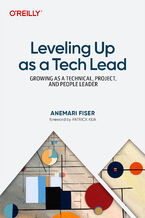 Becoming a tech lead is one of the most challenging transitions in a technical career. You're no longer just writing code; now you're guiding people, aligning teams, and translating strategy into execution. Suddenly, your calendar's packed, Slack is blowing up, and you're still somehow expected to ship code. You're not building systems anymore, you
Becoming a tech lead is one of the most challenging transitions in a technical career. You're no longer just writing code; now you're guiding people, aligning teams, and translating strategy into execution. Suddenly, your calendar's packed, Slack is blowing up, and you're still somehow expected to ship code. You're not building systems anymore, you-
-
ebook
135 pkt
(29,90 zł najniższa cena z 30 dni)
135.15 zł
159.00 zł (-15%) -
-
Promocja
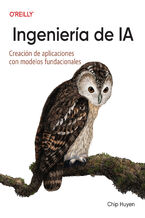 Los recientes avances en IA no sólo han aumentado la demanda de productos de IA, sino que también han reducido las barreras de entrada para quienes quieren crear productos de IA. El enfoque del modelo como servicio ha transformado la IA de una disciplina esotérica en una potente herramienta de desarrollo que cualquiera puede utilizar. Todo el mundo
Los recientes avances en IA no sólo han aumentado la demanda de productos de IA, sino que también han reducido las barreras de entrada para quienes quieren crear productos de IA. El enfoque del modelo como servicio ha transformado la IA de una disciplina esotérica en una potente herramienta de desarrollo que cualquiera puede utilizar. Todo el mundo-
-
ebook
228 pkt
(29,90 zł najniższa cena z 30 dni)
228.65 zł
269.00 zł (-15%) -
-
Promocja
 In the fast-paced world of software engineering, developing technical skills often takes precedence. However, if you're seeking career advancement, enhancing your technical skills alone is not enough; you also need to deepen your empathy for users—a skill frequently overlooked in traditional engineering roles. Understanding user needs and the broad
In the fast-paced world of software engineering, developing technical skills often takes precedence. However, if you're seeking career advancement, enhancing your technical skills alone is not enough; you also need to deepen your empathy for users—a skill frequently overlooked in traditional engineering roles. Understanding user needs and the broad-
-
ebook
203 pkt
(29,90 zł najniższa cena z 30 dni)
203.15 zł
239.00 zł (-15%) -
-
Promocja
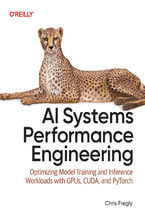 Elevate your AI system performance capabilities with this definitive guide to maximizing efficiency across every layer of your AI infrastructure. In today's era of ever-growing generative models, AI Systems Performance Engineering provides engineers, researchers, and developers with a hands-on set of actionable optimization strategies. Learn to co-
Elevate your AI system performance capabilities with this definitive guide to maximizing efficiency across every layer of your AI infrastructure. In today's era of ever-growing generative models, AI Systems Performance Engineering provides engineers, researchers, and developers with a hands-on set of actionable optimization strategies. Learn to co--
-
ebook
279 pkt
(29,90 zł najniższa cena z 30 dni)
279.65 zł
329.00 zł (-15%) -
-
Promocja
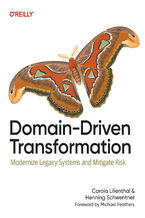 To prepare legacy software for the future, it's essential to modernize it. Domain-Driven Transformation provides an effective approach for transforming large legacy systems—either by breaking them into microservices or by converting them into maintainable modular monoliths. In this guide, Carola Lilienthal and Henning Schwentner present their metho
To prepare legacy software for the future, it's essential to modernize it. Domain-Driven Transformation provides an effective approach for transforming large legacy systems—either by breaking them into microservices or by converting them into maintainable modular monoliths. In this guide, Carola Lilienthal and Henning Schwentner present their metho-
-
ebook
203 pkt
(29,90 zł najniższa cena z 30 dni)
203.15 zł
239.00 zł (-15%) -
-
Promocja
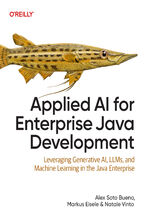 As a Java enterprise developer or architect, you know that embracing AI isn't just optional—it's critical to keeping your competitive edge. The question is, how can you skillfully incorporate these groundbreaking AI technologies into your applications without getting mired in complexity? Enter this clear-cut, no-nonsense guide to integrating genera
As a Java enterprise developer or architect, you know that embracing AI isn't just optional—it's critical to keeping your competitive edge. The question is, how can you skillfully incorporate these groundbreaking AI technologies into your applications without getting mired in complexity? Enter this clear-cut, no-nonsense guide to integrating genera-
-
ebook
186 pkt
(29,90 zł najniższa cena z 30 dni)
186.15 zł
219.00 zł (-15%) -
-
Promocja
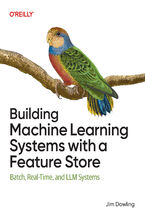 Get up to speed on a new unified approach to building machine learning (ML) systems with a feature store. Using this practical book, data scientists and ML engineers will learn in detail how to develop and operate batch, real-time, and agentic ML systems. Author Jim Dowling introduces fundamental principles and practices for developing, testing, an
Get up to speed on a new unified approach to building machine learning (ML) systems with a feature store. Using this practical book, data scientists and ML engineers will learn in detail how to develop and operate batch, real-time, and agentic ML systems. Author Jim Dowling introduces fundamental principles and practices for developing, testing, an-
-
ebook
228 pkt
(29,90 zł najniższa cena z 30 dni)
228.65 zł
269.00 zł (-15%) -
-
Promocja
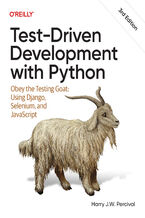 The third edition of this trusted guide demonstrates the practical advantages of test-driven development (TDD) with Python and describes how to develop a real web application. You'll learn how to write and run tests before building each part of your app and then develop the minimum amount of code required to pass those tests. The result? Clean code
The third edition of this trusted guide demonstrates the practical advantages of test-driven development (TDD) with Python and describes how to develop a real web application. You'll learn how to write and run tests before building each part of your app and then develop the minimum amount of code required to pass those tests. The result? Clean code-
-
ebook
228 pkt
(29,90 zł najniższa cena z 30 dni)
228.65 zł
269.00 zł (-15%) -
-
Promocja
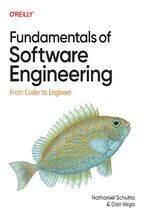 What do you need to know to be a successful software engineer? Undergraduate curricula and bootcamps may teach the fundamentals of algorithms and writing code, but they rarely cover topics vital to your career advancement. With this practical book, you'll learn the skills you need to succeed and thrive. Authors Nathaniel Schutta and Dan Vega guide
What do you need to know to be a successful software engineer? Undergraduate curricula and bootcamps may teach the fundamentals of algorithms and writing code, but they rarely cover topics vital to your career advancement. With this practical book, you'll learn the skills you need to succeed and thrive. Authors Nathaniel Schutta and Dan Vega guide-
-
ebook
186 pkt
(29,90 zł najniższa cena z 30 dni)
186.15 zł
219.00 zł (-15%) -
-
Promocja
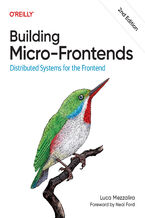 Is your frontend slowing down innovation and complicating team collaboration? Consider micro-frontends—a practical way to break development silos and accelerate feature delivery. In this updated second edition, software architects, tech leads, and software developers will learn how to design, build, and deploy independent micro-frontends that compo
Is your frontend slowing down innovation and complicating team collaboration? Consider micro-frontends—a practical way to break development silos and accelerate feature delivery. In this updated second edition, software architects, tech leads, and software developers will learn how to design, build, and deploy independent micro-frontends that compo-
-
ebook
203 pkt
(29,90 zł najniższa cena z 30 dni)
203.15 zł
239.00 zł (-15%) -
Dzięki opcji "Druk na żądanie" do sprzedaży wracają tytuły Grupy Helion, które cieszyły sie dużym zainteresowaniem, a których nakład został wyprzedany.
Dla naszych Czytelników wydrukowaliśmy dodatkową pulę egzemplarzy w technice druku cyfrowego.
Co powinieneś wiedzieć o usłudze "Druk na żądanie":
- usługa obejmuje tylko widoczną poniżej listę tytułów, którą na bieżąco aktualizujemy;
- cena książki może być wyższa od początkowej ceny detalicznej, co jest spowodowane kosztami druku cyfrowego (wyższymi niż koszty tradycyjnego druku offsetowego). Obowiązująca cena jest zawsze podawana na stronie WWW książki;
- zawartość książki wraz z dodatkami (płyta CD, DVD) odpowiada jej pierwotnemu wydaniu i jest w pełni komplementarna;
- usługa nie obejmuje książek w kolorze.
Masz pytanie o konkretny tytuł? Napisz do nas: sklep@ebookpoint.pl
Książka drukowana








Oceny i opinie klientów: Windows Vista: The Missing Manual David Pogue
(0)