macOS Catalina: The Missing Manual. The Book That Should Have Been in the Box David Pogue
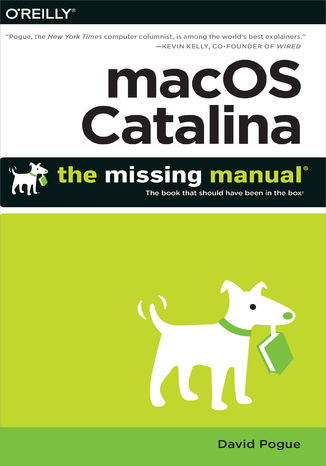
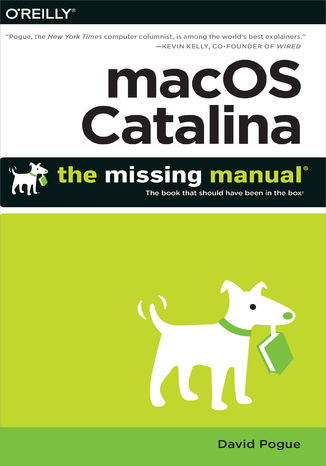
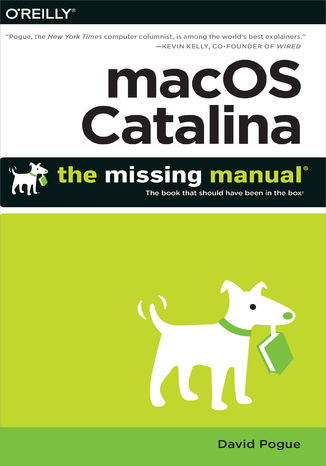
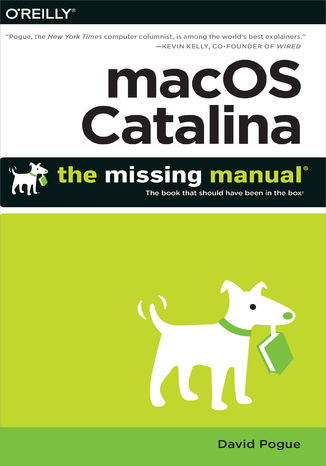
- Autor:
- David Pogue
- Ocena:
- Bądź pierwszym, który oceni tę książkę
- Stron:
- 864
- Dostępne formaty:
-
ePubMobi
Opis
książki
:
macOS Catalina: The Missing Manual. The Book That Should Have Been in the Box
Apple gives macOS new features and improvements right on your desktop and under the hood with Catalina—aka OS X 10.15. With this updated guide, you’ll learn how to use your iPad as a second screen, work with iPad apps on your Mac, and use Screen Time on your Mac. This new edition of the #1 bestselling Mac book shows you how to use the revamped apps for Music, Podcasts, and TV.
Loaded with illustrations, step-by-step instructions, tips, and tricks, this book from David Pogue—Missing Manual series creator, New York Times columnist, and Emmy-winning tech correspondent for CNBC, CBS, and NPR—covers everything Catalina has to offer with lots of humor and technical insight.
Wybrane bestsellery
-
Promocja
 iOS 26 Programming for Beginners offers a practical introduction to app development with Swift 6 and Xcode 26. Build a complete journal app while learning UIKit, data handling, and testing—updated to cover Apple Intelligence and the Liquid Glass UI.
iOS 26 Programming for Beginners offers a practical introduction to app development with Swift 6 and Xcode 26. Build a complete journal app while learning UIKit, data handling, and testing—updated to cover Apple Intelligence and the Liquid Glass UI.-
-
ebook
116 pkt
(39,90 zł najniższa cena z 30 dni)
116.10 zł
129.00 zł (-10%) -
-
Promocja
 Komputery firmy Apple to swojego rodzaju legenda - dla niektórych wybór oczywisty i właściwie jedyny, dla innych zwykła moda nakręcająca popularność, dla części tajemnica. Czy warto ją poznać i przesiąść się z komputera pracującego pod Windowsem lub Linuksem na Macintosha z macOS? Warto, warto, po trzykroć warto! I nie ma w tym grama przesady - sprzęt marki Apple jest niesamowity, praca na nim przynosi mnóstwo frajdy, a dzięki nowym ultrawydajnym i energooszczędnym procesorom Apple generacji M daje możliwości, o jakich użytkownikom pecetów nawet się nie śniło.
Komputery firmy Apple to swojego rodzaju legenda - dla niektórych wybór oczywisty i właściwie jedyny, dla innych zwykła moda nakręcająca popularność, dla części tajemnica. Czy warto ją poznać i przesiąść się z komputera pracującego pod Windowsem lub Linuksem na Macintosha z macOS? Warto, warto, po trzykroć warto! I nie ma w tym grama przesady - sprzęt marki Apple jest niesamowity, praca na nim przynosi mnóstwo frajdy, a dzięki nowym ultrawydajnym i energooszczędnym procesorom Apple generacji M daje możliwości, o jakich użytkownikom pecetów nawet się nie śniło.-
ebook
-
książka
44 pkt
(39,90 zł najniższa cena z 30 dni)
44.50 zł
89.00 zł (-50%) -
-
Promocja
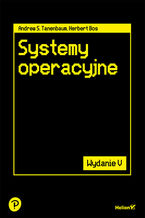 To piąte, gruntownie zaktualizowane wydanie podręcznika, który doceni każdy student informatyki i inżynier oprogramowania. Książka obejmuje szeroki zakres zagadnień, od podstawowych pojęć po zaawansowaną problematykę związaną z najnowszymi trendami w systemach operacyjnych. Wyczerpująco omawia procesy, wątki, zarządzanie pamięcią, systemy plików, operacje wejścia-wyjścia, zakleszczenia, interfejsy użytkownika, multimedia czy kompromisy wydajnościowe. Szczegółowo, jako studia przypadków, zostały tu opisane systemy: Windows 11, Unix, Linux i Android. Jasny i przystępny styl, a także liczne przykłady i ćwiczenia ułatwiają zrozumienie nawet bardzo skomplikowanych zagadnień.
To piąte, gruntownie zaktualizowane wydanie podręcznika, który doceni każdy student informatyki i inżynier oprogramowania. Książka obejmuje szeroki zakres zagadnień, od podstawowych pojęć po zaawansowaną problematykę związaną z najnowszymi trendami w systemach operacyjnych. Wyczerpująco omawia procesy, wątki, zarządzanie pamięcią, systemy plików, operacje wejścia-wyjścia, zakleszczenia, interfejsy użytkownika, multimedia czy kompromisy wydajnościowe. Szczegółowo, jako studia przypadków, zostały tu opisane systemy: Windows 11, Unix, Linux i Android. Jasny i przystępny styl, a także liczne przykłady i ćwiczenia ułatwiają zrozumienie nawet bardzo skomplikowanych zagadnień.-
ebook
-
książka
89 pkt
(39,90 zł najniższa cena z 30 dni)
89.50 zł
179.00 zł (-50%) -
-
Promocja
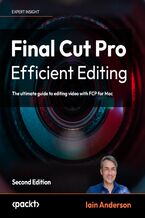 Leverage FCP 11 for professional workflows and discover the most optimized and efficient use of the application. Follow a video editing job from start to finish: Importing and Organizing, Rough Cut to Fine Cut, and then Finishing and Exporting.
Leverage FCP 11 for professional workflows and discover the most optimized and efficient use of the application. Follow a video editing job from start to finish: Importing and Organizing, Rough Cut to Fine Cut, and then Finishing and Exporting.-
-
ebook
206 pkt
(39,90 zł najniższa cena z 30 dni)
206.10 zł
228.99 zł (-10%) -
-
Promocja
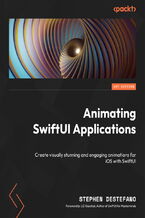 In Animating SwiftUI Applications, you’ll reap the power of SwiftUI and its declarative programming language to create stunning animations with minimal code. You’ll start by uncovering the fundamentals of SwiftUI and animation, before diving into a number of projects designed for you to advance your understanding and practice these skills.
In Animating SwiftUI Applications, you’ll reap the power of SwiftUI and its declarative programming language to create stunning animations with minimal code. You’ll start by uncovering the fundamentals of SwiftUI and animation, before diving into a number of projects designed for you to advance your understanding and practice these skills.-
-
ebook
116 pkt
(39,90 zł najniższa cena z 30 dni)
116.10 zł
129.00 zł (-10%) -
-
Promocja
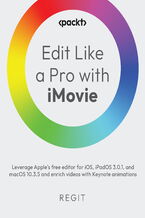 Master iMovie for iOS, iPadOS, and macOS to create effective and engaging videos from import to export. It’s not about your tools; it’s about what you do with them. By teaching you the foundational principles of editing, this book will help you to edit impressive and engaging videos that are uniquely yours.
Master iMovie for iOS, iPadOS, and macOS to create effective and engaging videos from import to export. It’s not about your tools; it’s about what you do with them. By teaching you the foundational principles of editing, this book will help you to edit impressive and engaging videos that are uniquely yours.-
-
ebook
76 pkt
(39,90 zł najniższa cena z 30 dni)
76.49 zł
84.99 zł (-10%) -
-
Promocja
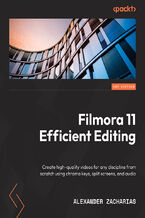 Learn all about Filmora’s powerful video editing features that enable users to create amazing videos efficiently using the wide range of editing tools. You’ll learn how to edit videos and make them appealing and interesting while understanding various advanced concepts, along with real-world tips and tricks on effective video editing.
Learn all about Filmora’s powerful video editing features that enable users to create amazing videos efficiently using the wide range of editing tools. You’ll learn how to edit videos and make them appealing and interesting while understanding various advanced concepts, along with real-world tips and tricks on effective video editing.-
-
ebook
71 pkt
(39,90 zł najniższa cena z 30 dni)
71.91 zł
79.89 zł (-10%) -
-
Promocja
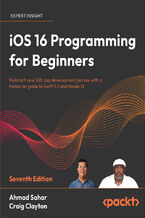 iOS 16 Programming for Beginners, Seventh Edition, is an introductory guide to learning the essentials of iOS development with Swift for building your first iOS app and publishing it on the App Store. Fully updated to cover the latest features in iOS 16, this practical guide will help you get up to speed with writing iOS apps from scratch.
iOS 16 Programming for Beginners, Seventh Edition, is an introductory guide to learning the essentials of iOS development with Swift for building your first iOS app and publishing it on the App Store. Fully updated to cover the latest features in iOS 16, this practical guide will help you get up to speed with writing iOS apps from scratch.-
-
ebook
98 pkt
(39,90 zł najniższa cena z 30 dni)
98.10 zł
109.00 zł (-10%) -
-
Promocja
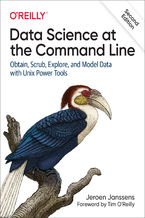 This thoroughly revised guide demonstrates how the flexibility of the command line can help you become a more efficient and productive data scientist. You'll learn how to combine small yet powerful command-line tools to quickly obtain, scrub, explore, and model your data. To get you started, author Jeroen Janssens provides a Docker image packed wit
This thoroughly revised guide demonstrates how the flexibility of the command line can help you become a more efficient and productive data scientist. You'll learn how to combine small yet powerful command-line tools to quickly obtain, scrub, explore, and model your data. To get you started, author Jeroen Janssens provides a Docker image packed wit-
-
ebook
169 pkt
(29,90 zł najniższa cena z 30 dni)
169.14 zł
199.00 zł (-15%) -
-
Promocja
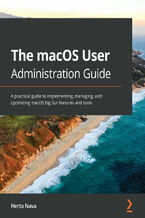 This definitive guide starts by helping you to understand the macOS system from the ground up. You'll extend your knowledge of managing, configuring, and administering your macOS environment through expert tips and techniques. The book will enable you to realize the full potential of the latest macOS features and be prepared for the ACSP exam.
This definitive guide starts by helping you to understand the macOS system from the ground up. You'll extend your knowledge of managing, configuring, and administering your macOS environment through expert tips and techniques. The book will enable you to realize the full potential of the latest macOS features and be prepared for the ACSP exam.-
-
ebook
125 pkt
(39,90 zł najniższa cena z 30 dni)
125.10 zł
139.00 zł (-10%) -
David Pogue - pozostałe książki
-
Promocja
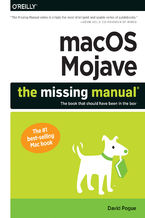 Answers found here!Apple’s latest Mac software, macOS Mojave, is a glorious boxcar full of new features and refinements. What’s still not included, though, is a single page of printed instructions. Fortunately, David Pogue is back, delivering the expertise and humor that have made this the #1 bestselling Mac book for 18 years straight.The important
Answers found here!Apple’s latest Mac software, macOS Mojave, is a glorious boxcar full of new features and refinements. What’s still not included, though, is a single page of printed instructions. Fortunately, David Pogue is back, delivering the expertise and humor that have made this the #1 bestselling Mac book for 18 years straight.The important-
-
ebook
72 pkt
(29,90 zł najniższa cena z 30 dni)
72.24 zł
84.99 zł (-15%) -
-
Promocja
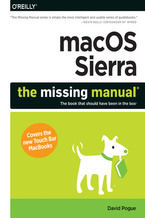 With Sierra, Apple brings never-before-seen features to macOS—like Siri voice control, file sharing across all your iOS devices, picture-in-picture mode for iTunes and Safari, and AI photo search. Once again, David Pogue brings his humor and expertise to the #1 bestselling Mac book.Whether you’re a developer or a home-user, this guide offers a weal
With Sierra, Apple brings never-before-seen features to macOS—like Siri voice control, file sharing across all your iOS devices, picture-in-picture mode for iTunes and Safari, and AI photo search. Once again, David Pogue brings his humor and expertise to the #1 bestselling Mac book.Whether you’re a developer or a home-user, this guide offers a weal-
-
ebook
101 pkt
(29,90 zł najniższa cena z 30 dni)
101.15 zł
119.00 zł (-15%) -
-
Promocja
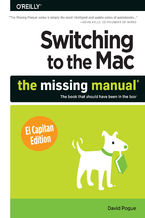 Those who have made the switch from a Windows PC to a Mac have made Switching to the Mac: The Missing Manual a runaway bestseller. The latest edition of this guide delivers what Apple doesn't—everything you need to know to successfully and painlessly move your files and adapt to Mac's way of doing things. Written with wit and objectivity by Missing
Those who have made the switch from a Windows PC to a Mac have made Switching to the Mac: The Missing Manual a runaway bestseller. The latest edition of this guide delivers what Apple doesn't—everything you need to know to successfully and painlessly move your files and adapt to Mac's way of doing things. Written with wit and objectivity by Missing-
-
ebook
84 pkt
(29,90 zł najniższa cena z 30 dni)
84.92 zł
99.90 zł (-15%) -
-
Promocja
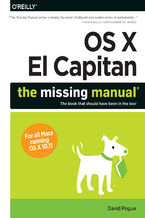 With El Capitan, Apple brings never-before-seen features to OS X—like a split-screen desktop, improved window controls, and amazing graphics. The new edition of David Pogue's #1 bestselling Mac book shows you how to use key new features such as swiping gestures, Notes, a new Spotlight search system, the Safari pinning feature, and Split View.Missin
With El Capitan, Apple brings never-before-seen features to OS X—like a split-screen desktop, improved window controls, and amazing graphics. The new edition of David Pogue's #1 bestselling Mac book shows you how to use key new features such as swiping gestures, Notes, a new Spotlight search system, the Safari pinning feature, and Split View.Missin-
-
ebook
101 pkt
(29,90 zł najniższa cena z 30 dni)
101.15 zł
119.00 zł (-15%) -
-
Promocja
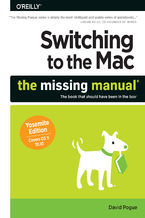 What makes Windows refugees decide to get a Mac? Enthusiastic friends? The Apple Stores? Great-looking laptops? A "halo effect" from the popularity of iPhones and iPads? The absence of viruses and spyware? The freedom to run Windows on a Mac? In any case, there’s never been a better time to switch to OS X—and there’s never been a better, more autho
What makes Windows refugees decide to get a Mac? Enthusiastic friends? The Apple Stores? Great-looking laptops? A "halo effect" from the popularity of iPhones and iPads? The absence of viruses and spyware? The freedom to run Windows on a Mac? In any case, there’s never been a better time to switch to OS X—and there’s never been a better, more autho-
-
ebook
84 pkt
(29,90 zł najniższa cena z 30 dni)
84.92 zł
99.90 zł (-15%) -
-
Promocja
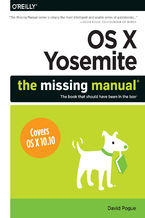 With Yosemite, Apple has unleashed the most innovative version of OS X yet—and once again, David Pogue brings his expertise and humor to the #1 bestselling Mac book. Mac OS X 10.10 includes more innovations from the iPad and adds a variety of new features throughout the operating system. This updated edition covers it all with something new on prac
With Yosemite, Apple has unleashed the most innovative version of OS X yet—and once again, David Pogue brings his expertise and humor to the #1 bestselling Mac book. Mac OS X 10.10 includes more innovations from the iPad and adds a variety of new features throughout the operating system. This updated edition covers it all with something new on prac-
-
ebook
101 pkt
(29,90 zł najniższa cena z 30 dni)
101.15 zł
119.00 zł (-15%) -
-
Promocja
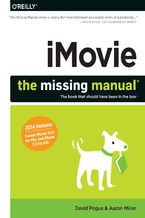 This edition covers iMovie 10.0 for Mac and iMovie 2.0 for iOS.iMovie's sophisticated tools make it easier than ever to turn raw footage into sleek, entertaining movies—once you understand how to harness its features. Experts David Pogue and Aaron Miller give you hands-on advice and step-by-step instructions for creating polished movies on your Mac
This edition covers iMovie 10.0 for Mac and iMovie 2.0 for iOS.iMovie's sophisticated tools make it easier than ever to turn raw footage into sleek, entertaining movies—once you understand how to harness its features. Experts David Pogue and Aaron Miller give you hands-on advice and step-by-step instructions for creating polished movies on your Mac-
-
ebook
118 pkt
(29,90 zł najniższa cena z 30 dni)
118.15 zł
139.00 zł (-15%) -
-
Promocja
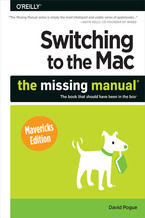 Ready to move to the Mac? This incomparable guide from New York Times columnist and Missing Manuals creator David Pogue helps you make a smooth transition to OS X Mavericks, a beautiful machine with a thoroughly reliable system. Whether you’re using Windows XP, Windows 7, or Windows 8, we’ve got you covered. Syncing with iOS. If you already have an
Ready to move to the Mac? This incomparable guide from New York Times columnist and Missing Manuals creator David Pogue helps you make a smooth transition to OS X Mavericks, a beautiful machine with a thoroughly reliable system. Whether you’re using Windows XP, Windows 7, or Windows 8, we’ve got you covered. Syncing with iOS. If you already have an-
-
ebook
80 pkt
(29,90 zł najniższa cena z 30 dni)
80.73 zł
94.99 zł (-15%) -
Ebooka "macOS Catalina: The Missing Manual. The Book That Should Have Been in the Box" przeczytasz na:
-
czytnikach Inkbook, Kindle, Pocketbook, Onyx Boox i innych
-
systemach Windows, MacOS i innych
-
systemach Windows, Android, iOS, HarmonyOS
-
na dowolnych urządzeniach i aplikacjach obsługujących formaty: PDF, EPub, Mobi
Masz pytania? Zajrzyj do zakładki Pomoc »
Szczegóły książki
- ISBN Ebooka:
- 978-14-920-7501-1, 9781492075011
- Data wydania ebooka :
-
2019-12-03
 Data wydania ebooka często jest dniem wprowadzenia tytułu do sprzedaży i może nie być równoznaczna
z datą wydania książki papierowej. Dodatkowe informacje możesz znaleźć w darmowym fragmencie.
Jeśli masz wątpliwości skontaktuj się z nami sklep@ebookpoint.pl.
Data wydania ebooka często jest dniem wprowadzenia tytułu do sprzedaży i może nie być równoznaczna
z datą wydania książki papierowej. Dodatkowe informacje możesz znaleźć w darmowym fragmencie.
Jeśli masz wątpliwości skontaktuj się z nami sklep@ebookpoint.pl.
- Język publikacji:
- angielski
- Rozmiar pliku ePub:
- 223.6MB
- Rozmiar pliku Mobi:
- 223.6MB
Dostępność produktu
Produkt nie został jeszcze oceniony pod kątem ułatwień dostępu lub nie podano żadnych informacji o ułatwieniach dostępu lub są one niewystarczające. Prawdopodobnie Wydawca/Dostawca jeszcze nie umożliwił dokonania walidacji produktu lub nie przekazał odpowiednich informacji na temat jego dostępności.
Spis treści książki
- The Missing Credits
- About the Author
- About the Creative Team
- Acknowledgments
- About The Missing Manuals
- Introduction
- Whats New in Catalina
- Death of iTunes
- Sidecar
- Screen Time
- Voice Control
- Security Tweaks
- Radical Photos Redesign
- New Notes
- New Reminders
- Lots of Misc.
- The Dearly Departed
- About This Book
- About the Outline
- About MissingManuals.com
- AboutTheseArrows
- The Very Basics
- Whats New in Catalina
- I. The macOS Desktop
- 1. Folders, Windows & Finder Tabs
- Getting into macOS
- Logging In
- The Elements of the macOS Desktop
- The Dock
- The menu
- The menu bar
- Disk icons on the desktop
- Windows and How to Work Them
- The Sidebar
- Fine-tuning the Sidebar
- Title Bar
- Close Button
- Minimize Button
- Full Screen Button
- The Folder Proxy Icon
- Two Clicks, One Window
- The Finder Toolbar
- Scroll Bars
- InstaFull Screen
- Old Finder Mode
- Resizable Edges
- Snappable Windows
- Path Bar
- Status Bar
- The Preview Pane
- The Sidebar
- The Four Window Views
- Icon View
- Icon Size
- Icon Previews
- Icon-View Options
- Always open in icon view
- Browse in icon view
- Group By, Sort By
- Icon size
- Grid spacing
- Text size
- Label position
- Show item info
- Show icon preview
- Background
- Use as Defaults
- Group By and Sort By
- Grouping
- Sorting
- Free draggingand grid spacing
- List View
- Sorting the List
- Grouping the List
- Flippy Triangles
- Your Choice of Columns
- Other View Options
- Rearranging Columns
- Adjusting Column Widths
- Column View
- Column View by Keyboard
- Manipulating the Columns
- Grouping the Column Contents
- View Options
- Gallery View
- The Preview Pane
- Quick Look
- What Quick Look Knows
- The Quick Look Slideshow
- Fun with Quick Look
- Keep Folders on Top
- Finder Tabs
- Creating Tabs
- Using Tabs
- Tab Management
- Tabs in Other Apps
- Logging Out, Shutting Down
- Sleep Mode
- Restart
- Shut Down
- The Reopen Windows Option
- Log Out
- Getting Help in macOS
- Getting into macOS
- 2. Organizing Your Stuff
- The macOS Folder Structure
- Your Home Folder
- Whats on Your Hard Drive
- Whats in Your Home Folder
- Desktop Stacks
- Icon Names
- Rename One File
- Renaming Batches of Files
- Selecting Icons
- Selecting by Clicking
- Selecting Icons from the Keyboard
- Moving and Copying Icons
- By Dragging
- With Copy and Paste
- Dragging from the Title Bar
- Spring-Loaded Folders: Dragging Icons into Closed Folders
- Making Spring-Loaded Folders Work
- Aliases: Icons in Two Places at Once
- Whats Good About Aliases
- Broken Aliases
- Finder Tags
- What Tags Are Good For
- Creating Tags
- Editing Tag Names and Colors
- Two Sets of Favorites Tags
- Applying Tags
- Using Tags
- Detagging Files
- The Trash
- Rescuing Files and Folders from the Trash
- Emptying the Trash I: Quick and Easy
- Emptying the Trash II: Even Easier
- Locked Files: The Next Generation
- Get Info
- Uniwindow vs. Multiwindow
- The Get Info Panels
- Shortcut Menus, Action Menus
- New Folder with Selection
- Share
- Optimized Storage
- Store in iCloud
- Optimize
- Empty Trash Automatically
- Reduce Clutter
- More to Delete
- The macOS Folder Structure
- 3. Spotlight
- The Spotlight Menu
- Searching Your Mac
- Searching the Internet
- Calculations and Conversions
- The Preview Pane
- Opening a Result
- Spotlight Results Tips
- Advanced Menu Searches
- Use quotes
- Limit by kind
- Limit by recent date
- Limit by tag
- Limit by metadata
- Boolean searches
- The Searching Window
- From Spotlight
- From the Finder
- The Basic Search
- Where to look
- The suggestions list
- Power Searches with Tokens
- Power Searching the Old Way
- Kind
- Last opened date/Last modified date/Created date
- Name
- Contents
- Other
- What to Do with Search Results
- Customizing Spotlight
- Privacy Settings
- Smart Folders
- The Spotlight Menu
- 4. Dock, Desktop & Toolbars
- The Dock
- Setting Up the Dock
- Organizing and Removing Dock Icons
- Pop-Up Dock Folders (Stacks)
- Fan vs. grid vs. list
- The finer points of pop-up Dock folders
- Three Ways to Get the Dock Out of Your Hair
- Auto-hiding the Dock
- Shrinking and enlarging the Dock
- Moving the Dock to the sides of the screen
- Using the Dock
- Switch Applications
- Operate the Dock by Keyboard Control
- Find Secret Menus
- Drag and Drop
- Do Your Filing
- Find Great Things to Put in Your Dock
- The Finder Toolbar
- Hiding or Shrinking the Toolbar
- Customizing the Icons on the Toolbar
- Apples toolbar-icon collection
- Adding your own stuff
- Rearranging or Removing Toolbar Icons
- Designing Your Desktop
- Backgrounds and Screen Savers
- Accent Colors
- Dark Mode
- Desktop Sounds
- Menulets: The Missing Manual
- II. Programs in macOS
- 5. Documents, Programs & Mission Control
- The Mac App Store
- Other Ways to Get Mac Software
- Disk Images (.dmg Files)
- Performing the Installation
- Uninstalling Software
- The Death of 32-Bit Programs
- Opening macOS Programs
- Launchpad
- Redesigning the Launchpad Screens
- Folders
- Deleting App Store Programs
- Windows That Auto-Reopen
- The Application Menu
- Quitting Programs
- Force-Quitting Programs
- The App Switcher
- Full Screen Mode
- Split Screen Mode
- Starting Split Screen Mode, Method 1
- Starting Split Screen Mode, Method 2
- Exiting Split Screen Mode
- Mission Control: Death to Window Clutter
- Starting and Stopping Mission Control
- Mission Control keystrokes
- Screen corners
- Managing Windows in Mission Control
- Starting and Stopping Mission Control
- Spaces (Virtual Desktops)
- Creating a Desktop
- Switching Spaces
- Deleting a Desktop
- The Finer Points of Spaces
- Two Eccentric Spaces Settings
- Exposé
- One-App Exposé
- Desktop Exposé
- Exposé Tip-O-Rama
- Hiding Programs the Old-Fashioned Way
- Hiding the Program Youre Using
- Hiding All Other Programs
- The Bring-Forward, Hide-All-Others Trick
- Hiding (Minimizing) Individual Windows
- How Documents Know Their Parents
- Reassigning Documents to Programs
- Reassigning a certain documentjust once
- Reassigning a certain documentpermanently
- Reassigning all documents of one type
- Reassigning Documents to Programs
- Keyboard Control
- Control the Menus
- Control the Dock
- Cycle Through Your Windows
- Control Tool Palettes
- Control Menulets
- Control Dialog Boxes
- Changing a Menu Keyboard Shortcut
- Redefining a Keystroke
- The Save and Open Dialog Boxes
- Sheets
- The Mini-Finder
- Insta-Jumping to a Folder Location
- The File Format Pop-Up Menu
- The Open Dialog Box
- Auto Save and Versions
- Versions
- Rewinding to an earlier version
- Revert
- Versions
- iCloud Drive
- iCloud Drive Defined
- Putting Files onto the iCloud Drive
- Sharing iCloud Drive Files
- iCloud Drive on Other Devices
- iCloud Desktop & Documents
- Screen Time
- [Your Name]
- Options
- Turn On/Turn Off
- App Usage
- Notifications
- Pickups
- Downtime
- App Limits
- Always Allowed
- Content & Privacy Restrictions
- 6. Data: Typing, Sharing & Backing Up
- The Mac Keyboard
- The Complicated Story of the Function Keys
- The Touch Bar + Fingerprint Reader
- The Fingerprint Reader
- The Control Strip
- Customizing the Touch Bar
- QuickType on the Touch Bar
- Notes on Right-Clicking
- Power Typing
- The Spelling and Grammar Checker
- Text Substitution (Abbreviation Expansion)
- Insert the proper typographical symbols
- Replace abbreviations with much longer phrases
- Auto-Periods, Auto-Caps
- Case Swapping
- The Many Languages of macOS Text
- Formats
- Input Sources
- The Character Viewer
- Keyboard Viewer
- Ink: Handwriting Recognition
- Data Detectors
- Moving Data Between Documents
- Cut, Copy, and Paste
- Drag-and-Drop
- When to use drag-and-drop
- Drag-and-drop to the desktop
- Export/Import
- Exchanging Data with Other Macs
- By AirDrop or Network
- By Email
- Using Dropbox
- Via iCloud Drive
- Via Flash Drive
- FireWire Disk Mode/Thunderbolt Disk Mode (Target Disk Mode)
- Via Bluetooth
- Sending a file
- Fetching a file
- Exchanging Data with iPhones or iPads
- Exchanging Data with Windows PCs
- Preparing the Document for Transfer
- Is the document in a file format Windows understands?
- Does the file have the correct file name suffix?
- Notes on Disk Swapping
- Network Notes
- Via the Internet
- Preparing the Document for Transfer
- The Share Button
- Editing the Share Menu
- Time Machine
- Setting Up Time Machine
- How the Backups Work
- Local Snapshots
- Changing Time Machine Settings
- Recovering Lost or Changed Files
- Recovering from Contacts and Mail
- Recovering the entire hard drive
- Recovering to another Mac
- Frequently Asked Questions
- The Mac Keyboard
- 7. Voice Control, Dictation & Siri
- Voice Control
- Clicking Unlabeled Spots
- Speaking Your Text
- Editing Text
- Putting It All Together
- Custom Commands
- Dictation
- Dictation Step by Step
- Punctuation
- Siri on the Mac
- How to Use Siri
- Hey Siri
- Type to Siri
- What to Say to Siri
- When Things Go Wrong
- Siris Personality
- What to Do with Siris Results
- Advanced Siri
- Teach Siri About Your Relationships
- Fix Siris Name Comprehension
- Siri Settings
- The Mac Reads to You
- Setting Up the Macs Voice
- Announce when alerts are displayed or applications need your attention
- Speak selected text when the key is pressed
- Speak items under the pointer
- Setting Up the Macs Voice
- Voice Control
- 8. Continuity: Mac + iPhone
- Mac as Speakerphone
- And If Its Not Working
- Texting from the Mac
- Instant Hotspot
- AirDrop
- Handoff
- Continuity Camera
- Continuity Sketch
- Continuity Markup
- The Universal Clipboard
- Apple Watch Login and Approval
- Mac as Speakerphone
- III. The Components of macOS
- 9. System Preferences
- The System Preferences Window
- Choosing a Preferences Pane
- Hiding the Icons You Never Use
- Apple ID, Family Sharing
- Accessibility
- Overview Tab
- VoiceOver Tab
- Zoom Tab
- Customizing your zoom
- Display
- Display tab
- Cursor tab
- Color Filters tab
- Speech
- Descriptions
- Audio
- RTT/TTY
- Captions
- Voice Control
- Keyboard
- Hardware
- Accessibility Keyboard
- Pointer Control
- Mouse & Trackpad tab
- Alternate Control Methods tab
- Switch Control
- Siri
- Shortcut Tab
- Bluetooth
- Pairing
- Advanced Options
- The Bluetooth Menulet
- CDs & DVDs
- Date & Time
- Date & Time Tab
- Time Zone Tab
- Clock Tab
- Desktop & Screen Saver
- Desktop Pictures
- Using your own pictures
- Making the picture fit
- Auto picture changing
- Screen Saver
- Slideshows
- Nonphotographic displays
- Activating the screen saver
- Desktop Pictures
- Displays
- Display Tab
- Arrangement Tab (Multiple Monitors)
- The wired way
- The wireless way to your TV
- Arranging multiple monitors
- Color Tab
- Night Shift
- Dock
- Energy Saver
- Sleep Sliders
- Checkbox Options
- Scheduled Startup and Shutdown
- Extensions
- General
- Internet Accounts
- Keyboard
- Keyboard Tab
- Text Tab
- Shortcuts Tab
- Input Sources
- Dictation
- Language & Region
- Mission Control
- Mouse
- Scroll Direction
- Secondary Click
- Primary Mouse Button
- Tracking Speed
- Smart Zoom
- Scrolling Speed
- Double-Click Speed
- Network
- Notifications
- Printers & Scanners
- Screen Time
- Security & Privacy
- Sharing
- Sidecar
- Starting Sidecar
- Mirroring the Screen
- What to Do on the iPad
- Siri
- Software Update
- Sound
- Sound Effects Tab
- Output Tab
- Input Tab
- Spotlight
- Startup Disk
- Time Machine
- Touch ID
- Fingerprints for Apps, Websites, and Apple Pay
- Trackpad
- Point & Click
- Scroll & Zoom
- More Gestures
- The Force Touch Trackpad
- Force-click
- Variable pressure
- Notch clicks
- Users & Groups
- Wallet & Apple Pay
- The System Preferences Window
- 10. Notifications
- Insta-Respond to Bubbles
- Shutting Up the Bubbles
- Dismiss One Bubble
- Do Not Disturb (Manual)
- Do Not Disturb (Automatic)
- The Notification Center
- Today Tab
- Notifications Tab
- Customizing the Notification Center
- 11. The Free Programs of macOS
- Automator
- Books
- Downloading Books
- Audiobooks
- ePub Files
- PDF Files
- Your Library
- Reading
- Notes, Highlighting, and Other Options
- Books Settings
- General tab
- Store tab
- Parental tab
- Advanced tab
- Calculator
- Conversions
- Calendar
- Working with Views
- Making an Appointment
- The mousy way
- The Quick Event way
- Location, alarms, travel time, and other details
- What to Do with an Appointment
- Editing events
- Rescheduling events
- Lengthening or shortening events
- Printing events
- Deleting events
- Searching for events
- The Calendar Category Concept
- Publishing Calendars to the Web
- Publishing
- Subscribing
- Google, Yahoo, and Facebook Calendars
- Syncing Calendar with Your iPhone, iPad, and Other Computers
- Chess
- Playing a Game of Chess
- Studying Your Games
- Dictionary
- DVD Player
- FaceTime
- Placing a Call
- Group FaceTime
- Begin the call
- During the call
- The Roster
- Coming and going
- FaceTime Audio Calls
- Receiving Calls
- Find My
- People
- Devices
- GarageBand
- Home
- Image Capture
- Import To:
- Import Some, Import All
- Operating Your Scanner
- iMovie
- iTunes
- Maps
- Meet Maps
- Finding Yourself
- Searching the Maps
- The Details Screen
- Bookmarks, Recents, Contacts
- Finding Friends and Businesses
- Directions
- Traffic
- Public Transportation
- Flyover
- Flyover Tours
- News
- Notes
- Creating a Note
- The Notes List
- Collaborative Notes
- The Attachments Browser
- Locking Notes
- Notes Folders
- Tables
- Notes Accounts
- Numbers, Pages
- Photo Booth
- Still Photos
- 4-Up Photos
- Movies
- Exporting Shots and Movies
- Podcasts
- Subscribing
- Settings
- Listening
- The Queue (Up Next)
- Reminders
- The Four Smart Lists
- My Lists
- Reminder Groups (Sublists)
- Creating a Reminder
- The Info Bubble
- Subtasks
- Checking Off Reminders
- Sharing Lists
- Syncing Reminders
- Stickies
- Creating Sticky Notes
- Growing and Shrinking Notes
- Formatting Notes
- Saving Sticky Notes
- Stocks
- Customizing Your Portfolio
- TextEdit
- TextEdits Two Personalities
- Working in TextEdit
- Style Sheets
- Tables
- TextEdit as Web Designer
- TextEdit Preferences
- TextEdits Other Writing Tools
- Utilities: Your macOS Toolbox
- Activity Monitor
- The list of processes
- The System Monitor tabs
- AirPort Utility
- Audio MIDI Setup
- Bluetooth File Exchange
- Boot Camp Assistant
- Installing Boot Camp
- Using Boot Camp
- Forth and back, Windows/Mac
- Keyboard translation guide
- Accessing Mac files from the Dark Sideand vice versa
- ColorSync Utility
- Console
- DigitalColor Meter
- Disk Utility
- Disk Utility, the hard drive repair program
- Disk Utility, the disk-image program
- Grapher
- Keychain Access
- Migration Assistant
- Screenshot
- Script Editor
- System Information
- Terminal
- VoiceOver Utility
- Activity Monitor
- Core Services: The Island of Misfit Apps
- About This Mac
- Archive Utility
- Directory Utility
- DVD Player
- Feedback Assistant
- Folder Actions Setup
- Network Utility
- Screen Sharing
- Storage Management
- Wireless Diagnostics
- IV. The Technologies of macOS
- 12. Accounts, Security & Gatekeeper
- Introducing Accounts
- The First Account
- Creating an Account
- Phase 1: Choose an Account Type
- Administrator accounts
- Standard accounts
- Sharing Only accounts
- Guest account
- Group
- Phase 2: Name, Password, and Status
- Phase 3: Choose a Picture
- Phase 4: Login Items (Startup Items)
- Phase 1: Choose an Account Type
- Editing Accounts
- Deleting Accounts
- Setting Up the Login Process
- Signing In, Logging Out
- Identifying Yourself
- Logging Out
- Logout Options
- Sharing Across Accounts
- Fast User Switching
- macOS and Security
- Two-Factor Authentication
- Gatekeeper
- FileVault
- The Firewall
- The Password Assistant
- The Keychain
- Locking and unlocking the Keychain
- Managing Keychain
- Multiple Keychains
- Keychain files
- 16 Privacy Shields
- Introducing Accounts
- 13. Networking, File Sharing & Remote Access
- Wiring the Network
- Ethernet Networks
- Wi-Fi Networks
- Cell Networks
- FireWire Networks
- File Sharing: Three Ways
- AirDrop
- Sending by AirDrop
- Reasons AirDrop Might Seem Not to Work
- Receiving a File by AirDrop
- Sharing Your Public Folder
- Sharing Any Folder
- The Get Info Method
- The System Preferences Method
- Accessing Shared Files
- Connection Method A: Use the Sidebar
- Connection Method B: Connect to Server
- Disconnecting Yourself
- Disconnecting Others
- Networking with Windows
- Seated at the Mac, Seeing the PC
- Seated at the PC, Seeing the Mac
- More Mac-Windows Connections
- Screen Sharing
- Other Mac: Give Permission in Advance
- Your Mac: Take Control
- The Toolbar
- Variations on Screen Sharing
- Screen sharing through Messages
- Screen sharing the manual way
- Connecting from the Road
- FTP
- Uploading and downloading from FTP sites
- Downloading from FTP sites
- Remote File Sharing
- Remote Access with SSH
- Virtual Private Networking
- Setting up the VPN connection
- Connecting to a VPN
- The fine points of VPN
- FTP
- Wiring the Network
- 14. Photos
- The Top Controls
- The Sidebar
- Photos
- Memories
- Favorites
- People
- Places
- Recents
- Imports
- Recently Deleted
- Activity
- Shared Albums
- Media Types
- My Albums
- My Projects
- Opening Photos
- Editing Photos
- Auto Enhance
- Crop
- Filters
- Adjust
- More Control Sliders
- Shared Albums
- Share Some Photos
- Shared-Photo Management
- My Photo Stream
- iCloud Photos
- 15. Printing, Scanning, Fonts & Graphics
- Mac Meets Printer
- Setting Up a Printer
- Printer Preferences
- Making the Printout
- Printing
- Managing Printouts
- Printer Sharing
- PDF Files
- Opening PDF Files
- Creating PDF Files
- Preview
- Scanning
- More power to you
- Importing Camera Photos
- Multiple Pages, Multiple Views
- Preview as Graphics Viewer
- Bunches o graphics
- Cropping graphics
- Fixing up photos
- Converting file formats
- Preview as PDF Reader
- Annotations and Drawing Tools
- Signing PDF Documents with Your Real Signature
- Fill in PDF Forms
- The Toolbar
- Scanning
- Faxing
- Fontsand Font Book
- Where Fonts Live
- Font Book: Installing and Managing Fonts
- Looking over your fonts
- Eliminating duplicates
- Printing a reference sheet
- Adding, removing, and hiding fonts
- Font collections
- Smart collections
- Font libraries
- Exporting fonts
- The Fonts Panel
- Choosing fonts from the Fonts panel
- Designing collections and favorites
- ColorSync
- Getting ColorSync Profiles
- Default Profiles
- More on ColorSync
- Graphics in macOS
- Graphics Formats on the Mac
- Screen Capture
- The Screenshot Toolbar
- The Screenshot Editor
- The Old Whole-Screen Keystroke
- One Section of the Screen
- A Dialog Box, Menu, Window, or Icon
- Mac Meets Printer
- 16. Movies, Music & Sound
- QuickTime Player
- Fancy Playback Tricks
- Editing Movies
- Recording Movies with QuickTime Player
- Recording Screen Movies from the Mac
- Recording Movies from an iPhone or iPad Screen
- Creating a Video from Stills
- Ways to Export Your Video
- Post to YouTube, Vimeo, Flickr, Facebook
- Send to email, Messages, AirDrop
- Saving the finished movie
- TV
- How to Play a Video
- TV Output
- Music
- Apple Music
- For You
- Browse
- Radio Tab
- Free stations
- Subscriber stations
- Custom stations
- Returning to a custom station
- Siri and radio
- Library
- Four Ways to Fill Your Library
- Playlists
- Smart playlists
- Editing and deleting playlists
- Authorizing Computers
- Playing with Playback
- Turning on the Visualizer
- Playing with the graphic equalizer
- Playing Sounds
- Controlling the Volume
- Alert Beeps and You
- Choosing an alert beep
- Adding new alert beeps
- Voice Memos
- Editing Your Recording
- Using the Microphone
- Making the Recording
- QuickTime Player
- V. macOS Online
- 17. Internet Setup & iCloud
- Network Central and Multihoming
- Multihoming
- Broadband Connections
- Automatic Configuration
- Manual Configuration
- Ethernet Connections
- Wi-Fi Connections
- Commercial Hotspots
- Tethering (Personal Hotspot)
- Cellular Modems
- Dial-Up Modem Connections
- Switching Locations
- Creating a New Location
- Making the Switch
- Internet Sharing
- Turning On Internet Sharing
- Meet iCloud
- iCloud Drive
- Photos
- Contacts, Calendars, Reminders, Notes
- Find My Mac, Find My iPhone
- Offline Finding
- Family Sharing
- Setting Up Family Sharing
- Your Rights as the Organizer
- Your Rights as an Underling
- Life in Family Sharing
- Apple Pay on the Web
- The Setup
- The Shopping
- More iCloud Features
- Automatic Backup
- Continuity
- Books, Music, Apps, Movies: The Locker in the Sky
- Network Central and Multihoming
- 18. Mail & Contacts
- Setting Up Mail
- Importing Old Mail
- Checking Your Mail
- The Mailboxes List
- Tailoring the Look of Mail
- Dark Mode in Mail
- The Toolbar
- Writing Messages
- Attaching Files to Messages
- Mail Drop: Sending Huge Attachments
- Signatures
- Marking Up, Signing, and Drawing on Attachments
- Reading Email
- Conversation View
- Filters
- Adding the Sender to Contacts
- Data Detectors
- Opening File Attachments
- Replying to a Message
- Forwarding Messages
- Redirecting Messages
- Printing Messages
- Filing Messages
- Flagging Messages
- Mark as Read/Unread
- Finding Messages
- Deleting Messages
- Emptying the Trash folder
- Archiving messages
- Exporting Mailboxes
- Message Rules
- Setting up message rules
- VIPs
- The Anti-Spam Toolkit
- Using the Junk Mail Filter
- The Unsubscribe Button
- More Anti-Spam Tips
- Contacts
- Importing Addresses
- Importing from Yahoo, Google, Exchange, or another internet service
- Importing from another address-book program
- About vCards
- Creating Address Cards
- Editing an address
- Adding addresses from Mail
- Groups
- Smart groups
- Removing someone from a group
- Adding Pictures
- Replacing and removing a picture
- Finding an Address
- Changing the Contacts Display
- Printing Options
- Contacts Backups
- Importing Addresses
- Setting Up Mail
- 19. Safari
- The Unified Address/Search Bar
- Searching the Web
- Address/Search Bar Tips
- Bookmarks, Favorites, and Top Sites
- Adding a Bookmark
- Organizing Bookmarks in the Sidebar
- Organizing Bookmarks in the Editor
- Favorites Bar
- The Start Page
- Top Sites
- Full Screen and Gestures
- Scrolling
- Five Ways to Magnify a Page
- Customizing the Toolbar
- Autofill: Your Name and Info
- Autofill: Your Passwords
-
- The master password list
-
- Autofill: Credit Cards
- Autofill: Text-Message Authentication Codes
- Tabbed Browsing
- Tab View
- iCloud tabs
- Pinned Tabs
- Tab View
- Tips for Better Surfing
- The Reading List
- Keyboard Control
- The Download Manager
- Status Bar
- Reader
- Graphics Worth Saving
- Expanding Web Forms
- Saving Web Pages to Disk
- Sending a Page to a Friend
- Designate Your Start Page
- Finding Text on Web Pages
- The History Menu
- PDF Pages Online
- Picture-in-Picture Video
- Per-Website Settings
- Privacy and Security Features
- Erasing Your History
- Private Browsing
- Cookie Controland Privacy Control
- Stifle Pop-Ups and Pop-Unders
- The Unified Address/Search Bar
- 20. Messages
- Welcome to Messages
- Let the Chat Begin
- iMessages
- Group Chats
- Audio and Video Chats
- Sharing Your Screen
- iCloud Screen Sharing
- VI. Appendixes
- A. Appendix A Installing macOS Catalina
- Hardware Requirements
- The Standard Installation
- The Setup Assistant
- After Installing over an Older Version
- After Installing onto a Blank Drive
- The Homemade Installer Disk
- How to Use Your Emergency Disk
- B. Appendix B Troubleshooting
- Slowdowns and Fans
- Minor Eccentric Behavior
- First Resort: Repair the Disk
- Second Resort: Look for an Update
- Third Resort: Toss the Prefs File
- Fourth Resort: Restart
- Last Resort: Trash and Reinstall the Program
- Frozen Programs (Force-Quitting)
- Startup Problems
- Kernel Panic
- Safe Mode (Safe Boot)
- Gray Screen During Startup
- Forgotten Password
- Recovery Mode: Three Emergency Disks
- The Recovery HD
- Internet Recovery
- Physical Recovery Disks
- Rewinding macOS
- Fixing the Disk
- Method 1: Disk Utility
- Method 2: fsck at the Console
- Single-user mode (-S at startup)
- Where to Get Troubleshooting Help
- Help Online
- Help by Telephone
- C. Appendix C The Windows-to-Mac Dictionary
- About [this program]
- Accessibility Options control panel/Ease of Access Settings panel
- Add Hardware control panel/Devices Settings panel
- All Apps
- Alt key
- Backspace key
- BIOS
- Calculator
- Camera and Scanner Wizard/Devices
- CDs and DVDs
- Character Map
- Clean Install/Fresh Start
- Clipboard
- Command line
- Control Panel/Settings
- Copy, Cut, Paste
- Ctrl key
- Date and Time
- Defragment and Optimize Drives
- Delete key (Forward Delete)
- Desktop
- Disks
- Display control panel or Settings panel
- (My) Documents, (My) Music, (My) Pictures
- DOS prompt
- End Task dialog box
- Exiting programs
- Favorites
- File Explorer
- File Sharing
- Folder Options/File Explorer Options
- Fonts
- Help and Support
- Hibernation/Sleep
- Internet Explorer
- Internet Options/Internet Properties
- Java
- Keyboard control panel
- Logging in
- Mail control panel/Email & Accounts Settings panel
- Maximize button
- Menus
- Minimize button
- Network Places
- Notepad
- Phone and Modem Options control panel
- Power Options
- Printer Sharing
- Printers and Faxes
- PrntScrn key
- Program Files folder
- Properties dialog box
- Recycle Bin
- Regional and Language Options control panel/Language Settings panel
- Registry
- Safe Mode
- ScanDisk
- Scheduled Tasks
- Scrap files
- Screen Saver Gallery
- Search
- Shortcut menus
- Shortcuts
- Start menu
- Startup folder
- System control panel
- Notification area
- Taskbar
- This PC or (My) Computer
- Three-fingered salute
- Tooltips
- Uninstall or Change a Program control panel
- User Accounts control panel/Accounts Settings panel
- Windows (or WINNT) folder
- Windows logo key
- Windows Media Player
- Windows Messenger
- WordPad
- Zip files
- D. Appendix D The Master Secret Keystroke List
- Keys to hold down at startup
- Speech recognition
- In the Finder
- Menu
- Finder menu
- File menu
- Edit menu
- View menu
- Go menu
- Window menu
- Help menu
- Power keys
- The Dock
- Managing programs
- Dialog boxes
- Trackpad gestures
- Magic Mouse gestures
- Index
O'Reilly Media - inne książki
-
Promocja
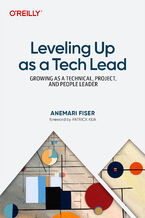 Becoming a tech lead is one of the most challenging transitions in a technical career. You're no longer just writing code; now you're guiding people, aligning teams, and translating strategy into execution. Suddenly, your calendar's packed, Slack is blowing up, and you're still somehow expected to ship code. You're not building systems anymore, you
Becoming a tech lead is one of the most challenging transitions in a technical career. You're no longer just writing code; now you're guiding people, aligning teams, and translating strategy into execution. Suddenly, your calendar's packed, Slack is blowing up, and you're still somehow expected to ship code. You're not building systems anymore, you-
-
ebook
135 pkt
(29,90 zł najniższa cena z 30 dni)
135.15 zł
159.00 zł (-15%) -
-
Promocja
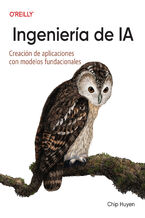 Los recientes avances en IA no sólo han aumentado la demanda de productos de IA, sino que también han reducido las barreras de entrada para quienes quieren crear productos de IA. El enfoque del modelo como servicio ha transformado la IA de una disciplina esotérica en una potente herramienta de desarrollo que cualquiera puede utilizar. Todo el mundo
Los recientes avances en IA no sólo han aumentado la demanda de productos de IA, sino que también han reducido las barreras de entrada para quienes quieren crear productos de IA. El enfoque del modelo como servicio ha transformado la IA de una disciplina esotérica en una potente herramienta de desarrollo que cualquiera puede utilizar. Todo el mundo-
-
ebook
228 pkt
(29,90 zł najniższa cena z 30 dni)
228.65 zł
269.00 zł (-15%) -
-
Promocja
 In the fast-paced world of software engineering, developing technical skills often takes precedence. However, if you're seeking career advancement, enhancing your technical skills alone is not enough; you also need to deepen your empathy for users—a skill frequently overlooked in traditional engineering roles. Understanding user needs and the broad
In the fast-paced world of software engineering, developing technical skills often takes precedence. However, if you're seeking career advancement, enhancing your technical skills alone is not enough; you also need to deepen your empathy for users—a skill frequently overlooked in traditional engineering roles. Understanding user needs and the broad-
-
ebook
203 pkt
(29,90 zł najniższa cena z 30 dni)
203.15 zł
239.00 zł (-15%) -
-
Promocja
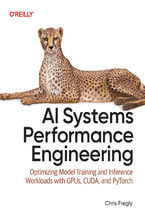 Elevate your AI system performance capabilities with this definitive guide to maximizing efficiency across every layer of your AI infrastructure. In today's era of ever-growing generative models, AI Systems Performance Engineering provides engineers, researchers, and developers with a hands-on set of actionable optimization strategies. Learn to co-
Elevate your AI system performance capabilities with this definitive guide to maximizing efficiency across every layer of your AI infrastructure. In today's era of ever-growing generative models, AI Systems Performance Engineering provides engineers, researchers, and developers with a hands-on set of actionable optimization strategies. Learn to co--
-
ebook
279 pkt
(29,90 zł najniższa cena z 30 dni)
279.65 zł
329.00 zł (-15%) -
-
Promocja
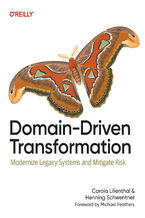 To prepare legacy software for the future, it's essential to modernize it. Domain-Driven Transformation provides an effective approach for transforming large legacy systems—either by breaking them into microservices or by converting them into maintainable modular monoliths. In this guide, Carola Lilienthal and Henning Schwentner present their metho
To prepare legacy software for the future, it's essential to modernize it. Domain-Driven Transformation provides an effective approach for transforming large legacy systems—either by breaking them into microservices or by converting them into maintainable modular monoliths. In this guide, Carola Lilienthal and Henning Schwentner present their metho-
-
ebook
203 pkt
(29,90 zł najniższa cena z 30 dni)
203.15 zł
239.00 zł (-15%) -
-
Promocja
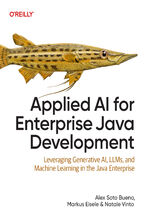 As a Java enterprise developer or architect, you know that embracing AI isn't just optional—it's critical to keeping your competitive edge. The question is, how can you skillfully incorporate these groundbreaking AI technologies into your applications without getting mired in complexity? Enter this clear-cut, no-nonsense guide to integrating genera
As a Java enterprise developer or architect, you know that embracing AI isn't just optional—it's critical to keeping your competitive edge. The question is, how can you skillfully incorporate these groundbreaking AI technologies into your applications without getting mired in complexity? Enter this clear-cut, no-nonsense guide to integrating genera-
-
ebook
186 pkt
(29,90 zł najniższa cena z 30 dni)
186.15 zł
219.00 zł (-15%) -
-
Promocja
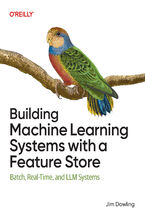 Get up to speed on a new unified approach to building machine learning (ML) systems with a feature store. Using this practical book, data scientists and ML engineers will learn in detail how to develop and operate batch, real-time, and agentic ML systems. Author Jim Dowling introduces fundamental principles and practices for developing, testing, an
Get up to speed on a new unified approach to building machine learning (ML) systems with a feature store. Using this practical book, data scientists and ML engineers will learn in detail how to develop and operate batch, real-time, and agentic ML systems. Author Jim Dowling introduces fundamental principles and practices for developing, testing, an-
-
ebook
228 pkt
(29,90 zł najniższa cena z 30 dni)
228.65 zł
269.00 zł (-15%) -
-
Promocja
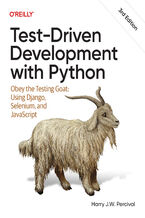 The third edition of this trusted guide demonstrates the practical advantages of test-driven development (TDD) with Python and describes how to develop a real web application. You'll learn how to write and run tests before building each part of your app and then develop the minimum amount of code required to pass those tests. The result? Clean code
The third edition of this trusted guide demonstrates the practical advantages of test-driven development (TDD) with Python and describes how to develop a real web application. You'll learn how to write and run tests before building each part of your app and then develop the minimum amount of code required to pass those tests. The result? Clean code-
-
ebook
228 pkt
(29,90 zł najniższa cena z 30 dni)
228.65 zł
269.00 zł (-15%) -
-
Promocja
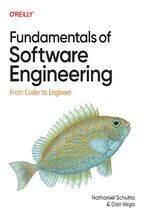 What do you need to know to be a successful software engineer? Undergraduate curricula and bootcamps may teach the fundamentals of algorithms and writing code, but they rarely cover topics vital to your career advancement. With this practical book, you'll learn the skills you need to succeed and thrive. Authors Nathaniel Schutta and Dan Vega guide
What do you need to know to be a successful software engineer? Undergraduate curricula and bootcamps may teach the fundamentals of algorithms and writing code, but they rarely cover topics vital to your career advancement. With this practical book, you'll learn the skills you need to succeed and thrive. Authors Nathaniel Schutta and Dan Vega guide-
-
ebook
186 pkt
(29,90 zł najniższa cena z 30 dni)
186.15 zł
219.00 zł (-15%) -
-
Promocja
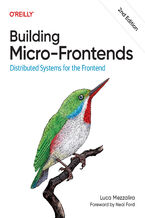 Is your frontend slowing down innovation and complicating team collaboration? Consider micro-frontends—a practical way to break development silos and accelerate feature delivery. In this updated second edition, software architects, tech leads, and software developers will learn how to design, build, and deploy independent micro-frontends that compo
Is your frontend slowing down innovation and complicating team collaboration? Consider micro-frontends—a practical way to break development silos and accelerate feature delivery. In this updated second edition, software architects, tech leads, and software developers will learn how to design, build, and deploy independent micro-frontends that compo-
-
ebook
203 pkt
(29,90 zł najniższa cena z 30 dni)
203.15 zł
239.00 zł (-15%) -
Dzięki opcji "Druk na żądanie" do sprzedaży wracają tytuły Grupy Helion, które cieszyły sie dużym zainteresowaniem, a których nakład został wyprzedany.
Dla naszych Czytelników wydrukowaliśmy dodatkową pulę egzemplarzy w technice druku cyfrowego.
Co powinieneś wiedzieć o usłudze "Druk na żądanie":
- usługa obejmuje tylko widoczną poniżej listę tytułów, którą na bieżąco aktualizujemy;
- cena książki może być wyższa od początkowej ceny detalicznej, co jest spowodowane kosztami druku cyfrowego (wyższymi niż koszty tradycyjnego druku offsetowego). Obowiązująca cena jest zawsze podawana na stronie WWW książki;
- zawartość książki wraz z dodatkami (płyta CD, DVD) odpowiada jej pierwotnemu wydaniu i jest w pełni komplementarna;
- usługa nie obejmuje książek w kolorze.
Masz pytanie o konkretny tytuł? Napisz do nas: sklep@ebookpoint.pl
Książka drukowana








Oceny i opinie klientów: macOS Catalina: The Missing Manual. The Book That Should Have Been in the Box David Pogue
(0)