Office 2011 for Macintosh: The Missing Manual Chris Grover
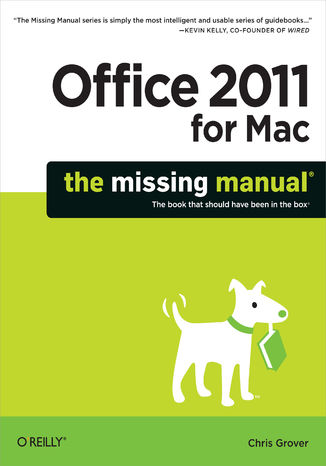
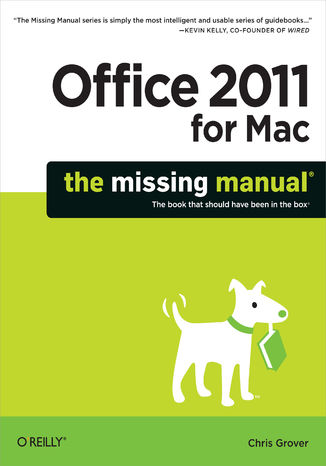
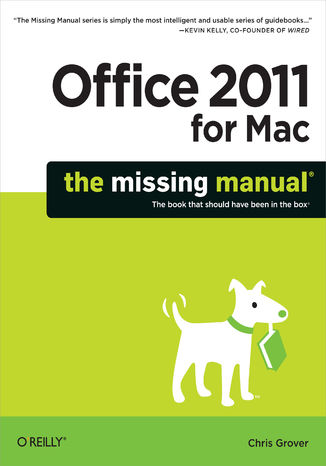
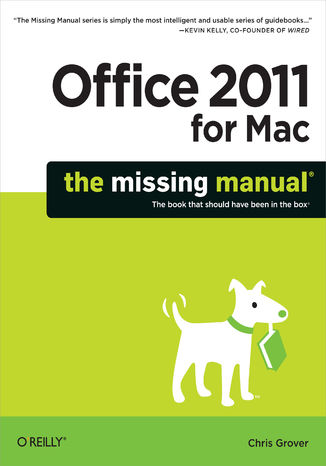
- Autor:
- Chris Grover
- Ocena:
- Bądź pierwszym, który oceni tę książkę
- Stron:
- 816
- Dostępne formaty:
-
ePubMobi
Opis
książki
:
Office 2011 for Macintosh: The Missing Manual
Office 2011 for Mac is easy to use, but to unleash its full power, you need to go beyond the basics. This entertaining guide not only gets you started with Word, Excel, PowerPoint, and the new Outlook for Mac, it also reveals useful lots of things you didn't know the software could do. Get crystal-clear explanations on the features you use most -- and plenty of power-user tips when you're ready for more.
- Take advantage of new tools. Navigate with the Ribbon, use SmartArt graphics, and work online with Office Web Apps.
- Create professional-looking documents. Use Word to craft beautiful reports, newsletters, brochures, and posters.
- Crunch numbers with ease. Assemble data, make calculations, and summarize the results with Excel.
- Stay organized. Set up Outlook to track your email, contacts, appointments, and tasks.
- Make eye-catching presentations. Build PowerPoint slideshows with video and audio clips, animations, and other features.
- Use the programs together. Discover how to be more productive and creative by drawing directly in Word documents, adding spreadsheets to your slides, and more.
Wybrane bestsellery
-
Promocja
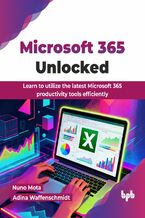 Description Microsoft 365 is a subscription service that brings together a suite of productivity apps, cloud services, and security solutions. The service is constantly updated with new features and security enhancements, making it a comprehensive solution for both individuals and businesses to work, create, and connect from anywhere. This book ser
Description Microsoft 365 is a subscription service that brings together a suite of productivity apps, cloud services, and security solutions. The service is constantly updated with new features and security enhancements, making it a comprehensive solution for both individuals and businesses to work, create, and connect from anywhere. This book ser-
-
ebook
89 pkt
(30,90 zł najniższa cena z 30 dni)
89.91 zł
99.90 zł (-10%) -
-
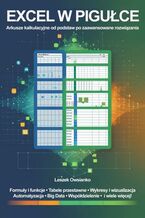 Przeprogramuj swoje podejście do analizy danych! Matematyka, formuły, wykresy, tabele przestawne - te słowa mogą wzbudzać stres u wielu osób. Ale co, gdyby istniało narzędzie, które zamienia chaos liczb w przejrzyste analizy? Co więcej, narzędzie, które możesz opanować w zaledwie siedem dni? Zapomnij o godzinach ręcznych obliczeń i niekończących si
Przeprogramuj swoje podejście do analizy danych! Matematyka, formuły, wykresy, tabele przestawne - te słowa mogą wzbudzać stres u wielu osób. Ale co, gdyby istniało narzędzie, które zamienia chaos liczb w przejrzyste analizy? Co więcej, narzędzie, które możesz opanować w zaledwie siedem dni? Zapomnij o godzinach ręcznych obliczeń i niekończących si-
ebook
44 pkt
-
-
Promocja
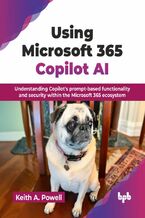 Description Microsoft 365 Copilot is revolutionizing workplace productivity by integrating powerful AI directly into applications. Copilot is on track to be one of the most successful solutions of Microsoft, by expanding the capabilities of those who have it and giving a competitive edge to users who have not yet begun their generative AI journey.
Description Microsoft 365 Copilot is revolutionizing workplace productivity by integrating powerful AI directly into applications. Copilot is on track to be one of the most successful solutions of Microsoft, by expanding the capabilities of those who have it and giving a competitive edge to users who have not yet begun their generative AI journey.-
-
ebook
89 pkt
(30,90 zł najniższa cena z 30 dni)
89.91 zł
99.90 zł (-10%) -
-
Promocja
 Przeciętny użytkownik Excela może jednak nie wiedzieć, że program oferuje mnóstwo zaawansowanych funkcji pozwalających wydajnie oszczędzać czas dzięki automatyzacji i przyspieszaniu powtarzalnych zadań. Te zaawansowane funkcje są dostępne dla każdego, niezależnie od branży. Wystarczy opanować kilka prostych trików, które poznasz za sprawą naszego kursu – o ile zdecydujesz się wziąć w nim udział. W jego trakcie przyjrzymy się nie tylko tabelom przestawnym czy warunkowemu formatowaniu. Sięgniemy także po potężne narzędzia, które wspierają wysoce zaawansowaną analizę danych. Jeśli zastanawiasz się, czy to wiedza dla Ciebie, spójrz na sprawę z punktu widzenia rynku – znajomość zaawansowanych funkcji Excela jest jedną z najczęściej wymienianych umiejętności w ofertach pracy, zwłaszcza w obszarze analityki i zarządzania danymi.
Przeciętny użytkownik Excela może jednak nie wiedzieć, że program oferuje mnóstwo zaawansowanych funkcji pozwalających wydajnie oszczędzać czas dzięki automatyzacji i przyspieszaniu powtarzalnych zadań. Te zaawansowane funkcje są dostępne dla każdego, niezależnie od branży. Wystarczy opanować kilka prostych trików, które poznasz za sprawą naszego kursu – o ile zdecydujesz się wziąć w nim udział. W jego trakcie przyjrzymy się nie tylko tabelom przestawnym czy warunkowemu formatowaniu. Sięgniemy także po potężne narzędzia, które wspierają wysoce zaawansowaną analizę danych. Jeśli zastanawiasz się, czy to wiedza dla Ciebie, spójrz na sprawę z punktu widzenia rynku – znajomość zaawansowanych funkcji Excela jest jedną z najczęściej wymienianych umiejętności w ofertach pracy, zwłaszcza w obszarze analityki i zarządzania danymi.-
kurs
74 pkt
(39,90 zł najniższa cena z 30 dni)
74.24 zł
99.00 zł (-25%) -
-
Promocja
 Jeśli chcesz się nauczyć używać czegoś więcej niż tylko przeglądarki w laptopie, to teraz jest świetny moment, by poznać wszystkie programy, jakie oferuje urządzenie z wgranym pakietem Office. Komputer jest narzędziem uniwersalnym. W zależności od uruchomionego oprogramowania może spełniać rolę maszyny do pisania, rozbudowanego kalkulatora, sztalug, skrzynki pocztowej, terminarza, notatnika.
Jeśli chcesz się nauczyć używać czegoś więcej niż tylko przeglądarki w laptopie, to teraz jest świetny moment, by poznać wszystkie programy, jakie oferuje urządzenie z wgranym pakietem Office. Komputer jest narzędziem uniwersalnym. W zależności od uruchomionego oprogramowania może spełniać rolę maszyny do pisania, rozbudowanego kalkulatora, sztalug, skrzynki pocztowej, terminarza, notatnika.-
ebook
-
książka
29 pkt
(24,90 zł najniższa cena z 30 dni)
29.95 zł
59.90 zł (-50%) -
-
Promocja
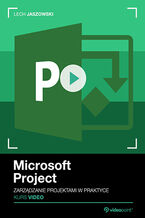 Realizacja kolejnych projektów – oto, w jaki sposób pracuje dziś bardzo wielu specjalistów. By wspiąć się na wyższy poziom kariery, zdobyć nową, ciekawą posadę, awansować w strukturach firmy, trzeba opanować sztukę profesjonalnego zarządzania projektami. Tu z pomocą wkracza Microsoft Project. Narzędzie, które ma ugruntowaną rynkową pozycję i opinię oprogramowania idealnie skrojonego do swoich zadań – MS Project jest wręcz wzorcem dla innych aplikacji tego typu. Choć zdarza się, że niektóre firmy próbują zastępować go Excelem, przeszkoleni i świadomi project managerowie przyznają, że w porównaniu z Microsoft Project Excel to prowizorka. Tym bardziej niewarta uwagi, że wielu kontrahentów wymaga stosowania zarządzania projektami właśnie w MS Project.
Realizacja kolejnych projektów – oto, w jaki sposób pracuje dziś bardzo wielu specjalistów. By wspiąć się na wyższy poziom kariery, zdobyć nową, ciekawą posadę, awansować w strukturach firmy, trzeba opanować sztukę profesjonalnego zarządzania projektami. Tu z pomocą wkracza Microsoft Project. Narzędzie, które ma ugruntowaną rynkową pozycję i opinię oprogramowania idealnie skrojonego do swoich zadań – MS Project jest wręcz wzorcem dla innych aplikacji tego typu. Choć zdarza się, że niektóre firmy próbują zastępować go Excelem, przeszkoleni i świadomi project managerowie przyznają, że w porównaniu z Microsoft Project Excel to prowizorka. Tym bardziej niewarta uwagi, że wielu kontrahentów wymaga stosowania zarządzania projektami właśnie w MS Project.-
kurs
111 pkt
(39,90 zł najniższa cena z 30 dni)
111.75 zł
149.00 zł (-25%) -
-
Promocja
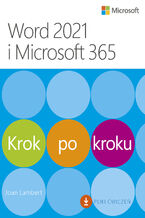 Nauka może być łatwa. Osiągnij więcej w krótkim czasie przy użyciu Microsoft Word. Możesz po prostu wyszukać zadanie, które musisz wykonać, albo pracować od deski do deski, pobierając pliki ćwiczeń i systematycznie budując swoje umiejętności. Twórz świetnie wyglądające, dobrze uporządkowane i dostępne dokumenty Używaj nagłówków, zakładek i przypisó
Nauka może być łatwa. Osiągnij więcej w krótkim czasie przy użyciu Microsoft Word. Możesz po prostu wyszukać zadanie, które musisz wykonać, albo pracować od deski do deski, pobierając pliki ćwiczeń i systematycznie budując swoje umiejętności. Twórz świetnie wyglądające, dobrze uporządkowane i dostępne dokumenty Używaj nagłówków, zakładek i przypisó-
ebook
83 pkt
(46,39 zł najniższa cena z 30 dni)
83.90 zł
98.70 zł (-15%) -
-
Promocja
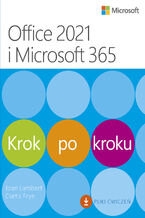 Szybka metoda nauki popularnych aplikacji Microsoft Office Nauka może być łatwa. Osiągnij więcej w krótkim czasie przy użyciu aplikacji Microsoft 365. Możesz po prostu wyszukać zadanie, które musisz wykonać, albo pracować od deski do deski, pobierając pliki ćwiczeń i systematycznie budując swoje umiejętności. Oszczędzające czas rozwiązania dla prog
Szybka metoda nauki popularnych aplikacji Microsoft Office Nauka może być łatwa. Osiągnij więcej w krótkim czasie przy użyciu aplikacji Microsoft 365. Możesz po prostu wyszukać zadanie, które musisz wykonać, albo pracować od deski do deski, pobierając pliki ćwiczeń i systematycznie budując swoje umiejętności. Oszczędzające czas rozwiązania dla prog-
ebook
76 pkt
(38,90 zł najniższa cena z 30 dni)
76.49 zł
89.99 zł (-15%) -
-
Promocja
 Współczesne firmy, coraz bardziej zależne od technologii i zmuszone do coraz szybszego tempa działania, znacząco zmieniają sposoby tworzenia własnych rozwiązań biznesowych. Wiele z nich rozwiązuje różne problemy za pomocą technologii low-code i no-code, jednak dostępnych jest znacznie więcej możliwości. W tym praktycznym przewodniku zaawansowani uż
Współczesne firmy, coraz bardziej zależne od technologii i zmuszone do coraz szybszego tempa działania, znacząco zmieniają sposoby tworzenia własnych rozwiązań biznesowych. Wiele z nich rozwiązuje różne problemy za pomocą technologii low-code i no-code, jednak dostępnych jest znacznie więcej możliwości. W tym praktycznym przewodniku zaawansowani uż-
ebook
76 pkt
(38,90 zł najniższa cena z 30 dni)
76.49 zł
89.99 zł (-15%) -
-
Promocja
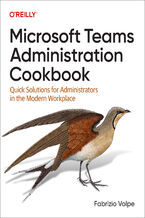 Microsoft Teams is used in hundreds of thousands of organizations to help keep remote and hybrid workplaces with dispersed workforces running smoothly. But while Microsoft Teams can seem easy for the user, Teams administrators must stay on top of a wide range of topics, including device administration techniques, quality benchmarks, and security an
Microsoft Teams is used in hundreds of thousands of organizations to help keep remote and hybrid workplaces with dispersed workforces running smoothly. But while Microsoft Teams can seem easy for the user, Teams administrators must stay on top of a wide range of topics, including device administration techniques, quality benchmarks, and security an-
-
ebook
254 pkt
(29,90 zł najniższa cena z 30 dni)
254.15 zł
299.00 zł (-15%) -
Chris Grover - pozostałe książki
-
Promocja
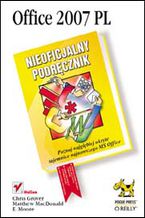 Poznaj najgłębiej ukryte tajemnice najnowszego MS Office. Nie musisz kupować kilku książek, aby poznać najnowszą wersję MS Office. "Nieoficjalny podręcznik" w zupełności Ci wystarczy.
Poznaj najgłębiej ukryte tajemnice najnowszego MS Office. Nie musisz kupować kilku książek, aby poznać najnowszą wersję MS Office. "Nieoficjalny podręcznik" w zupełności Ci wystarczy.-
ebook
-
książka
48 pkt
(29,90 zł najniższa cena z 30 dni)
48.50 zł
97.00 zł (-50%) -
-
Promocja
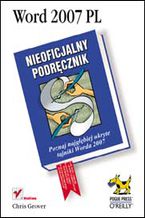 "Word 2007 PL. Nieoficjalny podręcznik" to omówienie możliwości najnowszej wersji najpopularniejszego edytora tekstu, znacznie wykraczające poza instrukcję obsługi.
"Word 2007 PL. Nieoficjalny podręcznik" to omówienie możliwości najnowszej wersji najpopularniejszego edytora tekstu, znacznie wykraczające poza instrukcję obsługi.-
ebook
-
książka
33 pkt
(19,90 zł najniższa cena z 30 dni)
33.50 zł
67.00 zł (-50%) -
-
Promocja
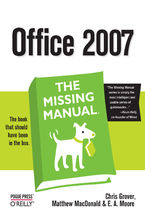 Quickly learn the most useful features of Microsoft Office 2007 with our easy to read four-in-one guide. This fast-paced book gives you the basics of Word, Excel, PowerPoint and Access so you can start using the new versions of these major Office applications right away.Unlike every previous version, Office 2007 offers a completely redesigned user
Quickly learn the most useful features of Microsoft Office 2007 with our easy to read four-in-one guide. This fast-paced book gives you the basics of Word, Excel, PowerPoint and Access so you can start using the new versions of these major Office applications right away.Unlike every previous version, Office 2007 offers a completely redesigned user-
-
ebook
92 pkt
(29,90 zł najniższa cena z 30 dni)
92.65 zł
109.00 zł (-15%) -
-
Promocja
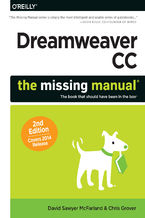 Dreamweaver CC is a powerful tool for designing all kinds of websites, from those with simple, static pages to interactive, media-driven sites for desktop, laptop, and mobile devices. But the program still doesn’t include a printed guide to its amazing capabilities. That’s where this Missing Manual comes in. With hands-on tutorials and coverage of
Dreamweaver CC is a powerful tool for designing all kinds of websites, from those with simple, static pages to interactive, media-driven sites for desktop, laptop, and mobile devices. But the program still doesn’t include a printed guide to its amazing capabilities. That’s where this Missing Manual comes in. With hands-on tutorials and coverage of-
-
ebook
143 pkt
(29,90 zł najniższa cena z 30 dni)
143.65 zł
169.00 zł (-15%) -
-
Promocja
 Dreamweaver CC is a powerful tool for designing all kinds of websites, from those with simple, static pages to interactive, media-driven sites for desktop, laptop, and mobile devices. But the program still doesn’t include a printed guide to all its amazing capabilities. That’s where this Missing Manual comes in. With hands-on tutorials and thorough
Dreamweaver CC is a powerful tool for designing all kinds of websites, from those with simple, static pages to interactive, media-driven sites for desktop, laptop, and mobile devices. But the program still doesn’t include a printed guide to all its amazing capabilities. That’s where this Missing Manual comes in. With hands-on tutorials and thorough-
-
ebook
160 pkt
(29,90 zł najniższa cena z 30 dni)
160.65 zł
189.00 zł (-15%) -
-
Promocja
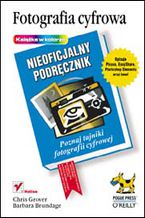 Kompendium wiedzy na temat fotografii cyfrowej, zawierające wiadomości, których brak w instrukcjach obsługi aparatów i dokumentacji programów.
Kompendium wiedzy na temat fotografii cyfrowej, zawierające wiadomości, których brak w instrukcjach obsługi aparatów i dokumentacji programów.-
ebook
-
książka
33 pkt
Fotografia cyfrowa. Nieoficjalny podręcznik
David Pogue, Barbara Brundage, Andy Rathbone, Chris Grove, Chris Grover
(19,90 zł najniższa cena z 30 dni)
33.50 zł
67.00 zł (-50%) -
-
Promocja
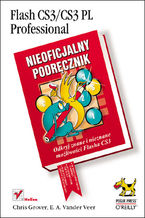 Książka "Flash CS3/CS3 PL Professional" to podręcznik, który wprowadzi Cię w arkana tej niesamowitej aplikacji. Czytając go poznasz możliwości Flasha - nie tylko te już opisywane, ale także te, których omówienia ciężko znaleźć w jakichkolwiek źródłach.
Książka "Flash CS3/CS3 PL Professional" to podręcznik, który wprowadzi Cię w arkana tej niesamowitej aplikacji. Czytając go poznasz możliwości Flasha - nie tylko te już opisywane, ale także te, których omówienia ciężko znaleźć w jakichkolwiek źródłach.-
ebook
-
książka
38 pkt
(24,90 zł najniższa cena z 30 dni)
38.50 zł
77.00 zł (-50%) -
-
Promocja
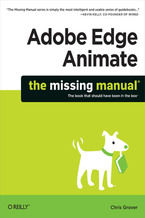 Want to create animated graphics for iPhone, iPad, and the Web, using familiar Adobe features? You’ve come to the right book. Adobe Edge Animate: The Missing Manual shows you how to build HTML5 graphics with Adobe visual tools. No programming experience? No problem. Adobe Edge Animate writes all of the code for you. With this book, you’ll be design
Want to create animated graphics for iPhone, iPad, and the Web, using familiar Adobe features? You’ve come to the right book. Adobe Edge Animate: The Missing Manual shows you how to build HTML5 graphics with Adobe visual tools. No programming experience? No problem. Adobe Edge Animate writes all of the code for you. With this book, you’ll be design-
-
ebook
101 pkt
(29,90 zł najniższa cena z 30 dni)
101.15 zł
119.00 zł (-15%) -
-
Promocja
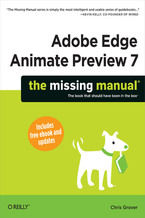 Want to create animated graphics for iPhone, iPad, and the Web, using familiar Adobe features? You’ve come to the right guide. Adobe Edge Animate Preview 7: The Missing Manual shows you how to build HTML5 graphics with Adobe visual tools. No programming experience? No problem. Adobe Edge Animate writes all the code for you. With this book, you’ll b
Want to create animated graphics for iPhone, iPad, and the Web, using familiar Adobe features? You’ve come to the right guide. Adobe Edge Animate Preview 7: The Missing Manual shows you how to build HTML5 graphics with Adobe visual tools. No programming experience? No problem. Adobe Edge Animate writes all the code for you. With this book, you’ll b-
-
ebook
72 pkt
(29,90 zł najniższa cena z 30 dni)
72.24 zł
84.99 zł (-15%) -
Ebooka "Office 2011 for Macintosh: The Missing Manual" przeczytasz na:
-
czytnikach Inkbook, Kindle, Pocketbook, Onyx Boox i innych
-
systemach Windows, MacOS i innych
-
systemach Windows, Android, iOS, HarmonyOS
-
na dowolnych urządzeniach i aplikacjach obsługujących formaty: PDF, EPub, Mobi
Masz pytania? Zajrzyj do zakładki Pomoc »
Szczegóły książki
- ISBN Ebooka:
- 978-14-493-0271-9, 9781449302719
- Data wydania ebooka :
-
2010-12-17
 Data wydania ebooka często jest dniem wprowadzenia tytułu do sprzedaży i może nie być równoznaczna
z datą wydania książki papierowej. Dodatkowe informacje możesz znaleźć w darmowym fragmencie.
Jeśli masz wątpliwości skontaktuj się z nami sklep@ebookpoint.pl.
Data wydania ebooka często jest dniem wprowadzenia tytułu do sprzedaży i może nie być równoznaczna
z datą wydania książki papierowej. Dodatkowe informacje możesz znaleźć w darmowym fragmencie.
Jeśli masz wątpliwości skontaktuj się z nami sklep@ebookpoint.pl.
- Język publikacji:
- angielski
- Rozmiar pliku ePub:
- 28.7MB
- Rozmiar pliku Mobi:
- 28.7MB
Dostępność produktu
Produkt nie został jeszcze oceniony pod kątem ułatwień dostępu lub nie podano żadnych informacji o ułatwieniach dostępu lub są one niewystarczające. Prawdopodobnie Wydawca/Dostawca jeszcze nie umożliwił dokonania walidacji produktu lub nie przekazał odpowiednich informacji na temat jego dostępności.
Spis treści książki
- Office 2011 for Macintosh: The Missing Manual
- SPECIAL OFFER: Upgrade this ebook with OReilly
- A Note Regarding Supplemental Files
- The Missing Credits
- About the Author
- About the Creative Team
- Acknowledgements
- The Missing Manual Series
- 1. Introduction
- Keeping Up with the Macs
- More Integrated Than Ever
- Whats New in Office 2011
- Word
- Outlook
- Excel
- PowerPoint
- Office as a Whole
- The Very Basics
- About This Book
- About the Outline
- AboutTheseArrows
- About the Online Resources
- Missing CD
- Registration
- Feedback
- Errata
- Newsletter
- Safari Books Online
- 1. Word
- 2. Word Basics: Opening, Editing, Saving, Printing
- Document Basics Covered Quickly
- Creating New Documents
- A Quick Tour of the Document Window
- The Minimalists Document Window
- Creating Documents from a Template
- Opening Documents
- Your Point of View
- Basic Editing in Word
- Natural (and Un-Natural) Selection
- Selecting Text with the Keyboard
- Undo, Redo and Repeat
- Save Me
- More Saving Graces
- Reducing File Size
- Document Password Protection
- Save to Web Page
- Share Word Documents via Email
- Printing from Word
- 3. Advanced Editing in Word
- Toolbars and the Ribbon
- The Standard Toolbar
- Introducing the Ribbon
- Space-saving Ribbon Tricks
- Lists: Bulleted and Numbered
- Making Lists with Bullets
- Making Numbered and Multi-level Lists
- Restart numbering at 1
- Managing Multi-level lists
- Customizing Words Automatic Lists
- Line, Page, and Column Breaks
- Paragraph Break
- Line Break
- Page Break
- Column Break
- Section Break
- Find and Replace
- Using the Search Box
- The Find and Replace Sidebar
- The Advanced Find and Replace Window
- Search and replace special characters
- Find specific formatting
- AutoText: Abbreviation Expanders
- Spelling and Grammar
- Check Spelling as You Type
- Checking Spelling and Grammar All at Once
- Spelling and Grammar Options
- Writing Styles
- Custom Dictionaries and Preferred Spellings
- Editing the custom dictionary
- Creating a new custom dictionary
- Adding and removing custom dictionaries
- Foreign language dictionaries
- Choosing custom dictionaries before spell checking
- AutoCorrect
- Adding and Formatting Tables
- Creating Tables
- Creating a Table from the Ribbon
- Using the Insert Table Box
- Drawing a Table
- Editing Your Table
- Formatting Tables
- Inserting Photos and Media
- Inserting a Photo
- Playing Audio and Video in your Word Documents
- Recording and Running Macros
- Creating a Macro
- Running a Macro
- The Macro Organizer
- Learning about Visual Basic
- Organizing Your Templates
- Toolbars and the Ribbon
- 4. Setting Up Documents and Pages
- Let Word Format Your Document Automatically
- Choose a Template
- Using Templates
- Modifying, Saving, and Installing Templates
- Choose a Theme
- Finding More Themes
- Saving and Sharing Custom Themes
- Choose a Quick Style
- Writing with Style
- Get a New Look with Quick Styles
- Manually Formatting Your Document
- Choosing Paper Size and Layout
- Changing Paper Size
- Setting Paper Orientation
- Setting Margins
- Selecting Preset Margins
- Setting Custom Margins
- Using the Ruler to Set Margins
- Setting Margins for Booklets
- Adding Color, Borders, and Watermarks
- Choosing Page Color
- Adding a Border
- Adding a Watermark
- Adding Page Numbers, Headers, and Footers
- Adding a Page Number
- Removing Page Numbers
- The Easy Way to Add Headers and Footers
- Manually Adding Headers and Footers
- Dividing Your Document into Sections
- Formatting Paragraphs with Styles
- Modifying an Existing Style
- Exploring the Modify Style box
- Overriding a Style Setting
- Reverting to the original style
- Clearing formatting
- Showing Style Guides
- Modifying an Existing Style
- Manual Paragraph Formatting
- Paragraph Alignment
- Indenting Paragraphs
- Using the ruler to indent paragraphs
- Spacing Between Paragraphs
- Spacing Between Lines
- Setting Tabs
- How tab stops work
- Viewing tab marks in your text
- Deleting and editing tabs
- Types of Tabs
- Tab Leaders
- Managing Tab Settings with the Ruler
- Setting tab stops
- Adjusting and removing tab stops with the ruler
- Managing Line and Page Breaks
- Formatting Individual Characters
- Formatting as You Type with Shortcut Keys
- Formatting with the Ribbon or the Font Box
- Changing Capitalization
- Small Caps for Headers
- Advanced Font Formatting
- 5. Printing Documents, Envelopes, and Labels
- Choosing a Printer
- Setting Your Default Printer
- Advanced Print Settings
- Exploring Printer-Specific Properties
- Printing to an Adobe PDF File
- Printing Part of Your Document
- Printing Envelopes
- Printing Labels
- Changing Your Print Preferences
- Understanding Mail Merge Basics
- Common Types of Merge Documents
- Mail Merge Lists
- The Six Phases of a Mail Merge
- Running the Mail Merge Manager
- 1. Select Document Type
- 2. Select Recipients List
- 3. Insert Placeholders
- 4. Filter Recipients
- Choosing a comparison option
- Sorting your recipient list
- 5. Preview Results
- Editing before the merge
- Complete Merge
- Advanced Merge Techniques
- Merging to Labels and Envelopes
- Merging to Labels
- Editing labels
- Yet another way to format labels
- Merging to Envelopes
- Merging to Labels
- Choosing a Printer
- 6. Working with Long Documents
- Switching to Outline View
- Promoting and Demoting Headings
- Controlling Subheads During Promotion or Demotion
- Moving Outline Items
- Showing Parts of Your Outline
- Expanding and Collapsing Levels
- Showing and Hiding Text
- Showing Only the First Line
- Showing Text Formatting
- Notebook: Collecting Random Thoughts
- Opening Your Notebook
- The Notebook Ribbon
- Use the Home tab for daily note taking
- Changing your notebooks appearance
- Audio Notes tab when you dont want to write
- Organizing Your Notes
- Setting text levels with the keyboard and mouse
- Sorting headings
- Placing Notes Beside Your Notes
- Flagging action items
- Important enough to track in Outlook?
- Typing Less with Audio Notes
- Entering an audio note
- Listening to an audio note
- Manipulating Notebook Sections
- Labeling sections
- To line or not to line
- Numbering Pages
- Navigating a Large Document
- Understanding Sections
- Creating a Table of Contents
- Updating Your Table of Contents
- TOC the Harder Way: Using Other Styles
- Formatting Your Table of Contents
- Quick formatting for tables of contents
- Detailed formatting for tables of contents
- Deleting a Table of Contents
- Creating an Index
- Marking an Index Entry
- Building an Index
- Updating an Index
- Deleting an Index
- Deleting an Index Entry
- Navigating with Hyperlinks
- Inserting and Removing Bookmarks
- Cross-Referencing Your Document
- Deleting Cross-References
- Cross-Referencing Figures
- Making a Table of Figures
- Creating Footnotes and Endnotes
- Inserting Footnotes and Endnotes
- Formatting Footnotes and Endnotes
- Deleting footnote and endnotes
- Inserting Citations and Creating a Bibliography
- Adding a Citation
- Adding a Bibliography
- 7. Moving Beyond Text: Publishing Layout View
- Starting with a Template: Ready-to-Use Page Designs
- Choosing and Using a Template
- Arranging the Way Objects Overlap
- Adding, Removing and Rearranging Pages
- Managing Master Pages
- Adding Text and Text Boxes
- Formatting Text
- Add Color to Your Text Box
- Flowing Text Between Boxes
- Adding Photos, Clip Art, and Other Graphics
- Formatting Graphics
- Aligning Objects on the Page
- 8. Working Collaboratively
- Adding Comments
- Deleting Comments
- Highlighting Text
- Tracking Changes While Editing
- Tracking and Viewing Changes
- Showing and hiding types of changes
- Showing and hiding reviewers markup
- Customizing your markup view
- Tracking and Viewing Changes
- Printing Edits and Markup
- Accepting and Rejecting Changes
- Comparing and Merging Documents
- Merging Two Documents
- Protecting Your Document from Changes
- Sharing Documents over SkyDrive or SharePoint
- Sharing with SharePoint
- Adding Comments
- 2. Word Basics: Opening, Editing, Saving, Printing
- 2. Outlook
- 9. Outlook: Email and Life Management 101
- Starting Outlook the First Time
- Outlook Tour
- Sending Emails with Outlook
- Email Fancy Formatting
- Embedding a Picture in Your Email
- Adding a Background Picture or Color
- Getting Photos from Cameras, Scanners, and Screenshots
- Sending Attachments with Your Email
- Adding Hyperlinks to Your Email
- Creating and Using Email Signatures
- About Digitally Signed and Encrypted Email
- Receiving Email
- Downloading Pictures
- Categorize and Arrange Your Emails
- Setting Up a Schedule to Send and Receive Email
- Managing Junk Mail
- 10. Managing Your Contacts
- Creating New Contacts
- Adding Email Senders to Your Contacts
- Adding contact vCards
- Editing, Adding and Deleting Contacts
- Putting Contacts on the Map
- Syncing Outlook Contacts with Your Mac Address Book
- Adding Email Senders to Your Contacts
- Importing Contacts
- Importing Contacts and Other Data from Outlook for Windows
- Creating Contact Groups
- Organizing and Searching for Contacts
- Printing Contacts
- Creating New Contacts
- 11. Calendar: Meetings, Tasks, and Notes
- Creating Appointments and Meetings
- Adding Appointments
- Editing and Deleting Appointments
- Creating Recurring Appointments
- Adding Meetings
- Sending Updates and Canceling Meetings
- Responding to a Meeting Invitation
- Adding Holidays to Your Calendar
- Removing Holidays
- Filtering the Displayed Events
- Printing Calendars
- Be Your Own Task Master
- Taking Note
- Creating Notes
- Emailing and Forwarding Notes
- Printing Notes
- Creating Appointments and Meetings
- 12. Customizing Outlook and Managing Data
- Changing the Look of Outlook
- Creating Your Own Categories
- Using Categories to Filter the View
- Working with categories in E-mail view
- Using Categories to Filter the View
- Using Folders and Smart Folders
- Manually Adding Folders in Notes and Email
- Creating Smart Folders
- Using Advanced Searches to Create Smart Folders
- Creating Email Rules
- Create Multiple Outlook Identities
- Using My Day As Outlook Lite
- 9. Outlook: Email and Life Management 101
- 3. Excel
- 13. Basic Excel
- Spreadsheet Basics
- Opening a Spreadsheet
- Data Entry
- Basic Formatting
- Kinds of Data
- Numbers
- Text
- Dates
- Times
- Tedium Savings 1: AutoComplete
- Tedium Savings 2: Formula AutoComplete
- Tedium Savings 3: AutoFill
- Using the Fill handle
- Selecting Cells (and Cell Ranges)
- Moving Things Around
- Cutting, copying, and pasting
- Paste Special
- Drag-and-drop
- Inserting and Removing Cells
- Find and Replace
- Erasing Cells
- Tutorial 1: Entering Data
- Formula Fundamentals
- Basic Calculations
- Error checking
- Functions
- Function screen tips and AutoComplete
- The AutoSum button
- Looking up functions with the Formula Builder
- Order of Calculation
- Tutorial 2: Yearly Totals
- Basic Calculations
- Spreadsheet Basics
- 14. Building Advanced Workbooks
- Naming Cells and Ranges
- Creating Names Quickly
- Using Names to Look Up Data
- References: Absolute and Relative
- Workbooks and Worksheets
- Working with Multiple Worksheets
- Exporting Files
- Excel 97-2004 Workbook (.xls)
- Comma separated values (.csv)
- Tab delimited text (.txt)
- Excel template (.xltx)
- Web page
- Spreadsheet properties
- Advanced Formula Magic
- Nested Formulas
- The Formula Builder
- Circular References
- Iterations
- Connecting to Other Workbooks
- Auditing
- Naming Cells and Ranges
- 15. Excel Data Magic
- Excel Tables, the New List Maker
- Building Your Table
- Naming Your Table and Renaming Headers
- Adding New Records and Fields
- Rearranging Rows and Columns
- Deleting Records, Fields, and Entire Tables
- Converting and Deleting a Table
- Table Formatting Tricks
- Automatic Formatting with Table Options
- Conditional Formatting for Cells
- Sorting and Filtering Your Table
- Hide and Seek with Table Filters
- Applying Multiple Filters
- The Calculating Table
- Building a Lookup Formula for Your Table
- Working with Databases
- Fetching FileMaker Pro Data
- Step 1: Import the database
- Step 2: Choose only the data you want
- Grabbing Data from the Web
- Importing Data from a Text File
- Fetching FileMaker Pro Data
- Analyzing and Viewing Your Data
- Making a PivotTable
- Step 1: Choose the data source
- Step 2: Choose the cells
- Step 3: Pivot
- Step 4: Build the table
- Step 6: Massage the data
- What If Tools Analyze Your Data
- Data tables
- Goal seek
- Scenarios
- Tapping the Data menu
- Viewing Your Data
- Custom views
- Outlining
- Flag for Follow-Up
- Adding a Comment
- Making a PivotTable
- 16. Excel Macros and Visual Basic
- Recording and Playing Macros
- Playing and Saving Macros
- Absolute vs. Relative Cell References
- Using Formulas in Macros
- Making Macros Always Available
- Introducing Visual Basic for Applications
- Opening a Recorded Macro in Visual Basic
- Referencing Cells the VB Way
- Changing the Contents of a Cell
- Getting More Visual Basic Help
- Recording and Playing Macros
- 17. Formatting and Charts: Well-Dressed Spreadsheets
- Formatting Worksheets
- Automatic Formatting with Table Styles
- Automatic formatting bonus
- The Format Painter
- Formatting Cells by Hand
- Changing cell size
- Hiding and showing rows and columns
- Format Cells with Borders and Fill Color
- Removing borders
- Setting Cell Fill Colors
- Changing How Text Looks
- Adding number formats
- Add or remove decimal places
- Changing fonts
- Changing the standard fonts
- Aligning text
- Merging cells
- Adding Pictures, Movies, and Text Boxes
- Inserting by the Insert menu
- Automatic Formatting with Table Styles
- Charts
- Chart Parts
- Step 1: Select the Data
- Step 2: Choose a Chart Style
- Step 3: Check Your Results
- Step 4: Design the Chart Content
- Step 5: Refine the Charts Appearance
- Transparent Bars
- Advanced Analysis Charting
- Error bars
- Trend lines
- Sparklines: Small, Intense, Simple Datawords
- Formatting Sparklines
- Moving and Removing Sparklines
- Formatting Worksheets
- 18. Printing and Sharing Spreadsheets
- Printing Worksheets
- Print Preview
- Print to PDF Files
- Page Setup
- Page orientation
- Margins tab
- Header/Footer tab
- Sheet tab
- Sharing a Workbook
- Protecting the Spreadsheet
- Tracking Changes
- Merging Workbooks
- Printing Worksheets
- 13. Basic Excel
- 4. PowerPoint
- 19. Planning and Creating Great Presentations
- Planning the Presentation
- The Goals of Your Presentation
- Know Your Audience
- Tailor the Presentation to the Audience
- Outline the Presentation
- Build Your Presentation
- Practice
- Delivering the Presentation
- Welcome Your Audience
- Introduce Your Presentation
- Making the Presentation
- Review
- Evaluating the Presentation
- Designing an evaluation form
- Presentation Hardware
- Laptops
- Projectors
- Choosing a projector
- Renting projectors
- Projection screens
- Remote Controls
- Planning the Presentation
- 20. Building a PowerPoint Presentation
- Step 1. Choose a Template
- The Three-Pane View
- Step 2: Specify a Theme
- Step 3: Add Slides and Choose Layouts
- Changing Themes in Midstream
- Step 4: Writing the Outline
- Using a Word Outline
- Step 5: Building the Show
- Using Masters
- Slide master
- Editing the slide master
- Adding new elements to a slide master
- Slide layouts
- Modifying slide layouts
- Handout master
- Notes master
- View Controls
- Navigation
- Manipulating Your Slides
- Inserting new slides
- Inserting slides from other presentations
- Duplicating a slide
- Deleting a slide
- Moving slides around
- Hiding slides
- Using Masters
- How to Build a Slide
- Using Backgrounds
- Changing backgrounds
- Working with Text
- Editing and formatting text
- Formatting bullets
- Other characters as bullets
- Graphics as bullets
- Adding Graphics, Charts, and Tables
- Graphics
- Tables
- Charts
- Movies and Sounds
- Format Movie options
- Format Audio options
- Record your own audio
- Other Objects
- Hyperlink
- Using Backgrounds
- Step 1. Choose a Template
- 21. Putting On the Show
- Adding Movement
- Transitions
- Add a transition
- Choosing transition styles
- Subtle
- Exciting
- Dynamic Content
- Customizing your transitions
- Multimedia Effects
- Adding Animations
- Putting Controls on Slides
- Adding Narration
- Adding a soundtrack
- Transitions
- Putting On the Show
- Setting Up
- Rehearsing Your Presentation
- Choosing a Navigation Scheme
- Presenting Onscreen
- Controlling the Show
- Using Presenter View
- Recycling Your Presentations
- Saving Presentations as QuickTime Movies
- Broadcasting Presentations on the Web
- Saving Slides as Graphics
- Send to iPhoto
- Save as Pictures
- Printing Your Presentation
- Page Setup
- Printing Your Slides
- Notes and Handouts
- Adding Movement
- 19. Planning and Creating Great Presentations
- 5. Office As a Whole
- 22. Making the Most of Graphics and Media
- Inserting a Graphic or Media Clip
- The Clip Art Gallery
- Categories
- Online
- Adding Your Own Clips
- Deleting Clips
- Search
- Working with Clip Art
- AutoShapes, Lines, SmartArt, and WordArt
- AutoShapes
- Lines
- Formatting and Editing Shapes and Lines
- SmartArt Graphics
- WordArt
- Aligning Objects
- The Drawing grid
- Rotating drawing objects
- Modifying Graphics with the Format Dialog Box
- Formatting Fills
- Fill Color: Standard palette
- Fill Color: More Colors
- Format fill: Gradients
- Format fill: Picture or Texture
- Format fill: Pattern
- Drawing Lines
- Adding Shadows
- Glow and Soft Edges Effects
- Creating Reflections
- 3-D Format
- 3-D Rotation
- Adjust Picture
- Artistic Filters
- Cropping Graphics
- Formatting Text Boxes
- Size Adjustments
- Adjust Position
- Formatting Fills
- Storing Favorites in the Scrapbook
- Object Linking and Embedding (OLE)
- Creating Linked Objects
- Editing Linked Objects
- Repairing a Broken Link
- Overriding Automatic Updating
- Creating Embedded Objects
- Editing Embedded Objects
- 23. Customizing Office
- Customizing the Ribbon
- Customizing Your Toolbars
- Showing Other Toolbars
- Creating Custom Toolbars
- To move a button or delete it from a toolbar
- To add a button to a toolbar
- To design a new toolbar from scratch
- Attaching Custom Toolbars to Documents
- Redesigning Your Menus
- Adding a Command
- Removing a Menu Command
- Adding a Menu
- Removing a Menu
- Moving Whole Menus, or Specific Commands
- Resetting Everything Back to Normal
- Reassigning Key Combinations
- AppleScripting Office
- What is AppleScript?
- Why Use AppleScript?
- Installing and Running Office Scripts
- Installing Applets and Droplets
- Installing Script Menu Scripts
- Running the Scripts
- 22. Making the Most of Graphics and Media
- 6. Appendixes
- A. Installation and Troubleshooting
- Installing Office
- Using the Installer
- Removing Office
- Troubleshooting
- Check for a Bad Settings or Preference File
- Uninstall and Reinstall Office
- Research Your Problem Online
- Installing Office
- B. The Office Help System
- Office Help
- Help from Mac OS X
- Web-Based Help
- C. Office 2011, Menu by Menu
- Application Menu
- About [Program Name]
- Online Registration
- Application Menu Preferences
- Work Offline (Outlook only)
- Turn Off (or On) Office Reminders (Outlook only)
- Services
- Hide [Program Name]
- Hide Others
- Show All
- Quit [Program Name]
- Excel Menus
- File Menu
- New Workbook
- New from Template
- Open
- Open URL
- Open Recent
- Close
- Save
- Save As
- Save as Web Page
- Save Layout
- Web Page Preview
- Page Setup
- Print Area
- Properties
- Edit Menu
- Undo
- Repeat/Redo
- Cut, Copy, Copy to Scrapbook
- Paste, Paste from Scrapbook, Paste Special
- Paste Special
- Fill
- Clear
- Delete
- Delete Sheet
- Move or Copy Sheet
- Find
- Replace
- Go To
- Links
- Object
- View Menu
- Normal
- Page Layout
- Ribbon
- Toolbars
- Formula Bar
- Status Bar
- Media Browser
- Toolbox
- Formula Builder
- Scrapbook
- Reference Tools
- Compatibility Report
- Header and Footer
- Comments
- Ruler
- Custom Views
- Full Screen
- Zoom
- Sized with Window
- Chart Window
- Insert Menu
- Cells
- Rows
- Columns
- Chart
- Sparklines
- Table
- Sheet
- Page Break
- Function
- Name
- New Comment
- Photo
- Audio
- Movie
- Clip Art
- Symbol
- Shape
- Text Box
- SmartArt Graphic
- WordArt
- Object
- Hyperlink
- Format Menu
- Cells
- Row
- Column
- Selected Chart Area
- Sheet
- Conditional Formatting
- Style
- Tools Menu
- Spelling
- Thesaurus
- Dictionary
- Language
- AutoCorrect
- Error Checking
- Share Workbook
- Track Changes
- Merge Workbooks
- Protection
- Flag for Follow Up
- Goal Seek
- Scenarios
- Auditing
- Macros
- Add-Ins
- Customize Keyboard
- Data Menu
- Sort
- Filter
- Clear Filters
- Advanced Filter
- Form
- Subtotals
- Validation
- Data Table
- Text to Columns
- Consolidate
- Group and Outline
- PivotTable Report
- Get External Data
- Refresh Data
- Chart Menu
- Chart Type
- Save as Template
- Move Chart
- Source Data
- Add Data
- Add Trendline
- 3-D Rotation
- Window Menu
- Minimize
- Zoom Window
- Bring All to Front
- New Window
- Arrange
- Hide
- Unhide
- Split
- Freeze Panes
- Window List
- Help Menu
- Search
- Excel Help
- Welcome to Excel
- Get Started with Excel
- Check for Updates
- Visit the Product Web Site
- Send Feedback about Excel
- Scripts Menu
- About this Menu
- Sample Automator Workflows
- Outlook Menus
- File Menu
- New
- Open
- Open Another Users Folder
- Close
- Save
- Save As
- Folder
- Import
- Export
- Page Setup
- Edit Menu
- Undo
- Redo
- Cut
- Copy
- Copy to Scrapbook
- Paste
- Paste From Scrapbook
- Paste and Match Style
- Clear
- Select All
- Duplicate
- Delete
- Find
- Spelling and Grammar
- Substitutions
- Transformations
- Speech
- Special Characters
- View Menu
- Previous
- Next
- Go To
- Columns
- Arrange By
- View specific Menus:
- Reading Pane
- Media Browser
- Toolbox Scrapbook
- Toolbox Reference Tools
- Navigation Pane
- Ribbon
- Hide/Show Toolbar
- Customize Toolbar
- Message Menu
- Reply
- Reply to All
- Forward
- Forward Special
- Forward as Attachment
- Mark as Read
- Mark as Unread
- Mark All as Read
- Attachments
- Sender
- Junk Mail
- Priority
- Follow Up
- Categorize
- Rules
- Move
- Draft
- Send
- HTML Format
- Check Names.
- Attachments
- Signatures
- Security
- Priority
- Follow Up
- Categorize
- Meeting
- Invite Attendees
- Recurrence
- Time Zone
- Signatures
- Show As
- Private
- Categorize
- Contact
- New E-Mail Message To
- New Meeting With
- New IM Contact
- Forward as vCard
- Map Address
- Update from Directory
- This Contact is Me
- Follow Up
- Categorize
- Move
- Task
- Mark as Complete
- Reply
- Reply All
- Forward
- Recurrence
- Priority
- Follow Up
- Categorize
- Move
- Note
- Forward as Email
- Forward as Attachment
- Categorize
- Move
- Format Menu
- Font
- Style
- Size
- Color
- Highlight
- Text Encoding
- Increase Font Size
- Decrease Font Size
- Alignment
- Numbered List
- Bulleted List
- Increase Indent
- Decrease Indent
- Hyperlink
- Tools Menu
- Run Schedule
- Send & Receive
- IMAP Folders
- Out of Office (used with Exchange)
- Public Folders (used with Exchange)
- Rules
- Junk E-Mail Protection
- Accounts
- Window Menu
- Minimize
- Zoom Window
- Progress
- Error Log
- My Day
- Contact Search
- Window List
- Help Menu
- Search
- Outlook Help
- Welcome to Outlook
- Get Started with Outlook
- Check for Updates
- Visit the Product Web Site
- Send Feedback about Outlook
- Scripts Menu
- About this Menu
- PowerPoint Menus
- File Menu
- New, New from Template, Open, Open URL, Open Recent, Close, Save, Save As
- Save as Pictures
- Save as Movie
- Share
- Reduce File Size
- Restrict Permissions
- Page Setup, Print
- Properties
- Edit Menu
- Undo, Repeat/Redo, Cut, Copy, Copy to Scrapbook
- Paste, Paste from Scrapbook
- Paste Special
- Clear
- Select All
- Duplicate
- Delete Slide
- Find
- Special Characters
- Object
- View Menu
- Normal, Slide Sorter, Notes Page, Presenter View, Slide Show
- Master
- Ribbon
- Toolbars
- Message Bar
- Media Browser
- Toolbox
- Custom Animation
- Scrapbook
- Reference Tools
- Compatibility Report
- Header and Footer
- Comments
- Ruler
- Guides
- Zoom
- Insert Menu
- New Slide
- Duplicate Slide
- Slides From
- Section
- Text Box
- WordArt
- Header and Footer
- Date and Time
- Slide Number
- Table
- Chart
- SmartArt Graphic
- Photo, Audio, Movie, Clip Art, Symbol, Shape, Object, and Hyperlink
- Format Menu
- Font
- Paragraph
- Bullets and Numbering
- Columns
- Alignment
- Text Direction
- Change Case
- Replace Fonts
- Theme Colors
- Slide Background
- Shape
- Arrange
- Reorder Objects
- Reorder Overlapping Objects
- Bring to Front
- Send to Back
- Bring Forward
- Send Backward
- Group
- Ungroup
- Regroup
- Rotate or Flip
- Align or Distribute
- Tools Menu
- Spelling, Thesaurus, Dictionary, Language, AutoCorrect, Flag for Follow Up
- Macros
- Add-Ins
- Slide Show Menu
- Play from Start
- Play from Current Slide
- Broadcast Slide Show
- Custom Shows
- Presenter View
- Rehearse
- Record Slide Show
- Action Buttons
- Action Settings
- Custom Animation
- Transitions
- Hide Slide
- Set Up Show
- Window Menu
- Minimize Window, Zoom Window, New Window, Arrange All, Bring All to Front
- Cascade
- Next Pane
- Window List
- Help Menu
- AppleScript Menu
- Word Menus
- File Menu
- New Blank Document, New from Template, Open, Open URL, Open Recent, Close, Save, Save As
- Save as Web Page
- Share
- Web Page Preview
- Restrict Permissions
- Reduce File Size
- Page Setup, Print
- Properties
- Edit Menu
- Undo, Repeat/Redo, Cut, Copy, Copy to Scrapbook
- Paste, Paste Special
- Paste and Match Formatting
- Clear
- Select All
- Links
- Object
- View Menu
- Draft, Web Layout, Outline, Print Layout, Notebook Layout, Publishing Layout, Full Screen
- Ribbon
- Toolbars
- Sidebar
- Message Bar
- Toolbox
- Styles
- Citations
- Scrapbook
- Reference Tools
- Compatibility Report
- Ruler
- Header and Footer
- Footnotes
- Master Document
- Markup
- Reveal Formatting
- Zoom
- Insert Menu
- Break
- Page Numbers
- Date and Time
- AutoText
- Field
- New Comment
- Caption
- Cross-reference
- Index and Tables
- Watermark
- Tables
- Chart
- SmartArt Graphic
- Photo, Audio, Movie, Clip Art, Symbol, Shape,
- Text Box
- WordArt
- Equation
- File
- Object
- HTML Object
- Bookmark
- Hyperlink
- Format Menu
- Font
- Paragraph
- Document
- Bullets and Numbering
- Borders and Shading
- Columns
- Tabs
- Drop Cap
- Text Direction
- Change Case
- AutoFormat
- Style
- [Object]
- Font Menu
- Tools Menu
- Spelling and Grammar
- Thesaurus
- Hyphenation
- Dictionary
- Language
- Word Count
- AutoCorrect
- Track Changes
- Merge Documents
- Protect Document
- Block Authors
- Unblock All My Blocked Areas
- Protect Documents
- Flag for Follow Up
- Mail Merge Manager
- Envelopes
- Labels
- Letter Wizard
- Contacts
- Macros
- Templates and Add-Ins
- Customize Keyboard
- Table Menu
- Draw Table
- Insert
- Delete
- Select
- Merge Cells
- Split Cells
- Split Table
- AutoFit and Distribute
- Heading Rows Repeat
- Convert
- Sort
- Formula
- Gridlines
- Table Properties
- Window Menu
- Zoom Window, Minimize Window, Bring All to Front
- New Window
- Arrange All
- Split
- Window List
- AppleScript Menu
- Help Menu
- Application Menu
- D. SkyDrive and Office Web Apps
- Why Compute in the Cloud?
- Signing Up for SkyDrive and Office Web Apps
- Storing Files on SkyDrive
- Using the Document Connection to SkyDrive
- Creating SkyDrive and Sharing Folders
- Managing Your SkyDrive Folders
- Working with the Office Web Apps
- Moving Documents Between Web Apps and Office 2011 Programs
- A. Installation and Troubleshooting
- Index
- About the Author
- Colophon
- SPECIAL OFFER: Upgrade this ebook with OReilly
O'Reilly Media - inne książki
-
Promocja
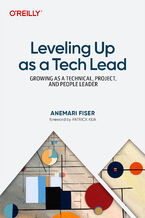 Becoming a tech lead is one of the most challenging transitions in a technical career. You're no longer just writing code; now you're guiding people, aligning teams, and translating strategy into execution. Suddenly, your calendar's packed, Slack is blowing up, and you're still somehow expected to ship code. You're not building systems anymore, you
Becoming a tech lead is one of the most challenging transitions in a technical career. You're no longer just writing code; now you're guiding people, aligning teams, and translating strategy into execution. Suddenly, your calendar's packed, Slack is blowing up, and you're still somehow expected to ship code. You're not building systems anymore, you-
-
ebook
135 pkt
(29,90 zł najniższa cena z 30 dni)
135.15 zł
159.00 zł (-15%) -
-
Promocja
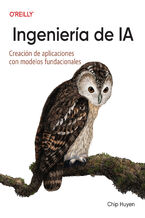 Los recientes avances en IA no sólo han aumentado la demanda de productos de IA, sino que también han reducido las barreras de entrada para quienes quieren crear productos de IA. El enfoque del modelo como servicio ha transformado la IA de una disciplina esotérica en una potente herramienta de desarrollo que cualquiera puede utilizar. Todo el mundo
Los recientes avances en IA no sólo han aumentado la demanda de productos de IA, sino que también han reducido las barreras de entrada para quienes quieren crear productos de IA. El enfoque del modelo como servicio ha transformado la IA de una disciplina esotérica en una potente herramienta de desarrollo que cualquiera puede utilizar. Todo el mundo-
-
ebook
228 pkt
(29,90 zł najniższa cena z 30 dni)
228.65 zł
269.00 zł (-15%) -
-
Promocja
 In the fast-paced world of software engineering, developing technical skills often takes precedence. However, if you're seeking career advancement, enhancing your technical skills alone is not enough; you also need to deepen your empathy for users—a skill frequently overlooked in traditional engineering roles. Understanding user needs and the broad
In the fast-paced world of software engineering, developing technical skills often takes precedence. However, if you're seeking career advancement, enhancing your technical skills alone is not enough; you also need to deepen your empathy for users—a skill frequently overlooked in traditional engineering roles. Understanding user needs and the broad-
-
ebook
203 pkt
(29,90 zł najniższa cena z 30 dni)
203.15 zł
239.00 zł (-15%) -
-
Promocja
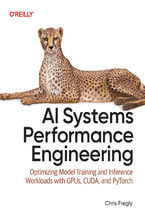 Elevate your AI system performance capabilities with this definitive guide to maximizing efficiency across every layer of your AI infrastructure. In today's era of ever-growing generative models, AI Systems Performance Engineering provides engineers, researchers, and developers with a hands-on set of actionable optimization strategies. Learn to co-
Elevate your AI system performance capabilities with this definitive guide to maximizing efficiency across every layer of your AI infrastructure. In today's era of ever-growing generative models, AI Systems Performance Engineering provides engineers, researchers, and developers with a hands-on set of actionable optimization strategies. Learn to co--
-
ebook
279 pkt
(29,90 zł najniższa cena z 30 dni)
279.65 zł
329.00 zł (-15%) -
-
Promocja
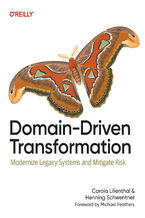 To prepare legacy software for the future, it's essential to modernize it. Domain-Driven Transformation provides an effective approach for transforming large legacy systems—either by breaking them into microservices or by converting them into maintainable modular monoliths. In this guide, Carola Lilienthal and Henning Schwentner present their metho
To prepare legacy software for the future, it's essential to modernize it. Domain-Driven Transformation provides an effective approach for transforming large legacy systems—either by breaking them into microservices or by converting them into maintainable modular monoliths. In this guide, Carola Lilienthal and Henning Schwentner present their metho-
-
ebook
203 pkt
(29,90 zł najniższa cena z 30 dni)
203.15 zł
239.00 zł (-15%) -
-
Promocja
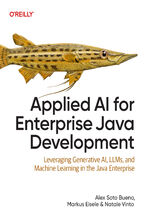 As a Java enterprise developer or architect, you know that embracing AI isn't just optional—it's critical to keeping your competitive edge. The question is, how can you skillfully incorporate these groundbreaking AI technologies into your applications without getting mired in complexity? Enter this clear-cut, no-nonsense guide to integrating genera
As a Java enterprise developer or architect, you know that embracing AI isn't just optional—it's critical to keeping your competitive edge. The question is, how can you skillfully incorporate these groundbreaking AI technologies into your applications without getting mired in complexity? Enter this clear-cut, no-nonsense guide to integrating genera-
-
ebook
186 pkt
(29,90 zł najniższa cena z 30 dni)
186.15 zł
219.00 zł (-15%) -
-
Promocja
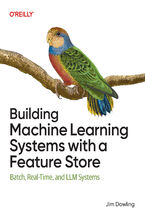 Get up to speed on a new unified approach to building machine learning (ML) systems with a feature store. Using this practical book, data scientists and ML engineers will learn in detail how to develop and operate batch, real-time, and agentic ML systems. Author Jim Dowling introduces fundamental principles and practices for developing, testing, an
Get up to speed on a new unified approach to building machine learning (ML) systems with a feature store. Using this practical book, data scientists and ML engineers will learn in detail how to develop and operate batch, real-time, and agentic ML systems. Author Jim Dowling introduces fundamental principles and practices for developing, testing, an-
-
ebook
228 pkt
(29,90 zł najniższa cena z 30 dni)
228.65 zł
269.00 zł (-15%) -
-
Promocja
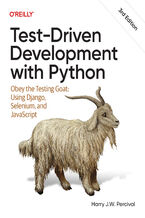 The third edition of this trusted guide demonstrates the practical advantages of test-driven development (TDD) with Python and describes how to develop a real web application. You'll learn how to write and run tests before building each part of your app and then develop the minimum amount of code required to pass those tests. The result? Clean code
The third edition of this trusted guide demonstrates the practical advantages of test-driven development (TDD) with Python and describes how to develop a real web application. You'll learn how to write and run tests before building each part of your app and then develop the minimum amount of code required to pass those tests. The result? Clean code-
-
ebook
228 pkt
(29,90 zł najniższa cena z 30 dni)
228.65 zł
269.00 zł (-15%) -
-
Promocja
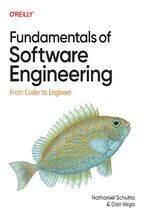 What do you need to know to be a successful software engineer? Undergraduate curricula and bootcamps may teach the fundamentals of algorithms and writing code, but they rarely cover topics vital to your career advancement. With this practical book, you'll learn the skills you need to succeed and thrive. Authors Nathaniel Schutta and Dan Vega guide
What do you need to know to be a successful software engineer? Undergraduate curricula and bootcamps may teach the fundamentals of algorithms and writing code, but they rarely cover topics vital to your career advancement. With this practical book, you'll learn the skills you need to succeed and thrive. Authors Nathaniel Schutta and Dan Vega guide-
-
ebook
186 pkt
(29,90 zł najniższa cena z 30 dni)
186.15 zł
219.00 zł (-15%) -
-
Promocja
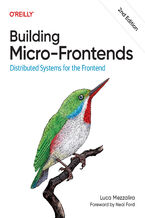 Is your frontend slowing down innovation and complicating team collaboration? Consider micro-frontends—a practical way to break development silos and accelerate feature delivery. In this updated second edition, software architects, tech leads, and software developers will learn how to design, build, and deploy independent micro-frontends that compo
Is your frontend slowing down innovation and complicating team collaboration? Consider micro-frontends—a practical way to break development silos and accelerate feature delivery. In this updated second edition, software architects, tech leads, and software developers will learn how to design, build, and deploy independent micro-frontends that compo-
-
ebook
203 pkt
(29,90 zł najniższa cena z 30 dni)
203.15 zł
239.00 zł (-15%) -
Dzięki opcji "Druk na żądanie" do sprzedaży wracają tytuły Grupy Helion, które cieszyły sie dużym zainteresowaniem, a których nakład został wyprzedany.
Dla naszych Czytelników wydrukowaliśmy dodatkową pulę egzemplarzy w technice druku cyfrowego.
Co powinieneś wiedzieć o usłudze "Druk na żądanie":
- usługa obejmuje tylko widoczną poniżej listę tytułów, którą na bieżąco aktualizujemy;
- cena książki może być wyższa od początkowej ceny detalicznej, co jest spowodowane kosztami druku cyfrowego (wyższymi niż koszty tradycyjnego druku offsetowego). Obowiązująca cena jest zawsze podawana na stronie WWW książki;
- zawartość książki wraz z dodatkami (płyta CD, DVD) odpowiada jej pierwotnemu wydaniu i jest w pełni komplementarna;
- usługa nie obejmuje książek w kolorze.
Masz pytanie o konkretny tytuł? Napisz do nas: sklep@ebookpoint.pl
Książka drukowana








Oceny i opinie klientów: Office 2011 for Macintosh: The Missing Manual Chris Grover
(0)