Office 2007: The Missing Manual. The Missing Manual Chris Grover, Matthew MacDonald, E. A. Vander Veer
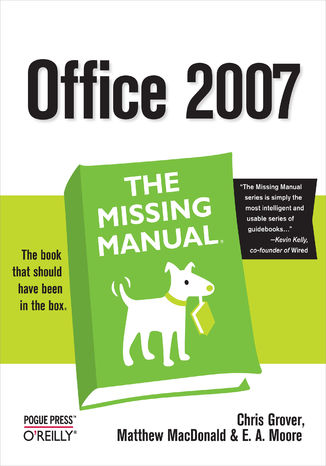
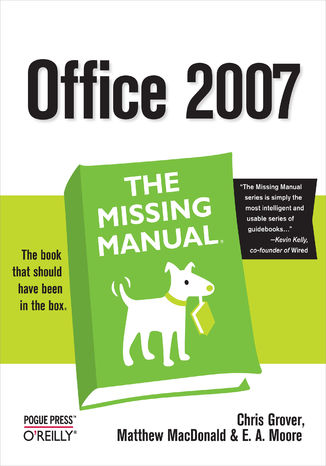
- Autorzy:
- Chris Grover, Matthew MacDonald, E. A. Vander Veer
- Wydawnictwo:
- O'Reilly Media
- Ocena:
- Stron:
- 884
- Dostępne formaty:
-
ePubMobi
Opis
książki
:
Office 2007: The Missing Manual. The Missing Manual
Quickly learn the most useful features of Microsoft Office 2007 with our easy to read four-in-one guide. This fast-paced book gives you the basics of Word, Excel, PowerPoint and Access so you can start using the new versions of these major Office applications right away.Unlike every previous version, Office 2007 offers a completely redesigned user interface for each program. Microsoft has replaced the familiar menus with a new tabbed toolbar (or "ribbon"), and added other features such as "live preview" that lets you see exactly what each option will look like in the document before you choose it. This is good news for longtime users who never knew about some amazing Office features because they were hidden among cluttered and outdated menus.Adapting to the new format is going to be a shock -- especially if you're a longtime user. That's where Office 2007: The Missing Manual comes in. Rather than present a lot of arcane detail, this quick & friendly primer teaches you how to work with the most-used Office features, with four separate sections covering the four programs. The book offers a walkthrough of Microsoft's redesigned Office user interface before taking you through the basics of creating text documents, spreadsheets, presentations, and databases with:
- Clear explanations
- Step-by-step instructions
- Lots of illustrations
- Plenty of friendly advice
Wybrane bestsellery
Chris Grover, Matthew MacDonald, E. A. Vander Veer - pozostałe książki
O'Reilly Media - inne książki
Dzięki opcji "Druk na żądanie" do sprzedaży wracają tytuły Grupy Helion, które cieszyły sie dużym zainteresowaniem, a których nakład został wyprzedany.
Dla naszych Czytelników wydrukowaliśmy dodatkową pulę egzemplarzy w technice druku cyfrowego.
Co powinieneś wiedzieć o usłudze "Druk na żądanie":
- usługa obejmuje tylko widoczną poniżej listę tytułów, którą na bieżąco aktualizujemy;
- cena książki może być wyższa od początkowej ceny detalicznej, co jest spowodowane kosztami druku cyfrowego (wyższymi niż koszty tradycyjnego druku offsetowego). Obowiązująca cena jest zawsze podawana na stronie WWW książki;
- zawartość książki wraz z dodatkami (płyta CD, DVD) odpowiada jej pierwotnemu wydaniu i jest w pełni komplementarna;
- usługa nie obejmuje książek w kolorze.
Masz pytanie o konkretny tytuł? Napisz do nas: sklep@ebookpoint.pl
Książka drukowana

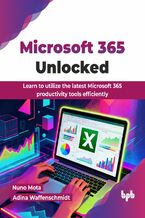

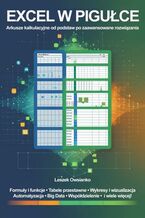
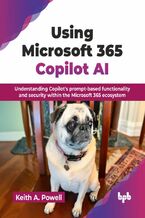


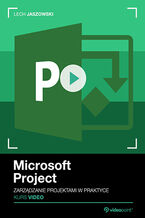
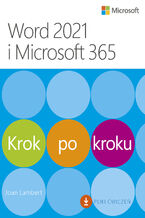
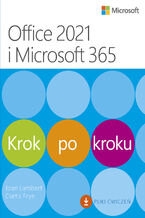

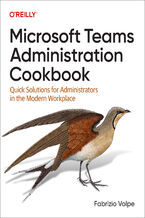
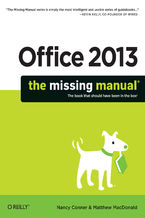
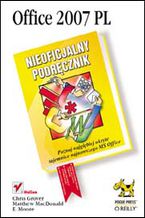
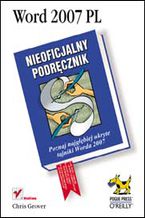
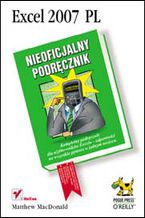
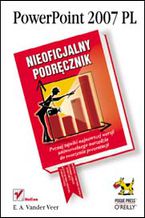
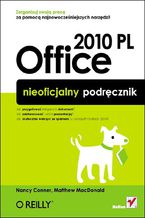
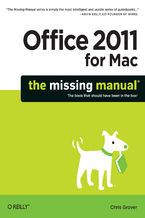
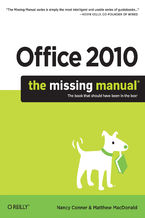
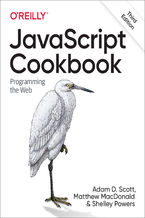
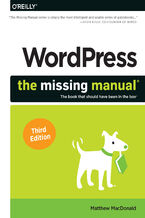






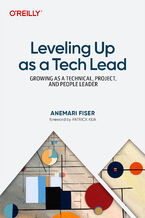
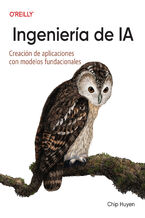

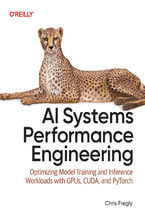
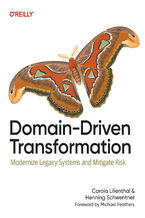
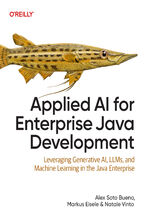
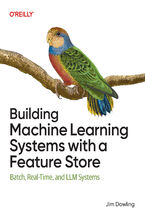
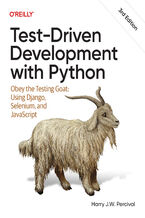
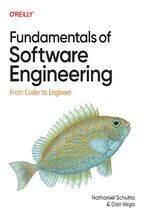
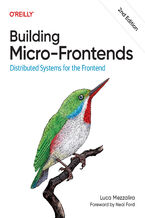
Oceny i opinie klientów: Office 2007: The Missing Manual. The Missing Manual Chris Grover, Matthew MacDonald, E. A. Vander Veer
(0)