Office 2010: The Missing Manual Nancy Conner, Matthew MacDonald
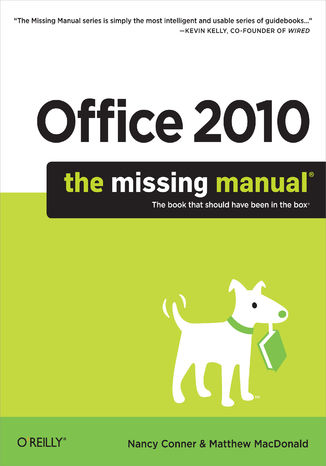
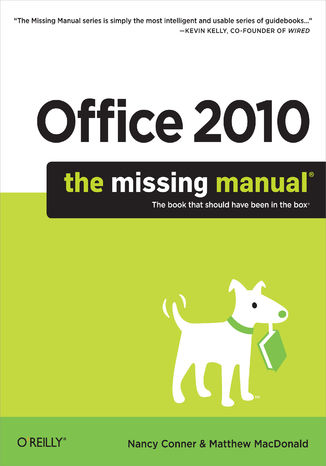
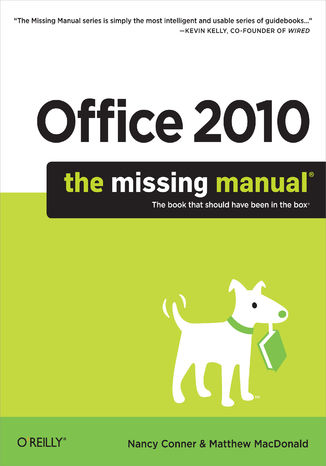
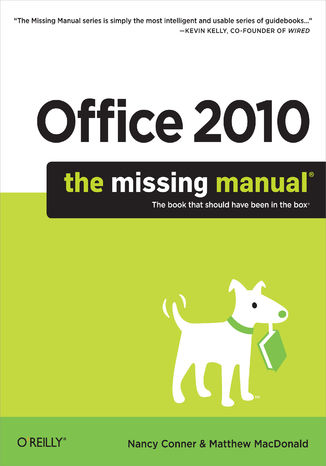
- Autorzy:
- Nancy Conner, Matthew MacDonald
- Ocena:
- Bądź pierwszym, który oceni tę książkę
- Stron:
- 956
- Dostępne formaty:
-
ePubMobi
Opis
książki
:
Office 2010: The Missing Manual
Microsoft Office is the most widely used software suite in the world. The half-dozen programs in Office 2010 are packed with amazing features, but most people just know the basics. This entertaining guide not only gets you started with Office, it reveals all kinds of useful things you didn't know the software could do -- with plenty of power-user tips and tricks when you're ready for more.
- Create professional-looking documents. Learn everything you need to know to craft beautiful Word documents.
- Stay organized. Keep track of your email, calendar, and contacts with Outlook.
- Crunch numbers with ease. Assemble data, make calculations, and summarize the results with Excel.
- Make eye-catching presentations. Build PowerPoint slideshows with video and audio clips, animations, and more.
- Build Access databases quickly. Make your data easy to find, sort, and manage.
- Manage your files more efficiently. Use the new Backstage view to quickly work with your Office files.
- Get to know the whole suite. Learn to use other handy Office tools: Publisher, OneNote, and Office Web Apps.
Wybrane bestsellery
-
Promocja
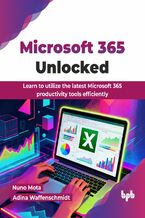 Description Microsoft 365 is a subscription service that brings together a suite of productivity apps, cloud services, and security solutions. The service is constantly updated with new features and security enhancements, making it a comprehensive solution for both individuals and businesses to work, create, and connect from anywhere. This book ser
Description Microsoft 365 is a subscription service that brings together a suite of productivity apps, cloud services, and security solutions. The service is constantly updated with new features and security enhancements, making it a comprehensive solution for both individuals and businesses to work, create, and connect from anywhere. This book ser-
-
ebook
89 pkt
(46,15 zł najniższa cena z 30 dni)
89.91 zł
99.90 zł (-10%) -
-
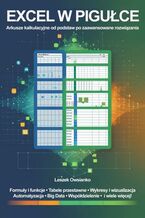 Przeprogramuj swoje podejście do analizy danych! Matematyka, formuły, wykresy, tabele przestawne - te słowa mogą wzbudzać stres u wielu osób. Ale co, gdyby istniało narzędzie, które zamienia chaos liczb w przejrzyste analizy? Co więcej, narzędzie, które możesz opanować w zaledwie siedem dni? Zapomnij o godzinach ręcznych obliczeń i niekończących si
Przeprogramuj swoje podejście do analizy danych! Matematyka, formuły, wykresy, tabele przestawne - te słowa mogą wzbudzać stres u wielu osób. Ale co, gdyby istniało narzędzie, które zamienia chaos liczb w przejrzyste analizy? Co więcej, narzędzie, które możesz opanować w zaledwie siedem dni? Zapomnij o godzinach ręcznych obliczeń i niekończących si-
ebook
44 pkt
-
-
Promocja
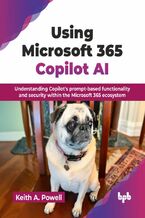 Description Microsoft 365 Copilot is revolutionizing workplace productivity by integrating powerful AI directly into applications. Copilot is on track to be one of the most successful solutions of Microsoft, by expanding the capabilities of those who have it and giving a competitive edge to users who have not yet begun their generative AI journey.
Description Microsoft 365 Copilot is revolutionizing workplace productivity by integrating powerful AI directly into applications. Copilot is on track to be one of the most successful solutions of Microsoft, by expanding the capabilities of those who have it and giving a competitive edge to users who have not yet begun their generative AI journey.-
-
ebook
89 pkt
(46,15 zł najniższa cena z 30 dni)
89.91 zł
99.90 zł (-10%) -
-
Promocja
 Przeciętny użytkownik Excela może jednak nie wiedzieć, że program oferuje mnóstwo zaawansowanych funkcji pozwalających wydajnie oszczędzać czas dzięki automatyzacji i przyspieszaniu powtarzalnych zadań. Te zaawansowane funkcje są dostępne dla każdego, niezależnie od branży. Wystarczy opanować kilka prostych trików, które poznasz za sprawą naszego kursu – o ile zdecydujesz się wziąć w nim udział. W jego trakcie przyjrzymy się nie tylko tabelom przestawnym czy warunkowemu formatowaniu. Sięgniemy także po potężne narzędzia, które wspierają wysoce zaawansowaną analizę danych. Jeśli zastanawiasz się, czy to wiedza dla Ciebie, spójrz na sprawę z punktu widzenia rynku – znajomość zaawansowanych funkcji Excela jest jedną z najczęściej wymienianych umiejętności w ofertach pracy, zwłaszcza w obszarze analityki i zarządzania danymi.
Przeciętny użytkownik Excela może jednak nie wiedzieć, że program oferuje mnóstwo zaawansowanych funkcji pozwalających wydajnie oszczędzać czas dzięki automatyzacji i przyspieszaniu powtarzalnych zadań. Te zaawansowane funkcje są dostępne dla każdego, niezależnie od branży. Wystarczy opanować kilka prostych trików, które poznasz za sprawą naszego kursu – o ile zdecydujesz się wziąć w nim udział. W jego trakcie przyjrzymy się nie tylko tabelom przestawnym czy warunkowemu formatowaniu. Sięgniemy także po potężne narzędzia, które wspierają wysoce zaawansowaną analizę danych. Jeśli zastanawiasz się, czy to wiedza dla Ciebie, spójrz na sprawę z punktu widzenia rynku – znajomość zaawansowanych funkcji Excela jest jedną z najczęściej wymienianych umiejętności w ofertach pracy, zwłaszcza w obszarze analityki i zarządzania danymi.-
kurs
74 pkt
(69,30 zł najniższa cena z 30 dni)
74.24 zł
99.00 zł (-25%) -
-
Promocja
 Jeśli chcesz się nauczyć używać czegoś więcej niż tylko przeglądarki w laptopie, to teraz jest świetny moment, by poznać wszystkie programy, jakie oferuje urządzenie z wgranym pakietem Office. Komputer jest narzędziem uniwersalnym. W zależności od uruchomionego oprogramowania może spełniać rolę maszyny do pisania, rozbudowanego kalkulatora, sztalug, skrzynki pocztowej, terminarza, notatnika.
Jeśli chcesz się nauczyć używać czegoś więcej niż tylko przeglądarki w laptopie, to teraz jest świetny moment, by poznać wszystkie programy, jakie oferuje urządzenie z wgranym pakietem Office. Komputer jest narzędziem uniwersalnym. W zależności od uruchomionego oprogramowania może spełniać rolę maszyny do pisania, rozbudowanego kalkulatora, sztalug, skrzynki pocztowej, terminarza, notatnika.-
ebook
-
książka
29 pkt
(29,95 zł najniższa cena z 30 dni)
29.95 zł
59.90 zł (-50%) -
-
Promocja
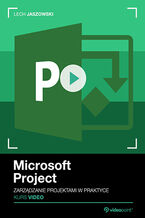 Realizacja kolejnych projektów – oto, w jaki sposób pracuje dziś bardzo wielu specjalistów. By wspiąć się na wyższy poziom kariery, zdobyć nową, ciekawą posadę, awansować w strukturach firmy, trzeba opanować sztukę profesjonalnego zarządzania projektami. Tu z pomocą wkracza Microsoft Project. Narzędzie, które ma ugruntowaną rynkową pozycję i opinię oprogramowania idealnie skrojonego do swoich zadań – MS Project jest wręcz wzorcem dla innych aplikacji tego typu. Choć zdarza się, że niektóre firmy próbują zastępować go Excelem, przeszkoleni i świadomi project managerowie przyznają, że w porównaniu z Microsoft Project Excel to prowizorka. Tym bardziej niewarta uwagi, że wielu kontrahentów wymaga stosowania zarządzania projektami właśnie w MS Project.
Realizacja kolejnych projektów – oto, w jaki sposób pracuje dziś bardzo wielu specjalistów. By wspiąć się na wyższy poziom kariery, zdobyć nową, ciekawą posadę, awansować w strukturach firmy, trzeba opanować sztukę profesjonalnego zarządzania projektami. Tu z pomocą wkracza Microsoft Project. Narzędzie, które ma ugruntowaną rynkową pozycję i opinię oprogramowania idealnie skrojonego do swoich zadań – MS Project jest wręcz wzorcem dla innych aplikacji tego typu. Choć zdarza się, że niektóre firmy próbują zastępować go Excelem, przeszkoleni i świadomi project managerowie przyznają, że w porównaniu z Microsoft Project Excel to prowizorka. Tym bardziej niewarta uwagi, że wielu kontrahentów wymaga stosowania zarządzania projektami właśnie w MS Project.-
kurs
111 pkt
(59,59 zł najniższa cena z 30 dni)
111.75 zł
149.00 zł (-25%) -
-
Promocja
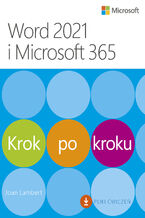 Nauka może być łatwa. Osiągnij więcej w krótkim czasie przy użyciu Microsoft Word. Możesz po prostu wyszukać zadanie, które musisz wykonać, albo pracować od deski do deski, pobierając pliki ćwiczeń i systematycznie budując swoje umiejętności. Twórz świetnie wyglądające, dobrze uporządkowane i dostępne dokumenty Używaj nagłówków, zakładek i przypisó
Nauka może być łatwa. Osiągnij więcej w krótkim czasie przy użyciu Microsoft Word. Możesz po prostu wyszukać zadanie, które musisz wykonać, albo pracować od deski do deski, pobierając pliki ćwiczeń i systematycznie budując swoje umiejętności. Twórz świetnie wyglądające, dobrze uporządkowane i dostępne dokumenty Używaj nagłówków, zakładek i przypisó-
ebook
83 pkt
(56,26 zł najniższa cena z 30 dni)
83.90 zł
98.70 zł (-15%) -
-
Promocja
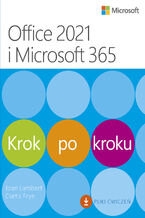 Szybka metoda nauki popularnych aplikacji Microsoft Office Nauka może być łatwa. Osiągnij więcej w krótkim czasie przy użyciu aplikacji Microsoft 365. Możesz po prostu wyszukać zadanie, które musisz wykonać, albo pracować od deski do deski, pobierając pliki ćwiczeń i systematycznie budując swoje umiejętności. Oszczędzające czas rozwiązania dla prog
Szybka metoda nauki popularnych aplikacji Microsoft Office Nauka może być łatwa. Osiągnij więcej w krótkim czasie przy użyciu aplikacji Microsoft 365. Możesz po prostu wyszukać zadanie, które musisz wykonać, albo pracować od deski do deski, pobierając pliki ćwiczeń i systematycznie budując swoje umiejętności. Oszczędzające czas rozwiązania dla prog-
ebook
76 pkt
(39,90 zł najniższa cena z 30 dni)
76.49 zł
89.99 zł (-15%) -
-
Promocja
 Współczesne firmy, coraz bardziej zależne od technologii i zmuszone do coraz szybszego tempa działania, znacząco zmieniają sposoby tworzenia własnych rozwiązań biznesowych. Wiele z nich rozwiązuje różne problemy za pomocą technologii low-code i no-code, jednak dostępnych jest znacznie więcej możliwości. W tym praktycznym przewodniku zaawansowani uż
Współczesne firmy, coraz bardziej zależne od technologii i zmuszone do coraz szybszego tempa działania, znacząco zmieniają sposoby tworzenia własnych rozwiązań biznesowych. Wiele z nich rozwiązuje różne problemy za pomocą technologii low-code i no-code, jednak dostępnych jest znacznie więcej możliwości. W tym praktycznym przewodniku zaawansowani uż-
ebook
76 pkt
(51,29 zł najniższa cena z 30 dni)
76.49 zł
89.99 zł (-15%) -
-
Promocja
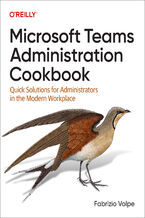 Microsoft Teams is used in hundreds of thousands of organizations to help keep remote and hybrid workplaces with dispersed workforces running smoothly. But while Microsoft Teams can seem easy for the user, Teams administrators must stay on top of a wide range of topics, including device administration techniques, quality benchmarks, and security an
Microsoft Teams is used in hundreds of thousands of organizations to help keep remote and hybrid workplaces with dispersed workforces running smoothly. But while Microsoft Teams can seem easy for the user, Teams administrators must stay on top of a wide range of topics, including device administration techniques, quality benchmarks, and security an-
-
ebook
254 pkt
(29,90 zł najniższa cena z 30 dni)
254.15 zł
299.00 zł (-15%) -
Nancy Conner, Matthew MacDonald - pozostałe książki
-
Promocja
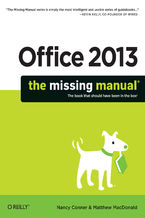 Microsoft Office is the most widely used productivity software in the world, but most people just know the basics. This helpful guide gets you started with the programs in Office 2013, and provides lots of power-user tips and tricks when you’re ready for more. You’ll learn about Office’s new templates and themes, touchscreen features, and other adv
Microsoft Office is the most widely used productivity software in the world, but most people just know the basics. This helpful guide gets you started with the programs in Office 2013, and provides lots of power-user tips and tricks when you’re ready for more. You’ll learn about Office’s new templates and themes, touchscreen features, and other adv-
-
ebook
118 pkt
(29,90 zł najniższa cena z 30 dni)
118.15 zł
139.00 zł (-15%) -
-
Promocja
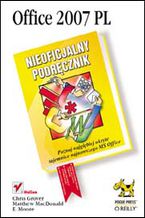 Poznaj najgłębiej ukryte tajemnice najnowszego MS Office. Nie musisz kupować kilku książek, aby poznać najnowszą wersję MS Office. "Nieoficjalny podręcznik" w zupełności Ci wystarczy.
Poznaj najgłębiej ukryte tajemnice najnowszego MS Office. Nie musisz kupować kilku książek, aby poznać najnowszą wersję MS Office. "Nieoficjalny podręcznik" w zupełności Ci wystarczy.-
ebook
-
książka
48 pkt
(48,50 zł najniższa cena z 30 dni)
48.50 zł
97.00 zł (-50%) -
-
Promocja
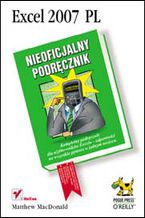 "Excel 2007. Nieoficjalny podręcznik" ma wypełniać lukę w obszarze wszechstronnych omówień tego popularnego programu.
"Excel 2007. Nieoficjalny podręcznik" ma wypełniać lukę w obszarze wszechstronnych omówień tego popularnego programu.-
ebook
-
książka
49 pkt
(49,50 zł najniższa cena z 30 dni)
49.50 zł
99.00 zł (-50%) -
-
Promocja
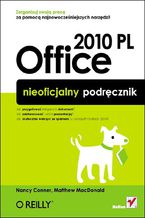 Nic prostszego! Właśnie trzymasz w rękach książkę, dzięki której poznasz najskrytsze możliwości narzędzi należących do pakietu Microsoft Office. Książka podzielona jest na cztery istotne części, a każda z nich poświęcona głównemu programowi należącemu do zestawu. Na pierwszy ogień rzucono tu edytor tekstu Microsoft Word 2010. Dowiesz się, jak poprawnie przygotować najbardziej skomplikowany dokument zawierający zdjęcia, wykresy lub tabele.
Nic prostszego! Właśnie trzymasz w rękach książkę, dzięki której poznasz najskrytsze możliwości narzędzi należących do pakietu Microsoft Office. Książka podzielona jest na cztery istotne części, a każda z nich poświęcona głównemu programowi należącemu do zestawu. Na pierwszy ogień rzucono tu edytor tekstu Microsoft Word 2010. Dowiesz się, jak poprawnie przygotować najbardziej skomplikowany dokument zawierający zdjęcia, wykresy lub tabele.-
ebook
-
książka
49 pkt
(49,50 zł najniższa cena z 30 dni)
49.50 zł
99.00 zł (-50%) -
-
Promocja
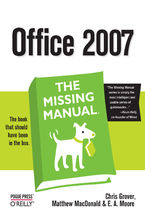 Quickly learn the most useful features of Microsoft Office 2007 with our easy to read four-in-one guide. This fast-paced book gives you the basics of Word, Excel, PowerPoint and Access so you can start using the new versions of these major Office applications right away.Unlike every previous version, Office 2007 offers a completely redesigned user
Quickly learn the most useful features of Microsoft Office 2007 with our easy to read four-in-one guide. This fast-paced book gives you the basics of Word, Excel, PowerPoint and Access so you can start using the new versions of these major Office applications right away.Unlike every previous version, Office 2007 offers a completely redesigned user-
-
ebook
92 pkt
(29,90 zł najniższa cena z 30 dni)
92.65 zł
109.00 zł (-15%) -
-
Promocja
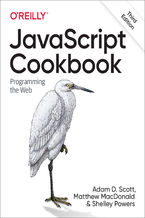 Why reinvent the wheel every time you run into a problem with JavaScript? This cookbook is chock-full of code recipes for common programming tasks, along with techniques for building apps that work in any browser. You'll get adaptable code samples that you can add to almost any project--and you'll learn more about JavaScript in the process.The reci
Why reinvent the wheel every time you run into a problem with JavaScript? This cookbook is chock-full of code recipes for common programming tasks, along with techniques for building apps that work in any browser. You'll get adaptable code samples that you can add to almost any project--and you'll learn more about JavaScript in the process.The reci-
-
ebook
203 pkt
(29,90 zł najniższa cena z 30 dni)
203.15 zł
239.00 zł (-15%) -
-
Promocja
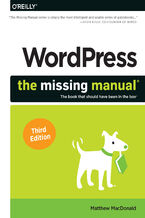 Whether you're a budding blogger or seasoned web designer, WordPress is a brilliant tool for creating websites--once you know how to tap into its impressive features. The latest edition of this jargon-free Missing Manual shows you how to use WordPress's themes, widgets, and plug-ins to build just about any kind of site.The important stuff you need
Whether you're a budding blogger or seasoned web designer, WordPress is a brilliant tool for creating websites--once you know how to tap into its impressive features. The latest edition of this jargon-free Missing Manual shows you how to use WordPress's themes, widgets, and plug-ins to build just about any kind of site.The important stuff you need-
-
ebook
160 pkt
(29,90 zł najniższa cena z 30 dni)
160.65 zł
189.00 zł (-15%) -
-
Promocja
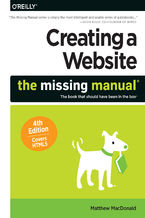 You can easily create a professional-looking website with nothing more than an ordinary computer and some raw ambition. Want to build a blog, sell products, create forums, or promote an event? No problem! This friendly, jargon-free book gives you the techniques, tools, and advice you need to build a site and get it up on the Web.The important stuff
You can easily create a professional-looking website with nothing more than an ordinary computer and some raw ambition. Want to build a blog, sell products, create forums, or promote an event? No problem! This friendly, jargon-free book gives you the techniques, tools, and advice you need to build a site and get it up on the Web.The important stuff-
-
ebook
84 pkt
(29,90 zł najniższa cena z 30 dni)
84.92 zł
99.90 zł (-15%) -
-
Promocja
 Książka, którą trzymasz w rękach, należy do cenionej serii „Nieoficjalny podręcznik”. Jej kolejne wydanie zostało poprawione, zaktualizowane i rozszerzone o mnóstwo nowych informacji. Dzięki tej publikacji nie musisz odkrywać tajników HTML5 na własną rękę. Liczne przykłady oraz szczegółowe omówienie najróżniejszych zagadnień sprawią, że w mig opanujesz niuanse tego języka. W trakcie lektury dowiesz się, jak wykorzystać nowy element canvas i jak bez trudu zlokalizować użytkownika, oraz zobaczysz, jak przechować kluczowe dane w bazie przeglądarki. Sięgnij po tę książkę i przekonaj się, jakie możliwości daje Ci HTML5!
Książka, którą trzymasz w rękach, należy do cenionej serii „Nieoficjalny podręcznik”. Jej kolejne wydanie zostało poprawione, zaktualizowane i rozszerzone o mnóstwo nowych informacji. Dzięki tej publikacji nie musisz odkrywać tajników HTML5 na własną rękę. Liczne przykłady oraz szczegółowe omówienie najróżniejszych zagadnień sprawią, że w mig opanujesz niuanse tego języka. W trakcie lektury dowiesz się, jak wykorzystać nowy element canvas i jak bez trudu zlokalizować użytkownika, oraz zobaczysz, jak przechować kluczowe dane w bazie przeglądarki. Sięgnij po tę książkę i przekonaj się, jakie możliwości daje Ci HTML5!-
ebook
-
książka
38 pkt
(38,50 zł najniższa cena z 30 dni)
38.50 zł
77.00 zł (-50%) -
-
Promocja
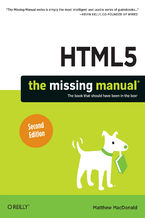 HTML5 is more than a markup language—it’s a collection of several independent web standards. Fortunately, this expanded guide covers everything you need in one convenient place. With step-by-step tutorials and real-world examples, HTML5: The Missing Manual shows you how to build web apps that include video tools, dynamic graphics, geolocation, offl
HTML5 is more than a markup language—it’s a collection of several independent web standards. Fortunately, this expanded guide covers everything you need in one convenient place. With step-by-step tutorials and real-world examples, HTML5: The Missing Manual shows you how to build web apps that include video tools, dynamic graphics, geolocation, offl-
-
ebook
109 pkt
(29,90 zł najniższa cena z 30 dni)
109.65 zł
129.00 zł (-15%) -
Kup polskie wydanie:
Ebooka "Office 2010: The Missing Manual" przeczytasz na:
-
czytnikach Inkbook, Kindle, Pocketbook, Onyx Boox i innych
-
systemach Windows, MacOS i innych
-
systemach Windows, Android, iOS, HarmonyOS
-
na dowolnych urządzeniach i aplikacjach obsługujących formaty: PDF, EPub, Mobi
Masz pytania? Zajrzyj do zakładki Pomoc »
Szczegóły książki
- ISBN Ebooka:
- 978-14-493-9591-9, 9781449395919
- Data wydania ebooka :
-
2010-07-14
 Data wydania ebooka często jest dniem wprowadzenia tytułu do sprzedaży i może nie być równoznaczna
z datą wydania książki papierowej. Dodatkowe informacje możesz znaleźć w darmowym fragmencie.
Jeśli masz wątpliwości skontaktuj się z nami sklep@ebookpoint.pl.
Data wydania ebooka często jest dniem wprowadzenia tytułu do sprzedaży i może nie być równoznaczna
z datą wydania książki papierowej. Dodatkowe informacje możesz znaleźć w darmowym fragmencie.
Jeśli masz wątpliwości skontaktuj się z nami sklep@ebookpoint.pl.
- Język publikacji:
- angielski
- Rozmiar pliku ePub:
- 28.5MB
- Rozmiar pliku Mobi:
- 28.5MB
Dostępność produktu
Produkt nie został jeszcze oceniony pod kątem ułatwień dostępu lub nie podano żadnych informacji o ułatwieniach dostępu lub są one niewystarczające. Prawdopodobnie Wydawca/Dostawca jeszcze nie umożliwił dokonania walidacji produktu lub nie przekazał odpowiednich informacji na temat jego dostępności.
Spis treści książki
- Office 2010: The Missing Manual
- SPECIAL OFFER: Upgrade this ebook with OReilly
- A Note Regarding Supplemental Files
- The Missing Credits
- About the Authors
- About the Creative Team
- Acknowledgements
- The Missing Manual Series
- Introduction
- What Is Office 2010?
- Whats New in Office 2010
- About This Book
- The Very Basics
- AboutTheseArrows
- About MissingManuals.com
- Safari Books Online
- One. Word
- 1. Basic Word Processing
- Opening Word
- The Word 2010 Screen
- Using Keyboard Shortcuts
- Creating a New Document
- Creating a New Blank Document
- Creating a New Document from a Template
- Creating a New Document from an Existing Document
- Typing in Some Text
- Saving a Document
- Saving a Document Using Your Mouse
- Saving a Document Using Keyboard Shortcuts
- Using the Save As Dialog Box
- Closing a Document
- Opening an Existing Document
- Different Ways to View Your Work
- Viewing a Document in the Navigation Pane
- Outline view in the Navigation pane
- Page view in the Navigation pane
- Zooming In and Out
- Using the Zoom slider
- Using the Zoom dialog box
- Working with Multiple Windows
- Viewing a Document in the Navigation Pane
- Opening Word
- 2. Editing and Formatting
- Selecting and Moving Text
- Four Ways to Move Text
- Option 1: Use the Ctrl key
- Option 2: Right-click your mouse
- Option 3: Use the Home tab
- Option 4: Use the Clipboard pane
- Four Ways to Move Text
- Finding and Replacing Text
- Searching with the Navigation Pane
- Setting Search Options
- Searching with the Traditional Find and Replace Dialog Box
- Replacing Text
- Text Formatting: Font, Size, and Style
- The Home Tab's Control Center
- Copy Formatting with Format Painter
- Quick Formatting with the Mini Toolbar
- Formatting Power with Styles
- Applying styles using style sets
- Creating your own style set
- Paragraph Formatting: Aligning, Indenting, Spacing
- Aligning Text
- Indenting Paragraphs
- Indenting the first line of a paragraph
- Indenting an entire paragraph
- Creating a hanging indent
- Spacing Within a Paragraph
- Spacing Between Paragraphs
- Working with Lists
- Creating a List
- Formatting a List
- Formatting a bulleted list
- Formatting a numbered list
- Formatting a multilevel list
- Formatting a Document
- Using the Page Setup Section
- Using the Page Background Section
- Adding a watermark
- Customizing a watermark with text
- Customizing a watermark with an image
- Editing or deleting a watermark
- Adding color to page backgrounds
- Adding patterns to page backgrounds
- Giving pages a border
- Inserting Headers, Footers, and Page Numbers
- Inserting a header or footer
- Editing a header or footer
- Inserting the date and time into a header or footer
- Inserting an image into a header or footer
- Removing a header or footer
- Inserting page numbers
- Formatting page numbers
- Removing page numbers
- Selecting and Moving Text
- 3. Tables, Graphics, and Charts
- Creating a Table
- Creating a Table from Scratch
- Inserting a table
- Inserting a preformatted table
- Drawing a table
- Creating a Table from Text
- Creating a Table from Scratch
- Adding Information to a Table
- Editing a Table
- Selecting Part or All of a Table
- Using your mouse
- Using the ribbon
- Inserting Rows and Columns
- Moving Rows and Columns
- Merging and Splitting Cells
- Deleting All or Part of a Table
- Selecting Part or All of a Table
- Formatting a Table
- Save Time with Ready-to-Use Table Styles
- Applying Shading and Borders
- Shading a Table
- Working with Borders
- Inserting Images
- Inserting a Picture
- Inserting Clip Art
- Inserting a Screenshot
- Editing an Image
- Changing an Image's Size
- Cropping an Image
- Removing a Picture's Background
- Moving and Rotating Images
- Moving an image
- Rotating an image
- Adjusting an Image's Appearance
- Using Picture Styles
- Wrapping Text Around an Image
- Searching for Images
- Fun with Fonts and Art That's Smart
- Creating WordArt
- Editing WordArt Text
- Inserting SmartArt into Word Documents
- Adding Charts and Diagrams
- Creating a Table
- 4. Proofing and Research Tools
- Checking Spelling and Grammar
- Catching Spelling Mistakes
- Using contextual spelling
- Checking spelling in an entire document
- Word's Grammar Checker
- Catching Spelling Mistakes
- Getting Things Right with AutoCorrect
- Undoing an AutoCorrect Change
- Setting AutoCorrect Options
- Making an exception
- Adding custom corrections
- Deleting an AutoCorrect correction
- AutoFormatting in Word
- Word's Built-in Research Tools
- Looking Up a Word in the Dictionary
- Using the Thesaurus
- Getting Information about a Subject
- Translating Text
- Getting a quick translation with the Mini Translator
- Using the Research pane for translations
- Translating an entire document
- Checking Spelling and Grammar
- 5. Printing Documents
- Getting Started with Printing
- Previewing a Document Before You Print It
- Printing a Document
- Selecting Print Options and Settings
- Choosing a Printer
- Specifying Settings
- Sending a Fax
- Creating a Cover Page
- Sending a Fax
- Printing Envelopes
- Formatting Envelope Addresses
- Selecting a Feed Method
- Adding Electronic Postage
- Printing Labels
- Merging Names and Addresses with Documents
- Step 1: Select Document Type
- Step 2: Select Starting Document
- Step 3: Select Recipients
- Step 4: Write Your Letter
- Step 5: Preview Your Letters
- Step 6: Complete the Merge
- Do-It-Yourself Mail Merge with the Mailings Tab's Buttons
- Getting Started with Printing
- 6. Reports and Long Documents
- Inserting Page Breaks
- Breaking a Document into Sections
- Kinds of Section Breaks
- Inserting a Section Break
- Changing the Orientation of a New Section
- Changing the Page Numbering of a New Section
- Footnotes and Endnotes
- Inserting a Footnote
- Inserting an Endnote
- Editing a Note
- Navigating Notes
- Changing the Position of Footnotes or Endnotes
- Converting Footnotes to Endnotes (or Vice Versa)
- Changing Footnote or Endnote Markers
- Deleting a Note
- Citations and Bibliographies
- Creating and Inserting a Citation
- Inserting an Existing Citation
- Inserting a Placeholder
- Editing a Citation or Its Source
- Deleting a Citation
- Deleting a Source
- Building a Bibliography
- Updating a Bibliography
- Helping Readers Navigate Your Document
- Inserting Bookmarks and Cross-References
- Creating a bookmark
- Jumping to a bookmark
- Deleting a bookmark
- Creating cross-references
- Creating a Table of Contents
- Creating an Index
- Marking index entries
- Generating an index
- Updating an index
- Editing index entries
- Deleting an index entry
- Deleting an index
- Inserting Bookmarks and Cross-References
- 7. Customizing Your Documents with Themes, Templates, and Macros
- Themes: The Way to Better Designs
- Choosing a Theme
- Customizing a Theme
- Saving a Theme
- Finding a Saved Theme
- Templates: Reusable Document Blueprints
- Choosing a Template
- Creating Your Own Template
- Creating a template from scratch
- Creating a template from a document
- Creating a template from an existing template
- Customizing a Template
- Changing an existing style within a template
- Creating a new style for a template
- Copying a style from one template to another
- Deleting a style from a template
- Save Time with Macros
- Recording a Macro
- Running a Macro
- Copying a Macro Between Templates
- Deleting a Macro
- Themes: The Way to Better Designs
- 8. Desktop and Web Publishing
- Newsletters and Brochures
- Laying Out Text in Columns
- Formatting Columns
- Inserting a Text Box
- Images and Text Wrapping
- Inserting an image into a document with columns
- Inserting an image into a document with text boxes
- Web Page Design
- Saving a Word Document as a Web Page
- Creating a Web Page from Scratch
- Creating your site's home page
- Step 1: Set up a table
- Step 2: Create a header
- Step 3: Add a navigation bar
- Step 4: Add a footer
- Step 5: Save the page as a template
- Step 6: Adding text and images
- Creating your site's home page
- Creating More Pages for Your Site
- Newsletters and Brochures
- 9. Sharing and Collaborating on Documents
- Sharing a Document
- Emailing a Document
- Emailing a document as an attachment
- Emailing a link to a document
- Saving a Document to SkyDrive
- Saving a Document to SharePoint
- Emailing a Document
- Adding Comments
- Inserting a Comment
- Viewing Comments
- Editing a Comment
- Deleting a Comment
- Tracking Changes
- Selecting Which Changes to View
- Accepting or Rejecting Changes
- Setting Track Changes Options
- Comparing Documents
- Combining Documents
- Protecting Your Documents
- Removing Hidden Data and Personal Information
- Restricting Formatting and Editing
- Restricting Permissions
- Coauthoring and Simultaneous Editing
- Sharing a Document
- 1. Basic Word Processing
- Two. Outlook
- 10. Getting Started with Outlook
- Setting Up Outlook
- Taking a Quick Look Around
- Calendar
- Contacts
- Tasks
- Notes
- Composing and Sending Email
- Sending an Email to More Than One Recipient
- Proofreading a Message
- Attaching a File to an Email Message
- Inserting a Picture into an Email Message
- Adding a Signature
- Creating a signature
- Editing a signature
- Choosing a signature to add
- Deleting a signature
- Adding a Theme or Stationery
- Setting a Message's Priority and Confidentiality
- Making Sure They Got the Message
- Setting a Delivery Time
- Directing Replies to Another Address
- Adding Voting Buttons
- Working Offline
- Receiving Email
- Replying to or Forwarding an Email
- Opening an Attachment
- Getting Notified
- Deleting a Message
- Marking a Message as Unread
- Flagging a Message
- Flagging a message you've received
- Flagging an outgoing message
- Finding flagged messages
- Organizing Messages
- Routing Incoming Messages
- Translating a Message
- Printing a Message
- Fighting Spam
- What If It's Not Spam?
- Setting Up a Safe Senders List
- Managing Junk Email
- Saving Time with Quick Steps
- Applying a Quick Step
- Customizing a Quick Step
- Creating Your Own Quick Step
- Deleting a Quick Step
- Managing Multiple Email Accounts
- Adding Another Email Account
- Keeping Accounts Straight
- Choosing Which Account to Send From
- 11. Outlook's Address Book
- Adding and Editing Contacts
- Adding Contacts
- Creating a new contact from scratch
- Creating a new contact from an email message
- Importing Email Addresses from Another Program
- Importing from Outlook Express, Windows Mail, or Eudora
- Importing from another email program
- Editing a Contact's Information
- Editing all fields
- Creating a new field
- Adding details
- Editing business cards
- Deleting a contact
- Adding Contacts
- Finding a Contact
- Viewing Contacts
- Sorting and Grouping Contacts
- Sorting contacts
- Grouping contacts
- Customizing a View
- Saving a View
- Deleting a View
- The People Pane
- Sorting and Grouping Contacts
- Communicating with a Contact
- Gathering Contacts into a Group
- Creating a Contact Group
- Sending Email to a Contact Group
- Managing a Contact Group
- Printing Your Contacts
- Adding and Editing Contacts
- 12. Getting Organized with Folders
- Finding Folders in the Navigation Pane
- Creating a New Folder
- Filling Up and Managing Folders
- Copying a Folder
- Moving a Folder
- Renaming a Folder
- Deleting a Folder
- Categorizing Items
- Assigning a Category
- Creating a New Category
- Viewing Items by Category
- Clearing Categories
- Renaming a Category
- Customizing Views
- Customizing the Navigation Pane
- Customizing the Reading Pane
- Customizing the To-Do Bar
- Searching Folders
- Searching the Current Folder
- Repeating a Search
- Expanding Your Search
- Refining Your Search
- Doing an Advanced Search
- Changing Search Settings
- Cleaning Out Folders
- Archiving Old Data
- Setting up AutoArchive
- Adjusting AutoArchive settings for a specific folder
- Archiving manually
- Cleaning up Your Mailbox
- Archiving Old Data
- 13. Getting Organized with Outlook's Calendar, Tasks, and Notes
- Your Schedule, Your Calendar
- Creating an Appointment or Meeting
- Scheduling an Appointment
- Setting up a Meeting
- Accepting an Invitation to a Meeting
- Adding or Removing Attendees
- Keeping Track of Who's Attending
- Canceling a Meeting
- Editing Events
- Turning an Appointment into a Meeting
- Making an Event Recur
- Getting Reminders
- Deleting an Appointment
- Viewing Your Schedule
- Tasks
- Adding a Task
- Creating a Task
- Creating a recurring task
- Assigning a task
- Accepting a Task
- Creating a Task
- Managing Tasks
- Editing a Task
- Flagging Tasks
- Marking a Task as Completed
- Viewing Tasks
- Taking Notes in Outlook
- Adding a Note
- Working with Notes
- Viewing Notes
- Icon view
- Notes List view
- Last 7 Days view
- 10. Getting Started with Outlook
- Three. Excel
- 14. Creating Your First Spreadsheet
- Creating a Basic Worksheet
- Starting a New Workbook
- Adding the Column Titles
- Adding Data
- Editing Data
- Moving Around the Grid
- Shortcut Keys
- The Go To Feature
- A Tour of the Excel Window
- The Tabs of the Ribbon
- The Formula Bar
- The Status Bar
- Going Backstage
- Excel Options
- Saving Files
- The Excel File Format
- Preparing Your Spreadsheet for Excel 2007
- Saving Your Spreadsheet for Excel 2003
- Saving a Spreadsheet in Other Formats
- Saving Your Spreadsheet As a PDF
- Saving Your Spreadsheet with a Password
- Disaster Recovery
- AutoRecover settings
- Opening Files
- Opening Recent Documents
- Protected View
- Opening Fileswith a Twist
- Opening Multiple Spreadsheets at Once
- Adding Different Types of Data
- How Excel Identifies Text
- How Excel Identifies Numbers
- How Excel Identifies Dates and Times
- Regional Dating
- Printing
- How to Print an Excel File
- Page Layout View: A Better Print Preview
- Creating Headers and Footers
- Controlling Pagination
- Page Breaks
- Scaling
- Page Break Preview: A Bird's-Eye View of Your Worksheet
- Creating a Basic Worksheet
- 15. Moving Data and Managing Worksheets
- Selecting Cells
- Making Continuous Range Selections
- Making Noncontiguous Selections
- Automatically Selecting Your Data
- Making Selections with the Keyboard
- Moving Cells Around
- A Simple Cut-and-Paste or Copy-and-Paste
- A Quicker Cut-and-Paste or Copy-and-Paste
- Fancy Pasting Tricks
- Paste Special
- Adding and Moving Columns or Rows
- Inserting Columns
- Inserting Rows
- Inserting Copied or Cut Cells
- Deleting Columns and Rows
- Worksheets and Workbooks
- Adding and Removing Worksheets
- Hiding Worksheets
- Naming and Rearranging Worksheets
- Moving Worksheets from one Workbook to Another
- Selecting Cells
- 16. Formatting Cells
- Formatting Cell Values
- Changing the Cell Value Format
- Formatting Numbers
- General
- Number
- Currency
- Accounting
- Percentage
- Fraction
- Scientific
- Text
- Formatting Dates and Times
- Special Formats for Special Numbers
- Formatting Cell Appearance
- Alignment and Orientation
- Fonts and Color
- Special characters
- Borders and Fills
- Formatting Cell Values
- 17. Building Basic Formulas
- Creating a Basic Formula
- Excel's Order of Operations
- Cell References
- How Excel Formats Cells That Contain Cell References
- Functions
- Using a Function in a Formula
- Using Cell References with a Function
- Using Cell Ranges with a Function
- Excel Compatibility Functions
- Formula Errors
- Logical Operators
- Formula Shortcuts
- Point-and-Click Formula Creation
- Point-and-Click Formula Editing
- The Formulas Tab
- Using the Insert Function Button
- Copying Formulas
- Absolute Cell References
- Partially Fixed References
- Referring to Other Worksheets
- Creating a Basic Formula
- 18. A Function Sampler and Formula Troubleshooting
- Rounding Numbers
- ROUND(), ROUNDDOWN(), ROUNDUP(): Rounding Numbers
- Manipulating Text
- CONCATENATE(): Joining Strings of Text Together
- LEFT(), MID(), and RIGHT(): Copying Portions of a Text String
- TRIM() and CLEAN(): Removing Unwanted Spaces and Non-Printing Characters
- SUBSTITUTE(): Replacing One Sequence of Characters with Another
- Solving Formula Errors
- Step-by-Step Evaluation
- Tracing Precedents and Dependents
- Error Checking
- Rounding Numbers
- 19. Creating Charts
- Charting 101
- Embedded and Standalone Charts
- Creating a Chart with the Ribbon
- The Chart Tools Ribbon Tabs
- Basic Tasks with Charts
- Moving and Resizing a Chart
- Creating a Standalone Chart
- Editing and Adding to Chart Data
- Changing the Chart Type
- Printing Charts
- Embedded charts
- Standalone charts
- Practical Charting
- Charts with Multiple Series of Numbers
- Controlling the Data Excel Plots on the X-Axis
- Data That Uses a Date or Time Scale
- Non-Contiguous Chart Ranges
- Changing the Order of Your Data Series
- Changing the Way Excel Plots Blank Values
- Chart Types
- Column
- Bar
- Line
- Pie
- Area
- Chart Styles and Layouts
- Chart Styles
- Chart Layouts
- Adding Chart Elements
- Adding Titles
- Adding a Legend
- Adding Data Labels to a Series
- Adding Individual Data Labels
- Charting 101
- 14. Creating Your First Spreadsheet
- Four. PowerPoint
- 20. Creating a Presentation
- Creating a New Presentation
- Creating a New Presentation from a Template
- Choosing a Theme
- Adding Text to a Slide
- Creating a New Slide
- Adding Content
- Deleting Content
- Saving a Presentation
- Opening an Existing Presentation
- Open a Recent Presentation from the Windows Start Menu
- Open a Recent Presentation in PowerPoint
- Open Any Saved Presentation in PowerPoint
- Adding Notes
- Viewing a Presentation
- Normal View
- Slide Sorter View
- Reading View
- Notes Page View
- Slide Show View
- Zooming In and Out
- Printing a Presentation
- Creating a New Presentation
- 21. Editing Slides
- Editing Text
- Formatting Text
- Adjusting Character Spacing
- Positioning Text
- Formatting a Text Box
- Creating Lists
- Linking Text to a Web Page
- Checking Your Spelling
- Turning Text into WordArt
- Embedding Other Files in Slides
- Embedding an Existing File in a Slide
- Updating Links
- Creating a New Embedded File
- Adding Tables to Slides
- Inserting a Table
- Inserting a table when you add a new slide
- Inserting a table on an existing slide
- Insert a table using an Excel-style spreadsheet
- Drawing a table
- Adding Information to a Table
- Editing a Table
- Selecting all or part of a table
- Resizing a table
- Moving a table
- Changing a table's style
- Inserting a Table
- Adding Images to Slides
- Creating a Photo Album
- Setting up a photo album
- Editing a photo album
- Working with Shapes
- Inserting a shape
- Changing a shape's size or position
- Adding text to a shape
- Formatting a shape
- Working with SmartArt
- Inserting SmartArt
- Converting text to SmartArt
- Adding a shape
- Reordering shapes
- Applying a different layout
- Adjusting a SmartArt graphic's style
- Formatting shapes within a SmartArt graphic
- Rotating a SmartArt graphic
- Resizing a SmartArt graphic
- Working with Charts and Diagrams
- Creating a chart or diagram using Excel
- Creating a diagram using shapes
- Creating a Photo Album
- Arranging Objects on a Slide
- Aligning Objects on a Slide
- Ordering Objects
- Grouping Objects
- Editing Text
- 22. Editing a Presentation
- Copying, Rearranging, and Deleting Slides
- Copying a Slide
- Duplicating a Slide
- Inserting a Slide from a Different Presentation
- Rearranging Slides in a Presentation
- Deleting a Slide
- Hiding Slides
- Headers and Footers
- Time-Stamping Your Slides
- Adding a Footer to Your Slides
- Numbering Slides
- Adding a Header and Footer to Notes and Handouts
- Organizing Your Presentation with Sections
- Creating a Section
- Naming a Section
- Collapsing and Expanding Sections
- Moving a Section Within a Presentation
- Hiding All Slides Within a Section
- Removing a Section from a Presentation
- Navigating with Links and Action Buttons
- Inserting a Hyperlink to Another Slide
- Creating a Table of Contents for Your Presentation
- Linking to a Hidden Slide
- Inserting an Action Button
- Opening an Inserted File
- Slide Masters: Powerful Slide Blueprints
- Changing the Look of All Slides in Your Presentation
- Changing the Layout for a Particular Type of Slide
- Creating a New Layout
- Working with Masters for Handouts and Notes
- Modifying the handout master
- Modifying the notes master
- Collaborating with Others
- Adding and Reading Comments
- Inserting a comment
- Reading comments
- Editing a comment
- Hiding comments
- Deleting comments
- Comparing Versions of a Presentation
- Adding and Reading Comments
- Copying, Rearranging, and Deleting Slides
- 23. Adding Multimedia and Movement
- Putting Media Clips in a Presentation
- Adding Video from Your Hard Drive
- Adding Video from a Website
- Adding Animated Clip Art
- Adding Sound from Your Hard Drive
- Adding Clip Art Audio
- Recording Audio
- Formatting Video Clips
- Adjust brightness and contrast
- Add a frame or border
- Add effects
- Crop the player
- Formatting Audio Clips
- Editing Media Clips
- Using bookmarks
- Trimming a media clip
- Fading in and fading out
- Hide a clip until you want it to play
- Other media clip settings
- Animating Objects
- Animating an Object
- Changing an Animation
- Adjusting Effect Options
- Adding sound to an animation
- Dimming text
- Animating paragraphs and words
- Adding More Animation
- Creating a Motion Path
- Triggering an Animation
- Timing Animations
- Reordering Animations
- Removing an Animation
- Using the Animation Pane
- Animating Lists
- Adjusting animation for individual list items
- Giving subitems their own animation
- Animating a list as a single block of text
- Stacking Objects
- Animating SmartArt Graphics
- Creating Transitions Between Slides
- Adding a Transition
- Tweaking Transition Effects
- Adding Sound to a Transition
- Timing Transitions
- Putting Media Clips in a Presentation
- 24. It's Showtime! Giving a Presentation
- Start, Navigate, End: Tips and Shortcuts
- Starting a Slideshow
- Moving From Slide to Slide
- Ending a Slideshow
- Before the Show: Prep Work
- Adding Narration to Your Presentation
- Recording a narration
- Playing back a narrated slideshow
- Turning off narration
- Creating a Custom Slideshow
- Creating a Handout
- Setting Up Your Show
- Following your notes in Presenter view
- Adding Narration to Your Presentation
- At the Event
- Settings to Check
- Launching a Slideshow
- During the Show
- Hiding or showing the pointer
- Marking up slides
- Changing markup color
- Erasing markup
- Making the mouse pointer a laser pointer
- Making the screen go blank
- Switching to another program (and back)
- Ending the Show
- Other Presentation Options
- Broadcasting a Slideshow
- Creating a Slideshow that Runs by Itself
- Creating an Interactive Slideshow
- Turning Your Presentation into a Video
- Sharing Your Presentation
- Packaging Your Presentation on a CD or DVD
- Start, Navigate, End: Tips and Shortcuts
- 20. Creating a Presentation
- Five. Access
- 25. Creating Your First Database
- Understanding Access Databases
- Getting Started with Your First Database
- Understanding Tables
- Creating a Simple Table
- Editing a Table
- Edit mode
- Datasheet shortcut keys
- Cut, copy, and paste
- Saving Databases
- Making Backups
- Saving a Database with a Different Name or Format
- Opening Databases
- Designating a Database as Trusted
- Opening Recent Databases
- Opening More Than One Database at Once
- The Navigation Pane
- Browsing Tables with the Navigation Pane
- Managing Database Objects
- 26. Building Smarter Tables
- Understanding Data Types
- Design View
- Organizing and Describing Your Fields
- How Updates Work in Design View
- Access Data Types
- Text
- Text length
- Memo
- Formatted text
- Number
- Number size
- Number formatting
- Currency
- Date/Time
- Custom date formats
- Yes/No
- Hyperlink
- Attachment
- AutoNumber
- Using AutoNumbers without revealing the size of your table
- Using replication IDs
- Calculated
- Text
- The Primary Key
- Creating Your Own Primary Key Field
- Six Principles of Database Design
- 1. Choose Good Field Names
- 2. Break Down Your Information
- 3. Include All the Details in One Place
- 4. Avoid Duplicating Information
- 5. Avoid Redundant Information
- 6. Include an ID Field
- Blocking Bad Data
- Data Integrity Basics
- Preventing Blank Fields
- Blank values and empty text
- Setting Default Values
- Preventing Duplicate Values with Indexes
- Multifield indexes
- Preventing Blank Fields
- Lookups
- Creating a Simple Lookup with Fixed Values
- Adding New Values to Your Lookup List
- 27. Mastering the Datasheet: Sorting, Searching, Filtering, and More
- Datasheet Customization
- Formatting the Datasheet
- Rearranging Columns
- Resizing Rows and Columns
- Hiding Columns
- Freezing Columns
- Datasheet Navigation
- Sorting
- Sorting on multiple fields
- Filtering
- Quick filters
- Filter by selection
- Filter by condition
- Searching
- Sorting
- Printing the Datasheet
- Print Preview
- Moving around the print preview
- Changing the page layout
- Fine-Tuning a Printout
- Print Preview
- Datasheet Customization
- 28. Linking Tables with Relationships
- Relationship Basics
- Redundant Data vs. Related Data
- Matching Fields: The Relationship Link
- Linking with the ID Column
- The Parent-Child Relationship
- Using a Relationship
- Defining a Relationship
- Editing Relationships
- Referential Integrity
- Blank values for unlinked records
- Cascading deletes
- Cascading updates
- Navigating a Relationship
- Lookups with Related Tables
- More Exotic Relationships
- One-to-One Relationships
- Many-to-Many Relationships
- Junction tables
- Multi-value fields
- Relationship Basics
- 25. Creating Your First Database
- Six. Other Office Tools
- 29. Publisher
- Creating a New Publication
- Creating a Publication from a Template
- Creating a Publication from Scratch
- Viewing the Page
- Entering Text
- Inserting an Image
- Adding Pages
- Navigating Pages
- Saving a Publication
- Adding Text
- Editing and Formatting Text
- Aligning text within a text box
- Fitting text to a text box
- Adjusting hyphenation
- Working with character spacing
- Formatting text
- Adding some style to your text
- Inserting Your Business Information
- Flowing Text from One Box to Another
- Flowing text manually
- Connecting text boxes to autoflow text
- Flowing Text Around an Object
- Editing and Formatting Text
- Adding Pictures, Shapes, and Other Objects
- Formatting Objects
- Formatting pictures
- Formatting shapes and WordArt
- Stacking and Grouping Objects
- Formatting Objects
- Designing and Laying Out Pages
- Setting up Your Pages
- Choosing a Color Scheme
- Choosing a Font Scheme
- Using Layout Guides
- Snapping an Object to a Guide
- Reviewing Your Design
- Printing a Publication
- Preparing a Publication for a Commercial Printer
- Creating a New Publication
- 30. OneNote
- What is OneNote?
- Getting Familiar with the OneNote Workspace
- Creating and Filling up a Notebook
- Adding Notes to a Page
- Typing a note
- Pasting in a note
- Drawing a note
- Inserting a screen clipping
- Recording audio and video notes
- Adding Notes to a Page
- Organizing a Notebook
- Working with Sections and Pages
- Moving a section
- Merging sections
- Moving a page
- Changing a page's level
- Deleting Notebooks, Sections, and Pages
- Working with Sections and Pages
- Managing Individual Notes
- Writing Side Notes
- Linking a Note to its Source
- Tagging a Note
- Creating a custom tag
- Finding tagged notes
- Removing a tag
- Finding a Note
- Searching a page
- Changing the scope of your search
- Viewing Your Notebooks
- Sharing Notes
- Finding Changes Others Have Made
- Emailing a Page
- Using OneNote with Other Office Programs
- Using Linked Notes
- Viewing note links
- Removing links from linked notes
- Turning off linked notes
- Getting Office Files into OneNote
- Attaching a file to a note
- Inserting a copy of a file into OneNote
- Using Linked Notes
- What is OneNote?
- 31. Office Web Apps
- Introducing Office on the Web
- Setting Up Office Web Apps
- Signing into SkyDrive
- Creating and Editing Files
- Saving a Web Apps File
- Working with Folders in SkyDrive
- Creating a Folder
- Viewing Files in a Folder
- Renaming a Folder
- Deleting a Folder
- Managing Files in SkyDrive
- Opening a File
- Uploading Files to SkyDrive from Your Computer
- Starting point: your SkyDrive page
- Starting point: a SkyDrive folder
- Starting point: an Office program
- Downloading Files from SkyDrive to Your Computer
- Move, Rename, Delete: File Management Tips
- Sharing Files
- Setting Permissions
- Making a shared folder private
- Sharing a private folder or changing a shared folder's permissions
- Leaving Comments
- Simultaneous Editing in Excel
- Setting Permissions
- Docs.com: Office Web Apps for Facebook
- Adding Docs
- Creating a doc from scratch
- Uploading a file from your computer
- Viewing Your Docs
- Editing a Doc
- Sharing a Doc
- Viewing Friends' Docs
- Adding Docs
- 29. Publisher
- Seven. Appendix
- A. Customizing Office 2010 Applications
- Customizing the Quick Access Toolbar
- Customizing the Ribbon
- Customizing the Status Bar
- A. Customizing Office 2010 Applications
- Index
- About the Authors
- Colophon
- SPECIAL OFFER: Upgrade this ebook with OReilly
O'Reilly Media - inne książki
-
Promocja
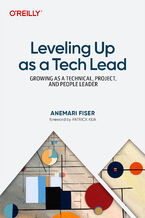 Becoming a tech lead is one of the most challenging transitions in a technical career. You're no longer just writing code; now you're guiding people, aligning teams, and translating strategy into execution. Suddenly, your calendar's packed, Slack is blowing up, and you're still somehow expected to ship code. You're not building systems anymore, you
Becoming a tech lead is one of the most challenging transitions in a technical career. You're no longer just writing code; now you're guiding people, aligning teams, and translating strategy into execution. Suddenly, your calendar's packed, Slack is blowing up, and you're still somehow expected to ship code. You're not building systems anymore, you-
-
ebook
135 pkt
(126,65 zł najniższa cena z 30 dni)
135.15 zł
159.00 zł (-15%) -
-
Promocja
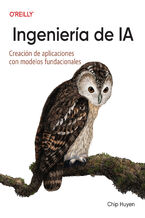 Los recientes avances en IA no sólo han aumentado la demanda de productos de IA, sino que también han reducido las barreras de entrada para quienes quieren crear productos de IA. El enfoque del modelo como servicio ha transformado la IA de una disciplina esotérica en una potente herramienta de desarrollo que cualquiera puede utilizar. Todo el mundo
Los recientes avances en IA no sólo han aumentado la demanda de productos de IA, sino que también han reducido las barreras de entrada para quienes quieren crear productos de IA. El enfoque del modelo como servicio ha transformado la IA de una disciplina esotérica en una potente herramienta de desarrollo que cualquiera puede utilizar. Todo el mundo-
-
ebook
228 pkt
(211,65 zł najniższa cena z 30 dni)
228.65 zł
269.00 zł (-15%) -
-
Promocja
 In the fast-paced world of software engineering, developing technical skills often takes precedence. However, if you're seeking career advancement, enhancing your technical skills alone is not enough; you also need to deepen your empathy for users—a skill frequently overlooked in traditional engineering roles. Understanding user needs and the broad
In the fast-paced world of software engineering, developing technical skills often takes precedence. However, if you're seeking career advancement, enhancing your technical skills alone is not enough; you also need to deepen your empathy for users—a skill frequently overlooked in traditional engineering roles. Understanding user needs and the broad-
-
ebook
203 pkt
(194,65 zł najniższa cena z 30 dni)
203.15 zł
239.00 zł (-15%) -
-
Promocja
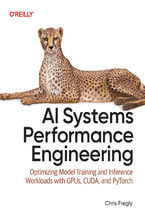 Elevate your AI system performance capabilities with this definitive guide to maximizing efficiency across every layer of your AI infrastructure. In today's era of ever-growing generative models, AI Systems Performance Engineering provides engineers, researchers, and developers with a hands-on set of actionable optimization strategies. Learn to co-
Elevate your AI system performance capabilities with this definitive guide to maximizing efficiency across every layer of your AI infrastructure. In today's era of ever-growing generative models, AI Systems Performance Engineering provides engineers, researchers, and developers with a hands-on set of actionable optimization strategies. Learn to co--
-
ebook
279 pkt
(271,15 zł najniższa cena z 30 dni)
279.65 zł
329.00 zł (-15%) -
-
Promocja
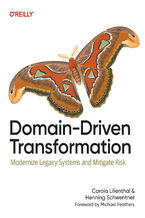 To prepare legacy software for the future, it's essential to modernize it. Domain-Driven Transformation provides an effective approach for transforming large legacy systems—either by breaking them into microservices or by converting them into maintainable modular monoliths. In this guide, Carola Lilienthal and Henning Schwentner present their metho
To prepare legacy software for the future, it's essential to modernize it. Domain-Driven Transformation provides an effective approach for transforming large legacy systems—either by breaking them into microservices or by converting them into maintainable modular monoliths. In this guide, Carola Lilienthal and Henning Schwentner present their metho-
-
ebook
203 pkt
(194,65 zł najniższa cena z 30 dni)
203.15 zł
239.00 zł (-15%) -
-
Promocja
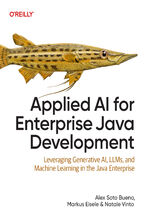 As a Java enterprise developer or architect, you know that embracing AI isn't just optional—it's critical to keeping your competitive edge. The question is, how can you skillfully incorporate these groundbreaking AI technologies into your applications without getting mired in complexity? Enter this clear-cut, no-nonsense guide to integrating genera
As a Java enterprise developer or architect, you know that embracing AI isn't just optional—it's critical to keeping your competitive edge. The question is, how can you skillfully incorporate these groundbreaking AI technologies into your applications without getting mired in complexity? Enter this clear-cut, no-nonsense guide to integrating genera-
-
ebook
186 pkt
(177,65 zł najniższa cena z 30 dni)
186.15 zł
219.00 zł (-15%) -
-
Promocja
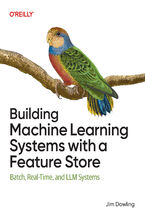 Get up to speed on a new unified approach to building machine learning (ML) systems with a feature store. Using this practical book, data scientists and ML engineers will learn in detail how to develop and operate batch, real-time, and agentic ML systems. Author Jim Dowling introduces fundamental principles and practices for developing, testing, an
Get up to speed on a new unified approach to building machine learning (ML) systems with a feature store. Using this practical book, data scientists and ML engineers will learn in detail how to develop and operate batch, real-time, and agentic ML systems. Author Jim Dowling introduces fundamental principles and practices for developing, testing, an-
-
ebook
228 pkt
(211,65 zł najniższa cena z 30 dni)
228.65 zł
269.00 zł (-15%) -
-
Promocja
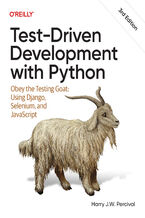 The third edition of this trusted guide demonstrates the practical advantages of test-driven development (TDD) with Python and describes how to develop a real web application. You'll learn how to write and run tests before building each part of your app and then develop the minimum amount of code required to pass those tests. The result? Clean code
The third edition of this trusted guide demonstrates the practical advantages of test-driven development (TDD) with Python and describes how to develop a real web application. You'll learn how to write and run tests before building each part of your app and then develop the minimum amount of code required to pass those tests. The result? Clean code-
-
ebook
228 pkt
(211,65 zł najniższa cena z 30 dni)
228.65 zł
269.00 zł (-15%) -
-
Promocja
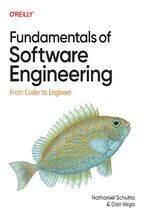 What do you need to know to be a successful software engineer? Undergraduate curricula and bootcamps may teach the fundamentals of algorithms and writing code, but they rarely cover topics vital to your career advancement. With this practical book, you'll learn the skills you need to succeed and thrive. Authors Nathaniel Schutta and Dan Vega guide
What do you need to know to be a successful software engineer? Undergraduate curricula and bootcamps may teach the fundamentals of algorithms and writing code, but they rarely cover topics vital to your career advancement. With this practical book, you'll learn the skills you need to succeed and thrive. Authors Nathaniel Schutta and Dan Vega guide-
-
ebook
186 pkt
(177,65 zł najniższa cena z 30 dni)
186.15 zł
219.00 zł (-15%) -
-
Promocja
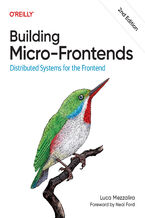 Is your frontend slowing down innovation and complicating team collaboration? Consider micro-frontends—a practical way to break development silos and accelerate feature delivery. In this updated second edition, software architects, tech leads, and software developers will learn how to design, build, and deploy independent micro-frontends that compo
Is your frontend slowing down innovation and complicating team collaboration? Consider micro-frontends—a practical way to break development silos and accelerate feature delivery. In this updated second edition, software architects, tech leads, and software developers will learn how to design, build, and deploy independent micro-frontends that compo-
-
ebook
203 pkt
(194,65 zł najniższa cena z 30 dni)
203.15 zł
239.00 zł (-15%) -
Dzięki opcji "Druk na żądanie" do sprzedaży wracają tytuły Grupy Helion, które cieszyły sie dużym zainteresowaniem, a których nakład został wyprzedany.
Dla naszych Czytelników wydrukowaliśmy dodatkową pulę egzemplarzy w technice druku cyfrowego.
Co powinieneś wiedzieć o usłudze "Druk na żądanie":
- usługa obejmuje tylko widoczną poniżej listę tytułów, którą na bieżąco aktualizujemy;
- cena książki może być wyższa od początkowej ceny detalicznej, co jest spowodowane kosztami druku cyfrowego (wyższymi niż koszty tradycyjnego druku offsetowego). Obowiązująca cena jest zawsze podawana na stronie WWW książki;
- zawartość książki wraz z dodatkami (płyta CD, DVD) odpowiada jej pierwotnemu wydaniu i jest w pełni komplementarna;
- usługa nie obejmuje książek w kolorze.
Masz pytanie o konkretny tytuł? Napisz do nas: sklep@ebookpoint.pl
Książka drukowana








Oceny i opinie klientów: Office 2010: The Missing Manual Nancy Conner, Matthew MacDonald
(0)